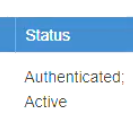JDLink - Telematics Guru
Table of Contents
John Deere/JDLink devices are integrated with Telematics Guru.
JDLink is the connection that enables automatic data flow between connected machines and the owner's John Deere Operations Center account.
John Deere Devices make use of the ISO 15143-3 (AEMP 2.0) data standard. Other machine types integrations are planned in future. Contact support if you would like to request an integration of a device which uses AEMP 2.0.
In Telematics Guru, these devices are handled as non-trip based assets (no detailed trip tracking information reported). The asset location is simply pulled from JDLink every so often (2 hour refresh - there is an option to select "harvest now" if required). For more details on what functionality is available for a non-trip based asset see Getting Starting - Trips
Alerts for geofence can be set up but as the data is pulled from JDLink sporadically, the entries/exits could be delayed/missed.
Telematics Guru will accept and display odometer information received from certain John Deere devices. Not all devices report this information so this will not be available in this case.
JDLink Configuration
Clients with JDLink access will need to connect their organization with the Digital Matter application. When signed in to your JDLink account (jdlink.deere.com), you will need to select Manage -> Connections and add the Telematics Guru connection to your organization.
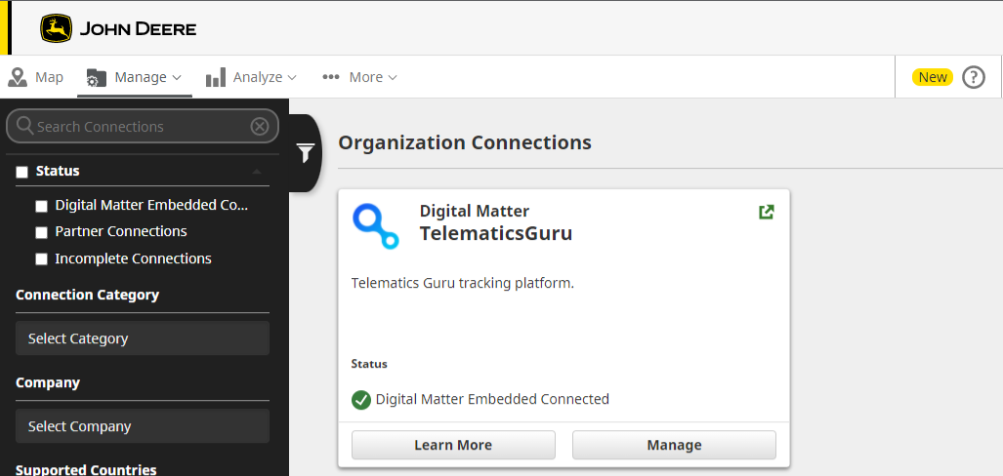
Once the organization is connected to Telematics Guru, the user will need to provide the correct permissions. Select Manage under the TG Connection and edit the access levels. Access will need to be set for 'Can Access' and both Equipment & Locations will need 'Access Level 1'.
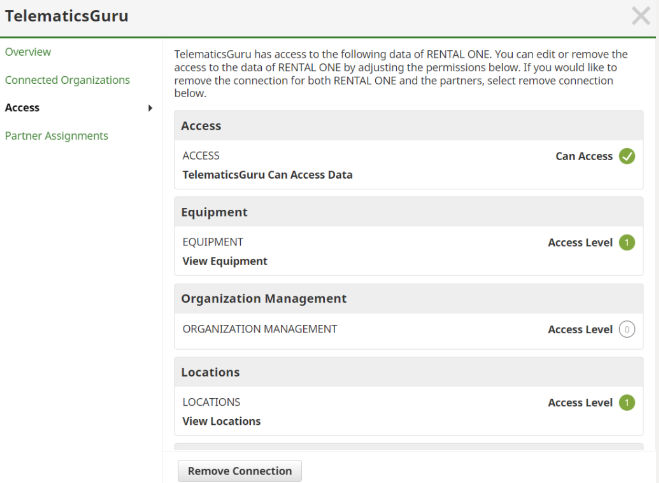
Telematics Guru Setup
The devices will need to be added into your Telematics Guru account just as you would with other devices, see Creating Assets in Telematics Guru. The Device Type would be 'ISO Device' and the Device Serial would be the unique serial from the JDLink device.
If you do not see "ISO Device" as an option, you may need to add the device type to your TG account. This can be achieved by selecting Admin -> Organization Manage -> Custom Device Names ->Check the box to enable and select OK.

The I/O mappings are mapped automatically with the ISO Device dropdown. The user has the ability to update which is displayed on the live view by selecting or unselecting the live box of each mapping.
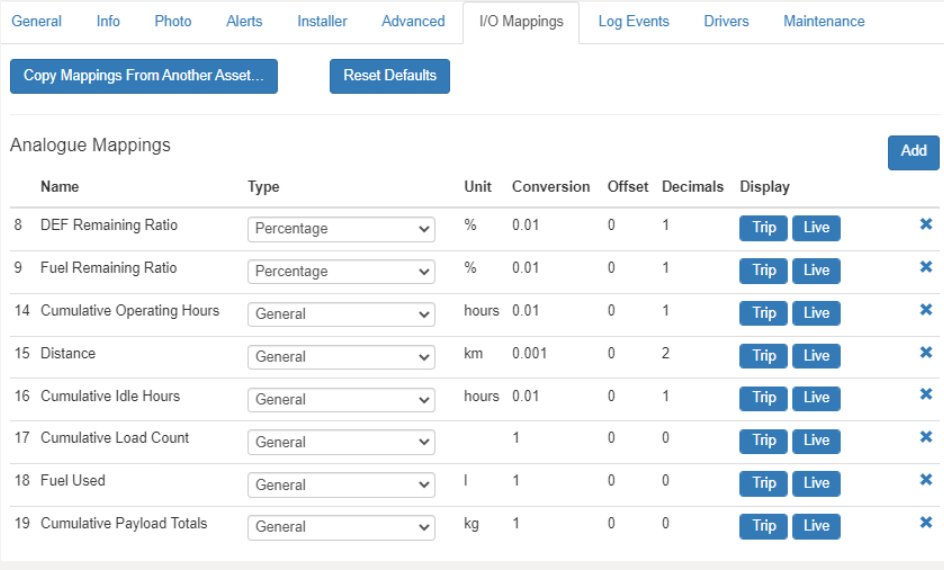
The final step would be to add the ISO Device Service to your organization. Go to Admin -> ISO Device Services (please note this is a feature that is permission based. Please confirm with support that your user has the ISO Device Service Manager permission).
Select Add ISO Device Services
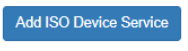
Once that has been selected, you will need to complete the authentication by choosing the cog menu for John Deere and selecting authenticate.

After authenticate is chosen, it will direct you to a new webpage (John Deere). Login with your MyJohnDeere credentials.
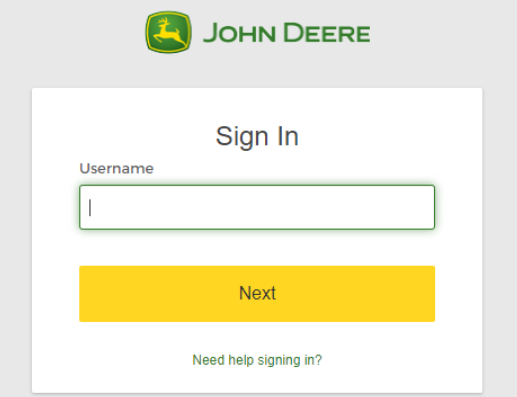
Once you have logged in with your credentials it will redirect back to TG and show the status of the authentication.