First Start - Barra Edge
Table of Contents
Introducing the Barra Edge Cellular
The Barra Edge Cellular (Product code Barra-EDGE-4G) is Digital Matter's ultra-rugged and compact Indoor/Outdoor battery-powered asset tracker. It features cloud-based location solving for over 10 years of battery life.
Key Features:
- GNSS (GPS/BeiDou), Wi-Fi AP MAC Address Scanning, and Cell Tower location for indoor/outdoor asset management
- Deploy-once battery life with up to 10+ years on only 2 x AA user-replaceable batteries
- Cloud-based location solving (versus on-device) for substantial power savings
- Tracks assets when they’re on the move and enters sleep mode when stationary to save power
- ‘Battery Low’ and ‘Battery Critical’ alerts
- Weatherproof and ultra-rugged IP68 and IK07 rated housing
- LTE-M / NB-IoT Connectivity

The Barra Edge is supplied standard with a screw together housing, but there are alternative housings available to suit other requirements/applications.
 |
Barra-HOUSING-SNAP Supports quick provisioning and deployment at scale |
Barra Edge Key Info and Resources
Key Technical Specifications
- 2.2-3.6V input voltage range - LiFeS2 batteries recommended, do not use LTC batteries
- LTE-M/NB-IoT modem
- Nano 4FF SIM card
Full Technical Specifications:
Find full technical specs on the product page on our website
https://www.digitalmatter.com/devices/barra-edge/
High Resolution Images
Download high resolution images for the Barra Edge here: High Res Images
Device Manager Documentation
Devices parameters and firmware are configured via our Device Manager interface. Make sure to check out the resources here. In particular Device Manager - Getting Started
Technical Support and Advice
Digital Matter partners should Contact Support for any product issues or enquiries.
Device Warranty
The Barra Edge is backed by a 2 year manufacturer's warranty. See Digital Matter Warranty Returns Policy for details.
Initial Provisioning
This guide is intended to assist new users in getting a Barra Edge online for the first time. Once you have some experience with the device, this process may change slightly.
e.g you may wish to queue firmware and parameter updates before inserting a SIM and batteries - so that the device picks up new settings once it gets online.
Magnet Removal for Activation
NOTE: In order to get the Barra Edge online, you need to remove the magnet (signified by the tape covering it) from the back of the device. If this is not removed, the device will not be able to connect.
The Magnet Function can be reconfigured to be used for a Tamper Alert once in the field - for full details see:
Magnetic Activation Mode and Tamper Detect on the Barra
In the Box
You will get a compact box containing the Barra + standard housing. The 8 housing screws will be in a small packet inside the housing.

Provisioning Process
Electrostatic Discharge (ESD) Warning
The components used in the device can be damaged by Electrostatic Discharge (ESD). Suitable anti-static precautions (such as a grounded wrist strap) need to be taken when inserting the SIM card or handling the printed circuit board. Avoid touching any of the components or the GPS & GSM antennas. The manufacturer's warranty does not cover ESD damage.
1. Provision on Tracking Platform
While this is not specifically required to 'fire up' a device, it is generally helpful to do this step first as it will mean if all goes according to plan, we'll simply see our device appear online in this platform.
Telematics Guru users can follow the guide here Creating Assets in Telematics Guru
2. Remove Magnet
In order for the device to come online: the magnet at the back of the device needs to be removed. By default, this magnet is used for activation mode for the device, and thus if the hall sensor in the device detects the presence of a magnet: the device will not come online.

Note: the magnet can be used for tamper detection, which is configurable on OEM under the System Parameters for the Barra Edge.
3. Insert SIM Card
The Barra Edge uses a Nano (4FF) SIM Card.
The device operates on LTE-M or NB-IoT networks, and as such requires a specific SIM card from these networks.
Which SIM card to use?
For information on selecting a SIM card, see SIM Providers: LTE-M/Nb-IoT + Roaming, and Setup
Locate the silver SIM holder on the underside of the PCB. There is an image on the SIM holder which shows the SIM orientation
Slide the SIM into the holder with the keyed corner first and the SIM contacts orientated down to the main board
However, please note that when in the housing the SIM holder is on the underside of the PCB, and thus must be installed as seen below:

4. Insert Batteries
Battery Selection
The Barra Edge requires 2 x AA batteries. Selecting a suitable set of batteries is critical to the overall device performance. The Barra Edge can take alkaline and LiFeS2 batteries, not LTC.
For more detail see Battery Suggestions
Key Requirements:
- 2.2-3.6V Input Voltage Range (use 1.5V cells)
- LiFeS2 batteries are recommended for optimum performances, specifically Energizer Ultimate Lithium. These batteries
- Have good temperature tolerance (-20° -> +60°C operating range)
- Low rate of self discharge - so long shelf and service life.
- Readily available at supermarkets or hardware stores, and are user replaceable.
- Alkaline batteries can be used - they are often easy to find cheaply and easily off the shelf. However note:
- Lower cost Alkaline batteries often have very high self-discharge rates, and will be partly discharged already just from sitting on the shelf at the store
- Alkaline batteries often don't have the same temperate tolerance as LiFeS2 option
- We have found some Alkaline battery types prone to early, unexpected failure (i.e. halfway through their expected capacity
-
There are exceptions to the above however - high quality Alkaline batteries do exist! Just be careful in your selection
If in doubt, speak to our support team.
Insert the batteries, following the markings on the battery holder indicating the polarity. The springs are the negative terminals.
5. Getting Online
Once the batteries are inserted, the internal LED will come on and flash. The device will do the following:
- Connect to the server: If the SIM card works the device will connect to the OEM Server and attempt to download any firmware and parameter updates then fetch fresh GNSS aiding data.
- A location fix is attempted
- Device scans for GNSS and WiFi signals, and collects raw data.
- The raw data is sent to the Location Engine for processing
- Processed data from Location Engine is sent to various location providers to resolve the raw data into a position
- The resolved position is sent to the end server
- Reconnect to the server: The device will attempt to connect again to upload the result of the location scan.
If the device does not complete these steps in 10 minutes, it will go to sleep and try again on the next heartbeat or the next trip start.
We are online!
Once these steps are completed, if all has gone to plan, we will be able to see the device on the map on our tracking platform.
The Installer Page
Some users/installers may not have access to our end tracking platform, so the OEM Installer page can be used. It allows for a quick device check without giving away any sensitive information. It's also a handy tool for those with Device Manager Access
Go to devicemanager.digitalmatter.com/installer and search for the serial number to confirm that it has
- Connected
- Committed
- Obtain a position
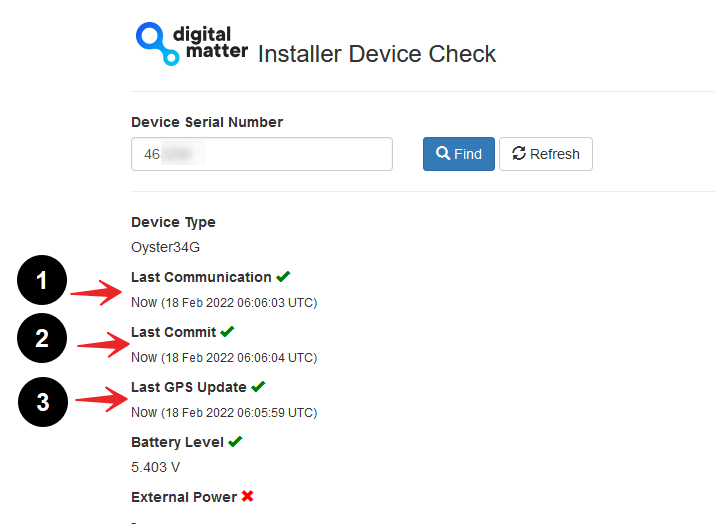
Troubleshooting
In the rare event the device does not connect, commit, or get a position. Troubleshooting steps are detailed below.
Device does not connect
- Check the LED is flashing, if the LED is not flashing, either:
- The device is in activation mode - and the magnet is still inserted, meaning it remains dormant - remove the magnet and try again!
- The device has not properly reset. Remove batteries for 20 seconds, and reinsert.
- The batteries inserted are dead. Test with a battery tester to check, or try a fresh set
- The device may have an issue, in which case contact DM for RMA information
- Confirm your SIM card is active
- It is worth trying a SIM card from another connected DM device if possible (as that SIM is proven working)
- Try a fresh set of batteries (they may have enough power to flash the LED but not enough to upload data)
- If it is your first time using a new type of SIM or network, you may need to apply certain network settings with a DMLink Cable.
Device does not Commit
Typically, this is due to the device not yet being configured on the end server. Make sure this has been done.
See Since Committed/Since Connected and Troubleshooting for troubleshooting steps.
Sealing the Device
The Barra Edge has an IP68 and IK07 rated housing. The device must be sealed carefully to achieve the IP68 rating.
It is difficult to provide an exact torque figure with which to tighten screws. This is because upon first sealing the device, the screws cut threads into the nylon glass housing. So on the first assembly, the screws may be quite stiff. If the housing is opened and then resealed, the torque required for resealing will be lower than that of the first assembly.
The key goal we are trying to achieve in sealing is firm, even pressure on the silicone seal - as this is what keeps the device water-tight and dust-proof.
To achieve this:
- Ensure that the clear silicon seal is in good condition, is lying flat, and is not fouled by any plastic debris or other material.
- Close the housing, and gently squeeze it shut. Foam on the lid will compress against the batteries, holding them firmly in place.
- Tighten the 8 screws to uniform tightness - such that there is an even gap at all points along the interface between the base and lid.
- The screw heads are Posi-Pan head. As such a Posidriv bit should be used. A Phillips screwdriver can strip the threads.
- The screws are a thermoplastic screw: 2.5mm x 8mm (BN82428). If you are after a stainless steel variant, the product code to source is BN82429.
- It is a good idea to use a screwdriver with a torque limiting clutch, start with the screwdriver on the lowest setting, and gradually increase the torque until there is a small gap between the base and lid (no need to overtighten as you risk cracking the housing)
- The final torque when finished will be around 0.7Nm most of the time. (Value is a guide only)

Mounting and Installation
The Barra Edge can be mounted onto an asset to be tracked using screws, bolts, cable ties, magnets, or industrial adhesives.
When choosing a mounting point, you have two competing goals
- To minimise the chances of the device being accidentally crushed, dislodged or discovered by a thief
- To maximise the GNSS and mobile reception and provide adequate ventilation.
Key mounting notes:
- Avoid installing the box completely enclosed in a metal box
- Avoid installing in a location that will result in elevated temperatures. For instance, mounting the device in direct sunlight on the dash of an non-ventilated cabin may cook the batteries, leading to abnormally short service life.
-
Try to orient the GNSS antenna towards the sky where possible (screw heads facing down)
- This is particularly important for a device like the Barra Edge - where the GNSS sensitivity is slightly less than that of a 'full' GNSS device
- The best possible mounting location for optimal GPS reception is one that gives a clear, 180 degree view of the sky and free from obstructions.
