Magnetic Activation Mode and Tamper Detect on the Barra
Table of Contents
The Barra range, Manta GPS, and Manta Fusion range of devices feature a Hall Effect Sensor and include a magnet.
A Hall Effect sensor can detect the presence of a magnetic field. So the device can detect whether the small magnet shown below is within the housing recess or not.

This enables 2 key features/modes - Activation Mode and Tamper Detection
-
Activation Mode
- While the magnet is present, the device remains in a super-low power ‘dormant’ state - and is effectively shut off.
- The device will not attempt to obtain a location fix, or upload.
- This allows devices to be provisioned (SIM inserted, batteries inserted, device sealed) and shipped to users in this state
- When the user wants to install the device, they can simply remove the magnet and it will begin operation.
- If the magnet is reinserted, the unit will log that it has been deactivated and then go dormant.
-
Tamper Detection
- When installing the device, the magnet can be glued or otherwise attached to the asset.
- The Barra is then installed over the magnet (the magnet fits inside the housing recess).
- If the Barra is removed from the asset - the Barra will immediately detect that the magnet is no longer present and send an alert.
Configuration
The Barra ships in Activation Mode as standard, meaning…
- The magnet must first be removed when installing in order for the device to connect
- If the magnet ever gets reinserted, it will log that it has been deactivated and then go dormant again
The parameters can be edited to set the ‘Sensor Function’ to the following:
- None (disable the Hall Effect sensor) - This saves a small amount of energy and is worthwhile if once deployed you are not making use of Tamper Detection
- Tamper Detection
- Activation Mode
The specific timing of applying parameters, or a parameter template should be considered, particularly when the device is in Activation Mode, with the magnet inserted. New parameters can then be applied which will only take effect once the magnet is removed and checks in.
Example Process:
- Ensure that there is no connector applied on the device in Device Manager (to ensure that initial messages aren't sent to the end platform, possibly incurring fees).
- Remove magnet, install batteries, install SIM card.
- Observe LEDs flashing on the board, observe activity with Device Manager or the Installer Page.
- Update to latest firmware, apply desired parameter templates, and wait for Device Manager to show slot synchronization.
- Seal housing, re-insert magnet (if using activation mode).
- Wait until the device logs that it has been deactivated.
- Apply the connector in Device Manager.
- (if using tamper mode) Update system parameters to enable tamper detection in device manager.
- Device arrives at deployment site, magnet is removed, activating it.
- (if using activation mode) Collect the magnets and use them to affix high resolution printouts of Digital Matter hardware to your refrigerator to showcase them to friends and family.
- (if using tamper mode) Review the Installer Page until the “Parameters” attribute resolves as okay.
- (if using tamper mode) Glue magnet to asset, fit device over the magnet.
System Parameters
The ‘Sensor Function’ dropdown can be found in the ‘Magnet Sensor’ tab; which can be accessed by adding ‘Advanced Parameters’ in the ‘Edit System Parameters’ menu.

Activation Mode (Default)

- Magnet present = device is dormant and offline
- Magnet removed = device will operate
Disable Magnet Sensor

Turn the Hall Effect Sensor off, if it is unused, to save energy.
This also has the benefit of preventing the device from being inadvertently disabled after deployment if the magnet is reinserted.
Tamper Detect

- Tamper Detection can be enabled
- Select a digital input to be set when the magnet is not present
- Set the action (i.e. upload to alert on the server)
Safeguard Your Deployment!
Imagine this scenario: You have deployed 300 Barra Edge devices in the field with Tamper Detection set as the Sensor Function. You have epoxied magnets on the surface of your assets, and used torque screws to affix the Barras, aligning the hall-effect sensor slot on the underside of the Barras to line up with each magnet. Your assets get deployed into the field and all is well. Digital Matter releases a new whiz-bang feature and a member of your team tests it out with a new device on the bench, before deciding it's so good that it should be a System Parameter Template for your devices. After rashly applying to all of your devices in a single go, they all begin to go offline. Why? Your team member realizes that they forgot to set the Sensor Function to Tamper Detection in the Parameter Template that was applied, and left it at Activation Mode. As soon as your devices took the update, they recognized the presence of the magnet, and went dormant, waiting for the magnet's physical removal to “activate”.
How can you prevent this? By setting the Admin Parameter for Magnetic Sensor Override to provide a safeguard. This “two-factor” method of preventing accidental magnet-inducted deactivation is highly recommended for all Tamper Detection deployments as it requires a change to both Admin Parameters and System Parameters to truly change magnet behaviour.
Admin Parameters
The ‘Allow Activation Mode’ dropdown can be found in the ‘Magnetic Sensor Override’ tab which can be accessed by adding parameters’ in the ‘Edit Admin Parameters’ menu.

Setting ‘Allow Activation Mode’ to No will prevent the device from going dormant (offline), irrespective of what system parameters are set.
This allows for a failsafe mechanism, as simply applying the wrong system parameter template cannot cause a device to go dormant.
|
Magnetic Sensor Override (Admin Parameters) |
Sensor Function (System Parameters) |
Outcome |
YES |
Activation Mode | Activation Mode is active |
NO |
Activation Mode | Nothing is active |
YES |
Tamper Detection | Tamper Detection is active |
NO |
Tamper Detection | Tamper Detection is active |
YES |
Disabled | Nothing is active |
Tamper Detection Payload and Alert Example
For the Tamper Detection setup below, Digital Input 7 will be set to ‘1’ when the magnet is not present.

In addition, Bit 6 of the Device Status Field is set.
Barra Edge Payload Example
{
"date": "2022-11-02T07:12:49Z",
"device": {
"sn": "415828",
"prod": 85,
"rev": 1,
"fw": "1.21",
"iccid": "89610185002696330407",
"imei": "351358810440518"
},
"sqn": 8617,
"reason": 3,
"lat": -31.9476768,
"lng": 115.8195775,
"posAcc": 13,
"posInfo": {
"Src": 6
},
"analogues": [
{
"id": 1,
"val": 4324
},
{
"id": 3,
"val": 2600
},
{
"id": 4,
"val": 18
},
{
"id": 5,
"val": 4289
}
],
"inputs": 129,
"outputs": 0,
"status": 67,The “inputs” and “status” field is what we are interested in.
- “inputs”: 129
- 129 (dec) = 1000 0001
- Digital Inputs 0 and 7 are active (meaning tamper is active)
The same applies for “status” - we are looking for bit 6 being active.
This can be used to drive alerts in the end software platform.
Tamper Alert in Telematics Guru
The ‘Magnet’ Status Flag is mapped to Digital Input 30 in Telematics Guru by default.

Configure an alert on this digital input in order to set up a tamper alert.
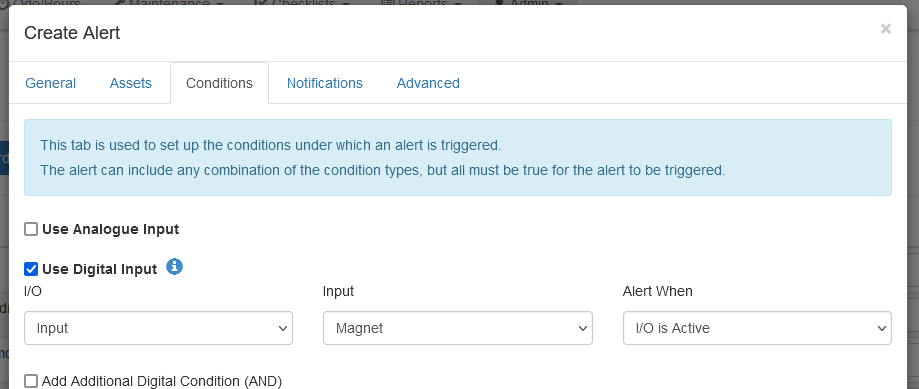
Provisioning Workflow Examples
Parameters applied while the device is dormant (magnet present in Activation mode) will queued and applied when the device first connects in (i.e. magnet removed for deployment).
Test the device during provisioning; prevent accidental deactivation in field
We may want to:
- Test the device (check it connects in and gets a location update) while inserting SIM cards and batteries
- Deactivate the device, and ship to the end user
- Let the user remove the magnet and secure the Barra onto the asset
- Prevent the device from being deactivated again
Workflow is..
- Remove the Magnet
- Insert the SIM and Batteries. Follow the usual provisioning steps
- Reinsert the Magnet
- Apply an Admin Parameter template to set “Allow Activation Mode” to NO.
- Apply a System parameter template disabling the magnet
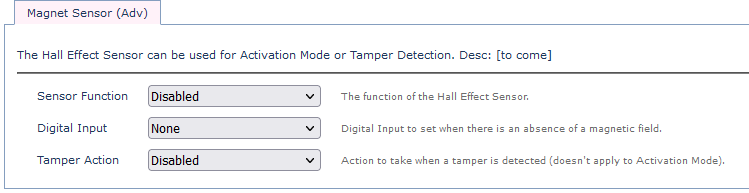
- Remove the magnet and install the device
- The device will wake, apply the queued parameters - and then the magnet sensor is disabled to save energy and prevent accidental deactivation if the magnet is reinserted.
Provisioning at time of install - no tamper
If we simply want to insert the batteries + SIMs, then immediately install the device on the asset, with no need for tamper alerts:
- Apply an Admin Parameter template to set “Allow Activation Mode” to NO
- Configure Sensor Function for “Disabled” under System Params.
- Remove the magnet from the device, discard.
- Insert SIM + Batteries (see getting started guide for the usual provisioning steps)
- Install the device on the asset.
This process means that after step (3) - the Magnet Sensor is deactivated to save energy, and also to prevent the device from being accidentally deactivated if the magnet is reinserted.
Ship units with SIMs + Batteries - use magnet for tamper in the field
- Test Unit while assembling
- Remove Magnet
- Insert SIM + Batteries and follow the usual provisioning steps
- Reinsert Magnet
- Apply an Admin Parameter template to set “Allow Activation Mode” to NO
- Apply a System parameter template, setting the Magnet Function to Tamper
- Ship device to end user
- Installation:
- Remove the magnet, and confirm that the device has checked in via the Installer Page (this ensures that the device has left ‘Activation Mode’ and has entered 'Tamper' Mode')
- Glue Magnet to asset
- Mount the device on to asset, covering the magnet
