Connect an External Buzzer/LED
Learn how to connect an external buzzer/LED to a hard wired device.
Table of Contents
The Arrow Global BLE*, Dart3, G70 and G150 can be set to sound buzzers based on various conditions such as:
- A trip starting, but no driver ID has been scanned - to remind drivers to tag on. This is configured on the Driver ID parameter tab, see Immobiliser Install - Asset starts after valid Driver ID Scan
- Digital Inputs being active/inactive. This is configured on the Digital Input parameter tab, see Digital Inputs
- Harsh driving events. Configured on the Harsh Driving parameter tab, see Harsh Event Setup
- Speeding events. The buzzer will sound when going over a certain speed. Configudigitalmatter.helpjuice.com/en_US/%20immobiliser-install-asset-starts-after-valid-driver-id-scanred on the Speeding tab, see Speed Monitoring
- When speeding inside a geo-fence - Geofence Downloads Example: Buzz when over 40km/h inside geofence
*Noting the Arrow Global BLE provides only 1 x Switched Ground Digital Output, some of these features may require 2 x Digital Outputs to implement, i.e. Immobiliser and buzzer.
To have a buzzer sound, we need to do 2 things:
- Correctly wire the buzzer, and configure the right parameters to tell the device we have a buzzer connected
- Configure one of the options above to set under what conditions we want buzzing to occur.
What we will cover below is how to set up the output to behave correctly to make a buzzer beep (i.e. beep, beep, beep). This is achieved by having the device toggle an output on/off. If we connected an LED instead of a buzzer - the LED would flash. So this concept can be extended to anything we might want to behave in a pulsing on/off manner.
Buzzer Options
- The DM RFID reader also has an internal buzzer - no set up required - just plug and play for ultimate ease of install.
- The G150 (and the older G120) has an internal buzzer, located on the PCB (it may not always be loud enough if installed under the dash)
- We can configure digital outputs on devices to sound an external buzzer which we wire in.
When we set the device to 'buzz' i.e. buzz on no driver ID - all options we have set up will buzz. If we had an RFID reader also connected that device's buzzer will sound at the same time. We don't need to do any special configuration for (1), so we will discuss (2).

Example - Piezo Buzzer from Multicomp.
Installation and Setup
Switched Ground as a Low Side Switch (preferred option)
The Arrow Global BLE, Dart3, G70 and G120 have switched ground outputs. See: Digital Outputs for more detail. Switched Ground outputs can be thought of as a low side switch. They are high impedance (open circuit, no connection) when off, and provide a path to ground (i.e. close the loop) when on.
Arrow Global BLE
The Arrow Global BLE has a Switched Ground output
Digital Output 1 - Wire 6 - Yellow
G70
The G70 has a Switched Ground output
Digital Output 1 - Pin 8 - Green
G120
The G120 has 2x Switched Ground outputs
- Digital Output 1 - Pin 11 - Yellow
- Digital Output 2 - Pin 10 - Green
Wiring
- Connect the high side of the buzzer to a constant power source - that is within the buzzers input voltage range. This could simply be to the vehicle battery, or to an ignition source (but then the buzzer is only provided with power when the ignition is on)
- The low side of the buzzer to the switched ground output on the device. This is the Yellow Wire or Green wire.

In this configuration, the buzzer is constantly powered, but the switched ground output going on/off has the effect of connecting and disconnecting the negative terminal to ground.
When the negative terminal is connected to ground (SW GND output on) there is a complete circuit, and the buzzer sounds.
Parameters
Digital output
Add the Digital Output 1 tab and set the function to “Buzzer”
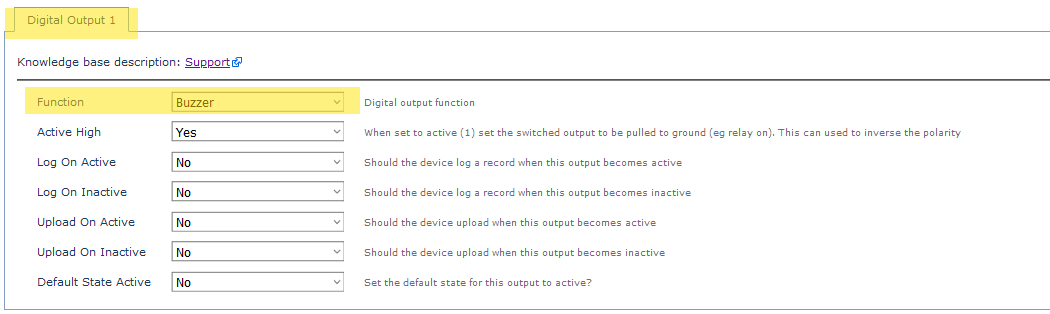
So now, if an event occurs that means the device will buzz (like over speed, or harsh braking) - the output line will pulse on, off, on, off, on, off... - to sound the buzzer.
System Rail Output on High Side of Buzzer - Dart3
This option is generally less preferable, as it means we must source a buzzer that is within the 3.5-5V, 500mA range (rating of output). However if we are already using the Switched Ground for another use (i.e. immobiliser) - it may be required.
Pin 3 (Purple) is normally used to provide power to a DM RFID reader. Instead, we can cut the 4-way molex connector and connect it to the high side of a buzzer.
Wiring
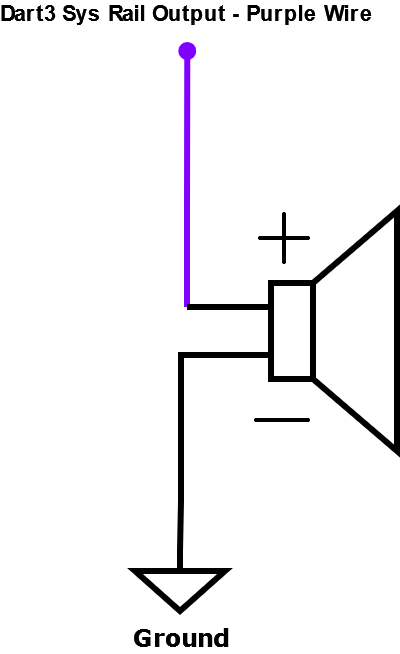
- Connect the High Side of the buzzer to the Dart3 Purple Wire
- Connect the low side to Ground - Chassis ground or any of the black wires on the Dart3 harness can be used.
Parameters
Set the System Rail Output function to Buzzer
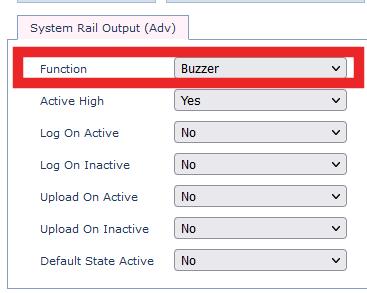
Now, when the device decides to 'Buzz' - the purple wire will pulse on and off.
Switched Power Output - G120
The G120 also has a Switched Power Output (Pin 9 - Orange). These are not used as commonly but may have some useful applications and can be utilised when the switched ground is otherwise being used.
Instead of providing a ground when on, and disconnected when off - these outputs provide a voltage source when on. The G120 will provide 5V at the pin when the switched ground output is on. In this case, we wire the negative terminal of the buzzer to ground, and the positive side to the Switched Output wire.
Parameter setup is essentially the same, just we use the Switched Power Output tab to control the behaviour of this output.

