Driver Management in TG
Table of Contents
Drivers can be added within Telematics Guru for several purposes:
- To link a Driver Name to an Driver ID tag or other identifier
- When a driver scans their tag on a device + compatible Driver ID reader - the driver name is shown against the trip and against the live view pop-up.
- Resources:
- For use with Time and Attendance
- Logbooking
Add a Driver
- Go to Admin → Drivers
- The driver list is shown

- Click on New, a dialogue appears
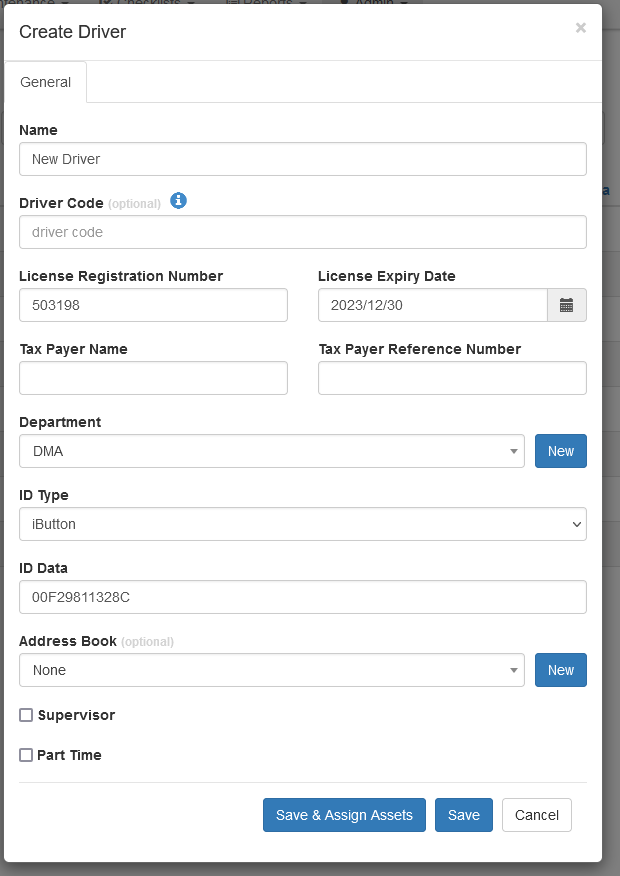
- Enter the relevant details and Save or
-
Save & Assign Assets - to select the assets which the Driver is permitted to use
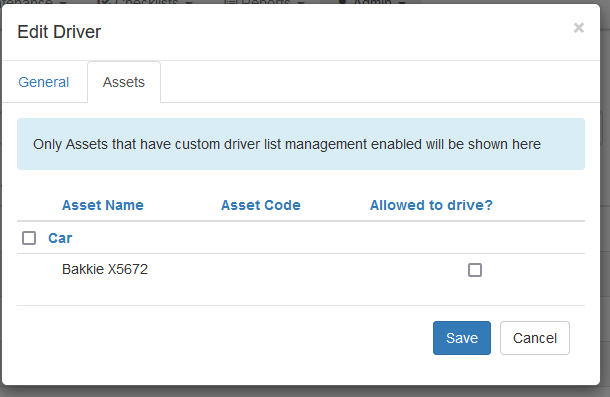
- ‘Use’ in this context refers to the concept that when this tag is scanned, the vehicle immobilisation will shut off and the asset can be started - as per Driver ID + Immobilisation Set Up
Link Driver to User
When creating a driver, there is the option to link this driver to an existing user. This is to support app-based functionality.
-
Logbooking:
- Each Trip has a ‘Driver’ associated
- A User account is required so the Driver can log into the app, and mark a trip as business/private.
-
Time and Attendance:
- A ‘Driver’ Logs on and Off for work - and appears in the Time and Attendance Module as such
- A User account is required so this Driver can log into the app and log on/off to track their hours.
To link a driver to a user:
- If no user account yet exists, we can INVITE the user from the driver list
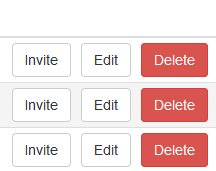
- If a user account already exists, go to Admin → Users
- Edit the User, and at the bottom of the dialogue associate the relevant driver

Managing Licence Expiry
- We can use the Driver List report to report on Drivers who's licence is expired or close to expiry.
- We many want to disable these drivers in the Driver List - such that they are then unable to use any company assets with an expired licence.
- Run the Driver List Report from the reports page
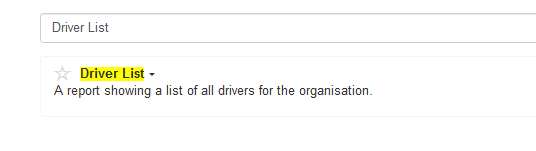
- This report can be customised to sort by expiry date and display time to expiry.

