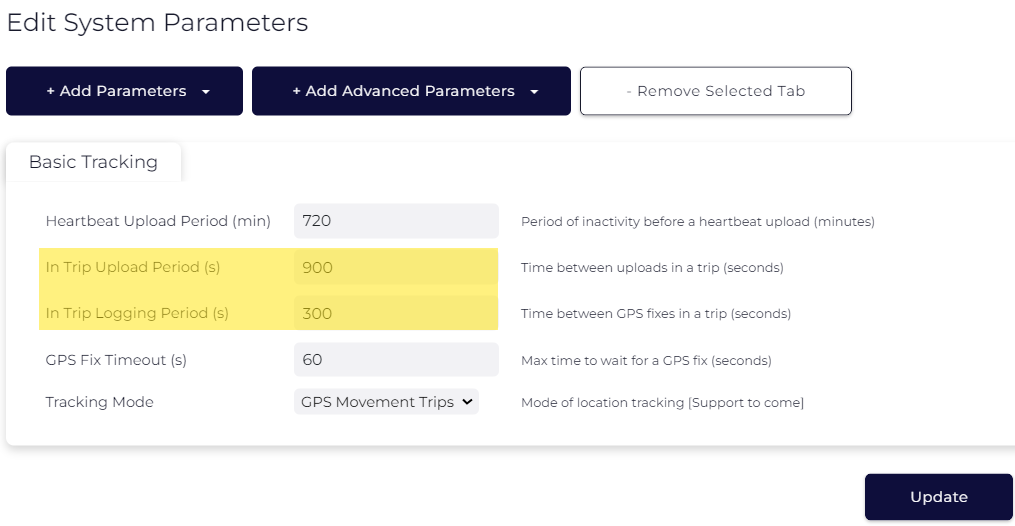Tracking Parameters - Barra GPS
Table of Contents
By default, the Barra GPS is set up for GPS-based movement tracking and uses a uBlox Max-M10 GNSS module. The following default settings apply:

-
(1) Heartbeat Upload Period 720 min: When out of trip (stationary): 12-hour heartbeats. This is a GPS point and an upload every 12 hours
-
In Trip (on the move):
- Upload + Location on trip start
- (3) In Trip Logging Period 120 sec: GPS points every 2 minutes when on the move
- (2) In Trip Upload Period 1800 sec: Upload every 30 minutes while on the move
- End a trip after 5 minutes of no movement (or losing GPS)
- Upload + Location on trip end
- (5) Tracking Mode - GPS Movement Trips
These settings and many more are configurable in Device Manager.
The defaults provide a good starting point but it is important to monitor and tweak your settings to ensure the battery life is acceptable. Contact support if you require assistance.
Tracking Modes
Various configurable tracking modes are available to best fit the use case.
1. GPS Movement Trips (Default)
In this mode, the device starts/ends trips based on GPS movement. There is filtering in place so that small movements do not start trips. E.g. if you move your car from one side of the street to the other, a trip will not start. But if you drive a block away, it will.
This default mode is ideal for most applications where we are looking to record trips/activity where some distance is covered (typically assets that are driven or towed).
Detail:
-
The device waits in a low-power sleep state for accelerometer activity.
-
Once woken by accelerometer movement, it checks the GPS for movement periodically.
-
If the device is being repeatedly woken up by accelerometer movement, but there is no GPS movement, it wakes up on a timer every few minutes instead (to save battery).
-
If the GPS shows movement over the start threshold (250m by default), a trip is started.
- Once in trip, the accelerometer is turned off
- It wakes up every few minutes and gets a fix
- It checks the trip is still in progress by looking at the fix
- When the fixes suggest movement has stopped, it ends the trip
- If the GPS signal is lost for some time the trip ends also
2. Jostle Trips
Trips can be started based purely on accelerometer movement (vibration). Applications include:
-
Tracking run hours on a stationary piece of equipment. When it is turned on there will be accelerometer activity and run hours can be accumulated
-
Tracking very small trips (i.e. a piece of equipment in a yard)
- Instant alerts on movement for theft prevention (GPS tracking mode will take a bit of time to start a trip and upload)
Detail:
-
The accelerometer wakes the unit
- By default, a wake filter is applied. The filter only starts a trip when it has seen 1 second’s worth of above-threshold movement in 4 seconds, or repeated short movements over several 4-second periods. Disabling the filter results in any accelerometer movement above the Wakeup Threshold (in the Accelerometer Settings section of System Parameters) waking the unit.
- The unit immediately determines it is moving – this is the same as entering a trip.
- Once moving, the accelerometer no longer wakes the unit
-
It wakes every two minutes on a timer, and does two things:
- Ask the accelerometer if there was any movement in the last 2 minutes
- If it is time to log a position, it gets a fix and records it
- Once the accelerometer claims there has been no movement for a while, (default is 5 mins - Movement End Time parameter), the device declares movement has stopped.
- The device will also wait until the speed reported by the GPS has dropped to 0, to prevent movement ending when the movement is very steady and constant – e.g. a train where acceleration is minimal
3. Periodic Tracking
Periodic tracking mode is used to get position updates on an interval (i.e. once daily) for greater battery life. When the device is set to "periodic only", it disables trip tracking and can give updates on an interval. There are two types of 'interval':
- By default, if we set the Heartbeat Interval to 12hrs, the device will simply heartbeat initially when powered on, then every 12hrs after this.
- We can configure Scheduled Uploads to have the heartbeats occur at specific times (i.e. 9 am and 3 pm).
Changing the Update Rate
If an asset is stolen, the unit can be put into Recovery Mode, where the unit will live-track with an increased update rate for a configured period, to aid in asset recovery.
The below recordings show how to quickly and easily configure the Barra GPS's update rate.
When adjusting the update rate, we must consider:
- The Application
- Battery Life - Barra GPS
-
Data Usage - Barra GPS
Set the Device to Periodic Tracking - 2 x Daily Heartbeat
We need to set the Tracking Mode to Periodic Tracking. The default heartbeat is already 2 x Daily. When Periodic Tracking is enabled the In Trip Upload and Logging parameters no longer apply.
Click the image to expand
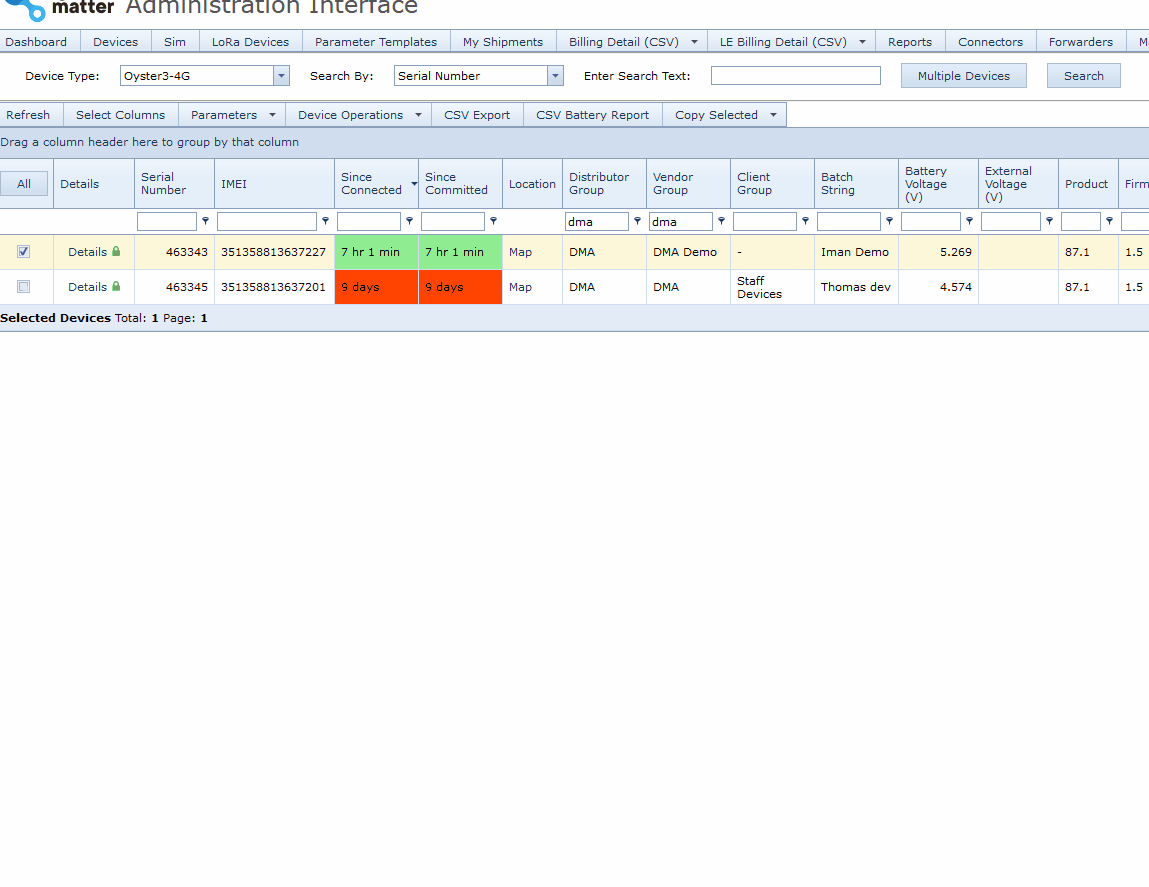
Set Device to Jostle Trips (Accelerometer Mode)
Follow the same steps as Periodic tracking, but select Jostle Trips from the dropdown.
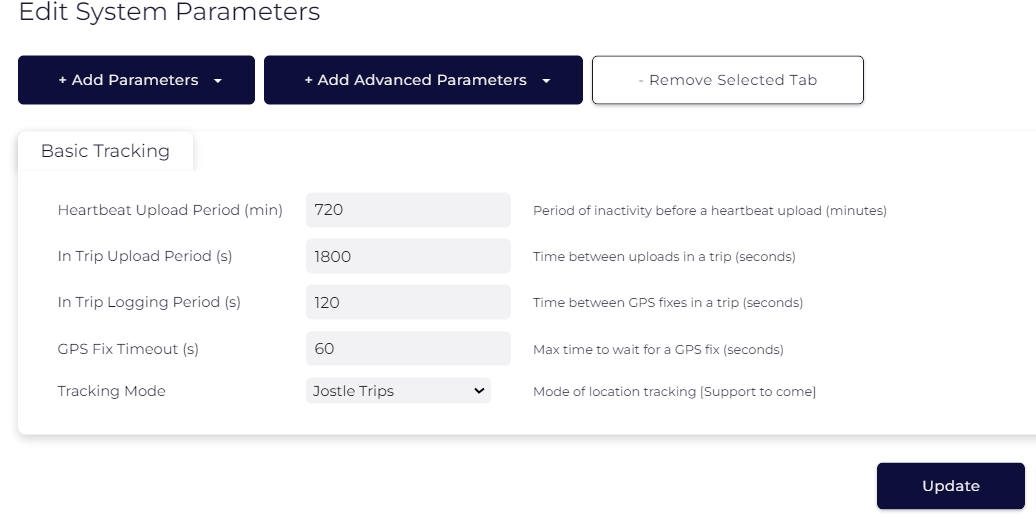
Change the Upload Rate to 5 min GPS fixes, 15 min Uploads
Set the In Trip Logging period to 300s (5 minutes) and the In Trip Upload Period to 900s (15 minutes).