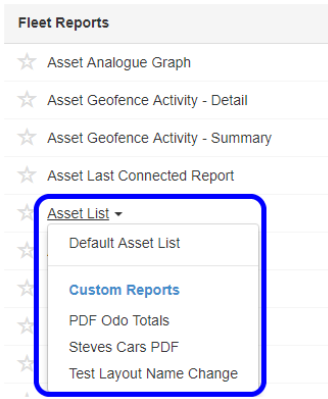Customize Reports
Table of Contents
Telematics Guru allows the customisation of reports, with certain limits. The underlying data available in the report is fixed, but the way it is shown can be customised. This usually means that you need to find an existing report that provides the data that you require. From there, you can customise that report to show what you need.
If you require something that does not fit one of the existing reports, please contact your local sales representative. If we cannot help with one of the existing reports, we may be able to develop a new report for the task.
What can be Customised?
- Report Title - the name you give your custom report will appear as the report title.
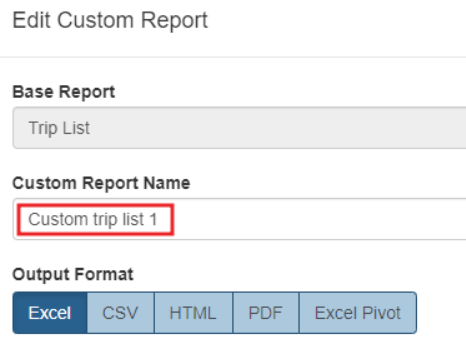
- Select columns to be shown/hidden
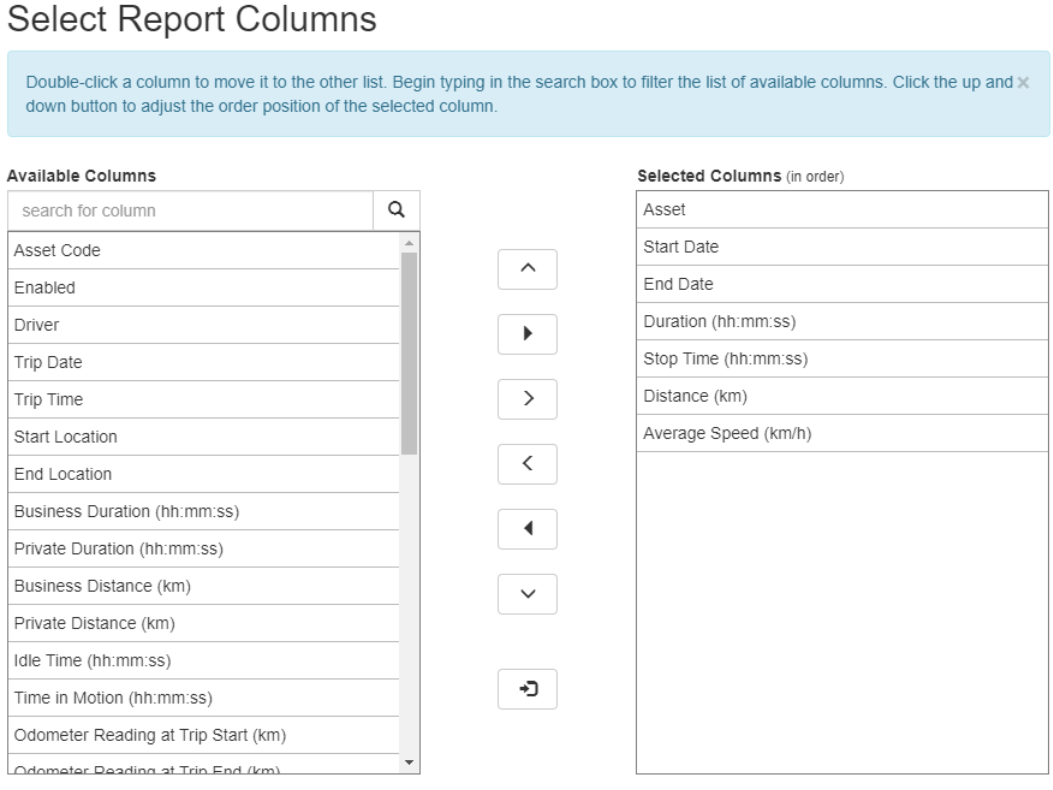
- Select column totals - Min, max, average, total, count, and count unique are options depending on the data type. These totals appear at the bottom of the groupings and the bottom of the report. For example, we want to know the Max distance of all trips.

- Select groupings - This allows common columns to be grouped together. For example, in a trip list for an organisation, group the rows by asset to show all of the trips for an asset together.
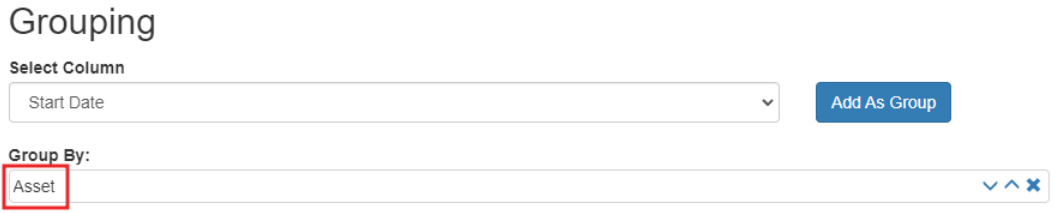
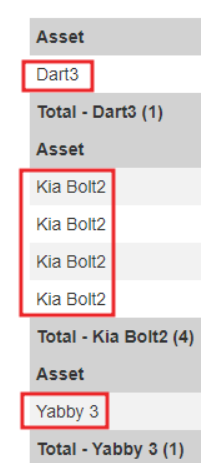
- Select sorting order -This allows rows to be sorted according to value, either ascending or descending.
Setting it up
There are two ways:
Go to Reports->Custom Reports. Click New. Follow the steps through the wizard.
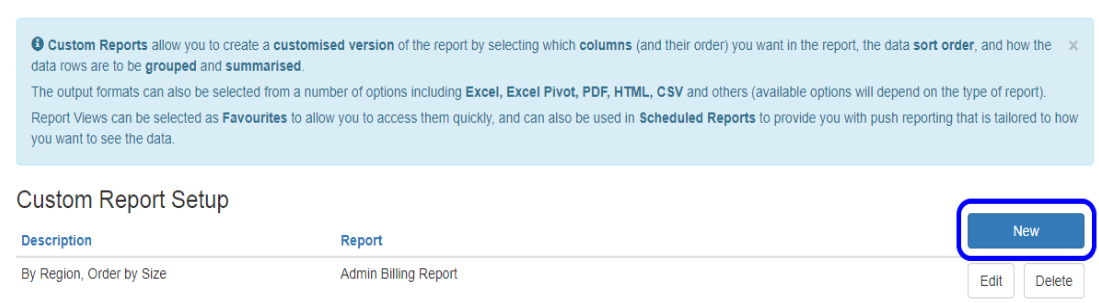
Go to Reports->All Reports. Click on the report you wish to customise. Under Advanced Options, click "Customise Report". Follow the steps through the wizard.

Running the report
Once the custom report is setup and saved, you can use it in the following ways:
- Run the report on the website.
- Go to Reports->All Reports.
- Find the report.
- Now that there is a custom report saved, there should be a drop down menu when you click on it.
- Select your custom report.
- Specify the report parameters and run!
Scheduling Reports
To Schedule the report to be run on a schedule.
- Go to Reports->Scheduled Reports.
- Click New.
- Specify the Custom Report in the setup wizard.