Trip Region Report
Table of Contents
Telematics Guru has a report titled "Trip Region Report". The report will break it down to record the mileage that the device has travelled per region. This is beneficial for IFTA reporting in the US to provide mileage per each state the asset has travelled but can be used for other regions as well.
Devices will need to be in TG-Pro as the address lookups need to be frequent enough to record this data.
1. Set the devices to the TG-Pro plan in Telematics Guru
- See Asset Billing Plans - TG-PPM,Classic,PRO
- Go to Admin -> Organization Manage -> Asset Billing Plans. The user will need the "Billing Plan Manage" permission to access this and manage billing plans.
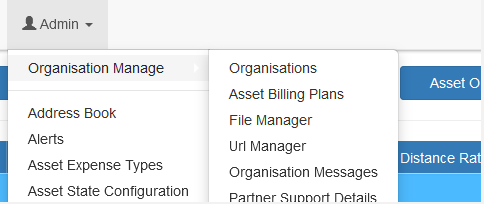
- Select the assets for which you wish to change the billing plan and press set billing plan.
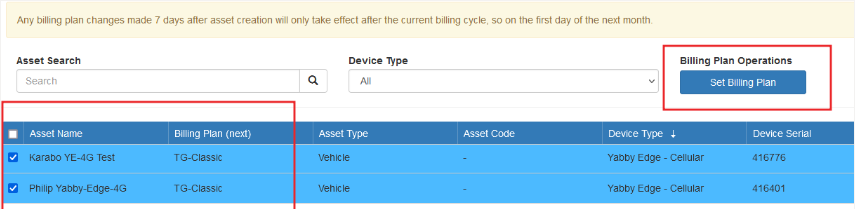
- Update the billing plan to TG-Pro and select OK.

Set a Default Billing Plan on an Organization
For some organizations, we may want to set a default billing plan, to prevent this step being forgotten when provisioning new assets.
To set a default billing plan
- Admin → Organization Manage
- Edit your organization
- Select the default billing plan from the dropdown on the General tab.
Setting the default plan will mean any newly created assets will automatically be set to this plan on creation. It does not change the current billing plan of existing assets.

Trip Region Report
The Trip Region report can then be run, example output below.
NB: TG will only begin tracking the state an asset is in at each point in a trip from the point TG-PRO is set onwards. So the report will only be forwards-looking.
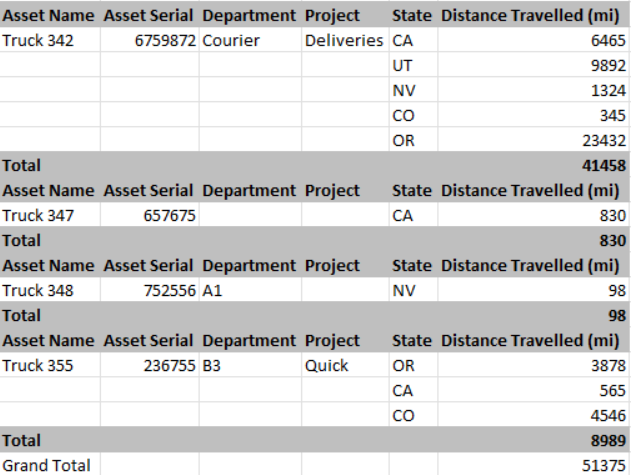
Trip Region Report will be empty for assets operating in small countries.
Countrires like Singapore are geographically too small and do not have defined regions like other countries, so there are no region transitions to track. As a result, the report simply has no records for assets in Singapore and similarly sized countiries.
