Proof of Service - Renting Assets
Table of Contents
If you have a device attached to a hired Asset/Vehicle/etc and need to supply usage statistics such as distance/run hours for a specific period there are a few methods that you can implement to save, categorise and export the information.
This article covers a few ways to get key information and reports from TG for 'proof of service' such as:
- Time vehicles spend on site (handled with Geofence reporting)
- Distance travelled/run hours completed for a project (job)
We can use the projects functionality in TG as an easy way to group assets and trips. Nearly every report in TG has a convenient filter for projects - so we can run reports based on project.
Implementing Projects
Once you have your assets set up in Telematics Guru, an easy way to manage the hiring periods and access to TG for customers is the usage of projects. Using projects you can assign individual assets, limit user account access and print reports relative to specific periods, assets or areas.
To create a new project, navigate to Admin > Projects and click on the new button. The project takes two fields, a name and a project code, these can be anything you like but if you use identifiable names you can easily filter your data.

Assigning Assets to Projects
Once you've created a project you can assign the specific asset(s) to this project. Navigate to Assets > Asset Manage to display the asset. Select the asset on the left hand side column and expand the Asset Operations menu to click on Assign Asset to project.
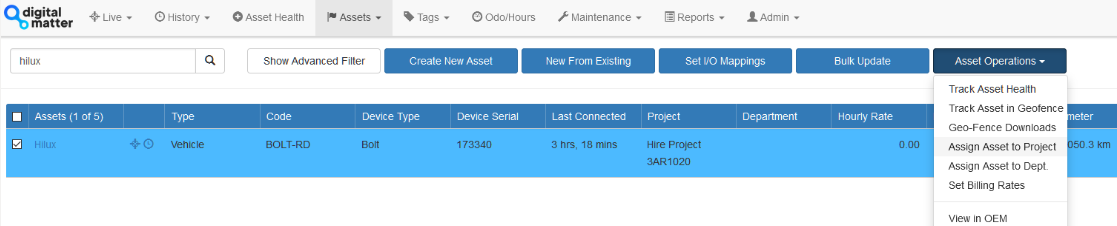
If you select the Effective Date to be a previous day etc, all data from the selected date will be marked as this project.
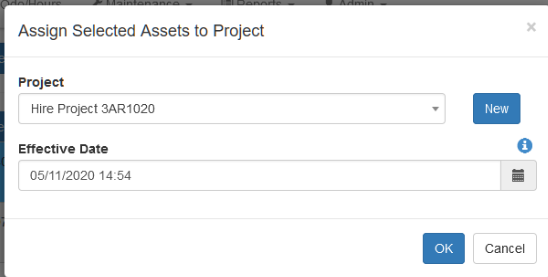
You can also assign individual trips after their completion in History > Trip manage by selecting the trip(s) and expanding the trip operations menu and setting the Project.
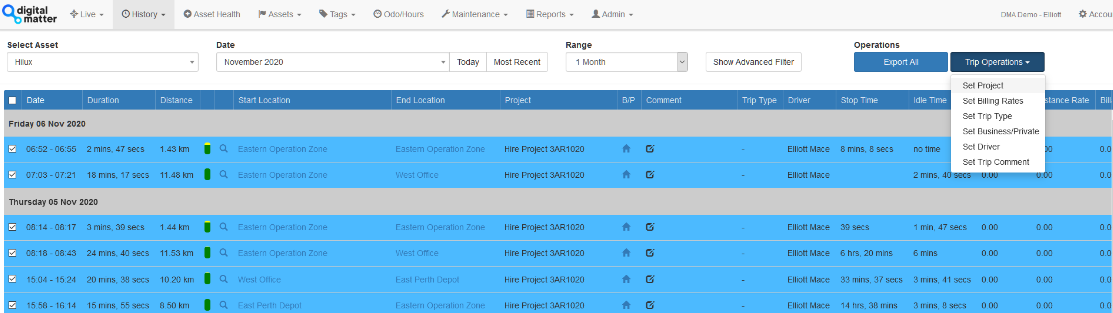
Creating Users
We might want to give a client visibility of the assets that have been hired to them. We can easily set up accounts with only visibility of assets belonging to a project. Alternatively, we can look to use the Multi Asset Share functionality.
When creating users for the individual hire periods, it's important to use a new project, and set up the permission on the user account to restrict their access to the Project rather than asset, and remove any superfluous user permissions that enable them to see any unneeded data.
To create the new customer's user account, you can set them up as per usual creation, but then select the Asset Access tab, and change the access level to 'Limited by Project' and select the customer's project. This will limit the below screens to only this project's assets.
- Trip history Map View
- Manage Trips
- Asset Timeline
- Asset Destination map
- Asset Manage
- Live View
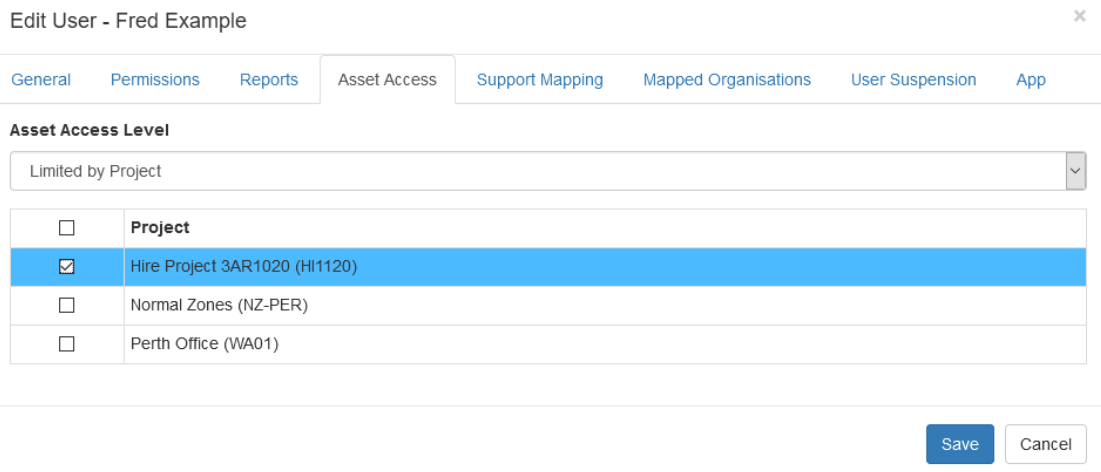
When setting up the permissions tab, an example of the screens to allow is below, be careful when selecting these permissions, because not all functions are compatible with limiting to project, such as Asset Telemetry, which will show all the record telemetry on an asset, regardless of Project time frames.
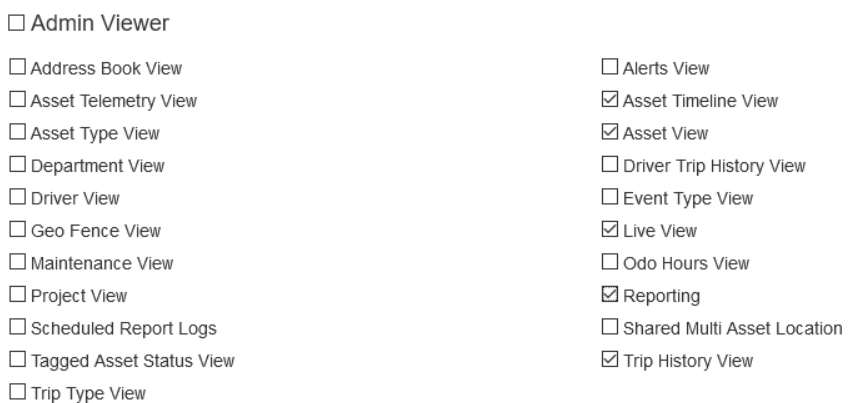
You should also look at limiting the User account's report access to just a Trip list for example.
If you create a default user account, you can then base a new user's permissions off it, and only have to update the project and personal information in the first tab.
Using Geofences to update Project
If you need to have projects change automatically, you can set up Geofences to assign assets to Projects when they enter a specific area such as a depot or travel zone.
Note
If you need the project to change again when it leave the geofence, you'll need to draw a second larger geofence to set the project back to the original again. Geofence priority is set to the smallest of nested Geofences.
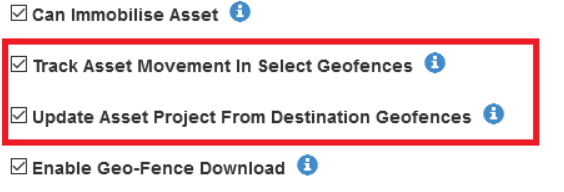
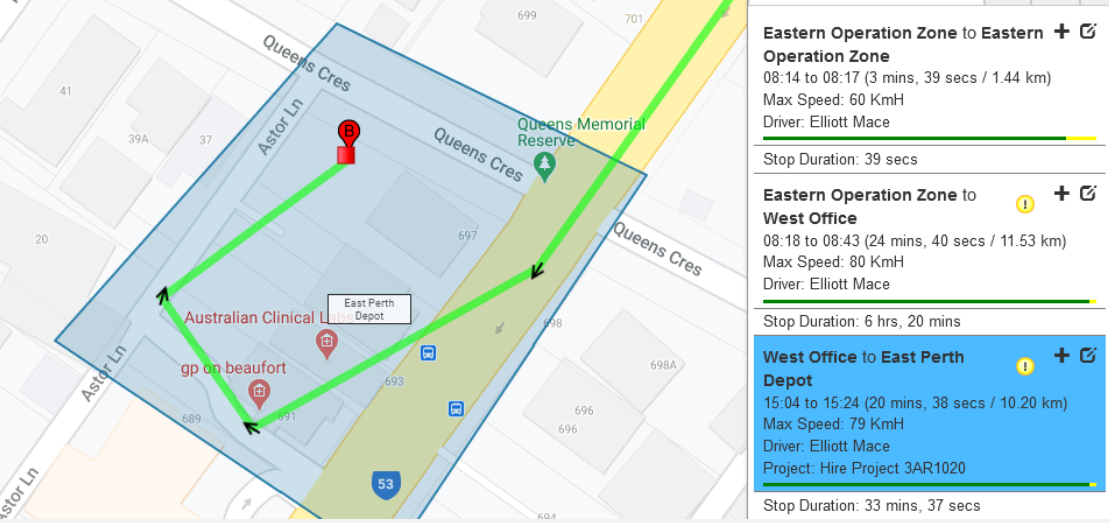
Assets and Geofence Behaviour
For more information on assigning Geofences, please see our article on updating asset projects with geofences here
Reports for Asset Usage
There are a few useful reports for detailing asset usage
Trip List Report
This report lists all trips by a specified asset, restrained by Project, asset type or date range for example. You'll be able to see the total counts for amount of trips, duration of trips, distance travelled and more as below.
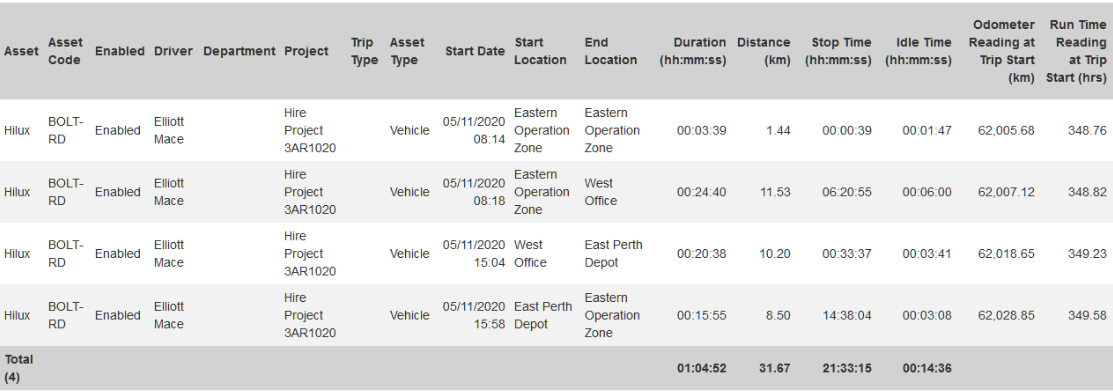
Geofence Detail/Summary Report
You can obtain the data for use cases such as time on site, or time spent in a certain area by using the Geofence reports, these detail the entry and exit time into one or more selected geofences and the statistics related to these visits.

Ploughing and Spraying
These reports use a modifier to calculate an area that's been worked

