Partner's own SMS Gateway
Table of Contents
It is possible to link a partner's Clickatell or Twilio account to Telematics Guru.
The partner can then pay for the cost of the SMS' directly.
The first step is to obtain a Clickatell or Twilio account and supply Digital Matter the details. Our support team can create an “SMS Provider” on your account - which can be set against an organisation in Telematics Guru.
To set up your Clickatell account
- Go to www.clickatell.com and sign up
- Login to your account and from the landing page at https://portal.clickatell.com, click SMS Integrations, under "Create your first SMS integration".
- Enter a name, choose an environment (Live). Choose REST as the API type.
- The remaining settings are up to you. The defaults are a good place to start, but please pay attention to any security issues.
- Save the setup
- You should see your integration listed under SMS Integrations.
It should look like this, with Environment = Production and Status = On:
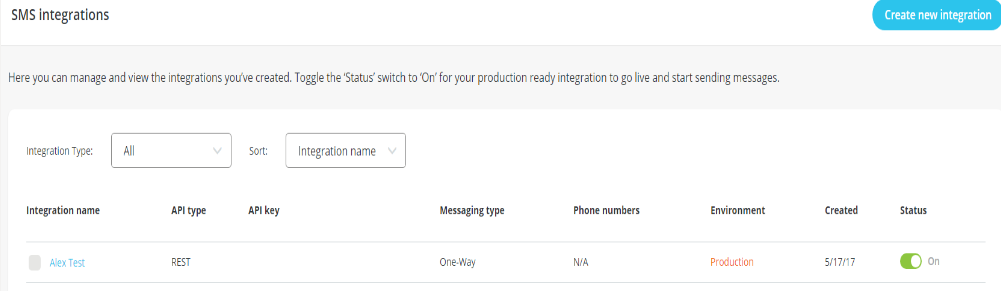
Supply support@digitalmatter.com with one of the following information sets.
- REST API ID, Client ID and Username/Password
- OR - the API Key
- OR - the REST API Auth Token
Testing Credentials
Test the credentials using a URL like this:
You can also test the REST API with a cURL call, as shown by the Clickatell website:
CURL CALL:
==========
curl -i \
-X POST \
-H "Content-Type: application/json" \
-H "Accept: application/json" \
-H "Authorization: <your API Key" \
-d '{"content": "Test Message Text", "to": ["+1234567890"]}' \
-s https://platform.clickatell.com/messagesTo set up your Twilio account
Sign up for a Twilio account and phone number.
https://support.twilio.com/hc/en-us/articles/223183168-Buying-a-toll-free-number-with-Twilio
Information required to set up the provider in TG are shown below:
- Account SID
- AuthToken
- From (Phone Number)
All three values will need to be supplied to your regional support team.
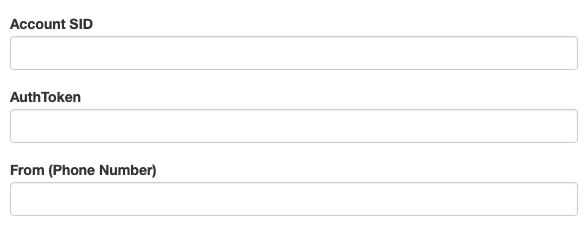
To set up Telematics Guru
- Navigate to Admin > Organisation Manage > Organisation and select Edit.
- Change the SMS Provider to the one created for you by DM Support.
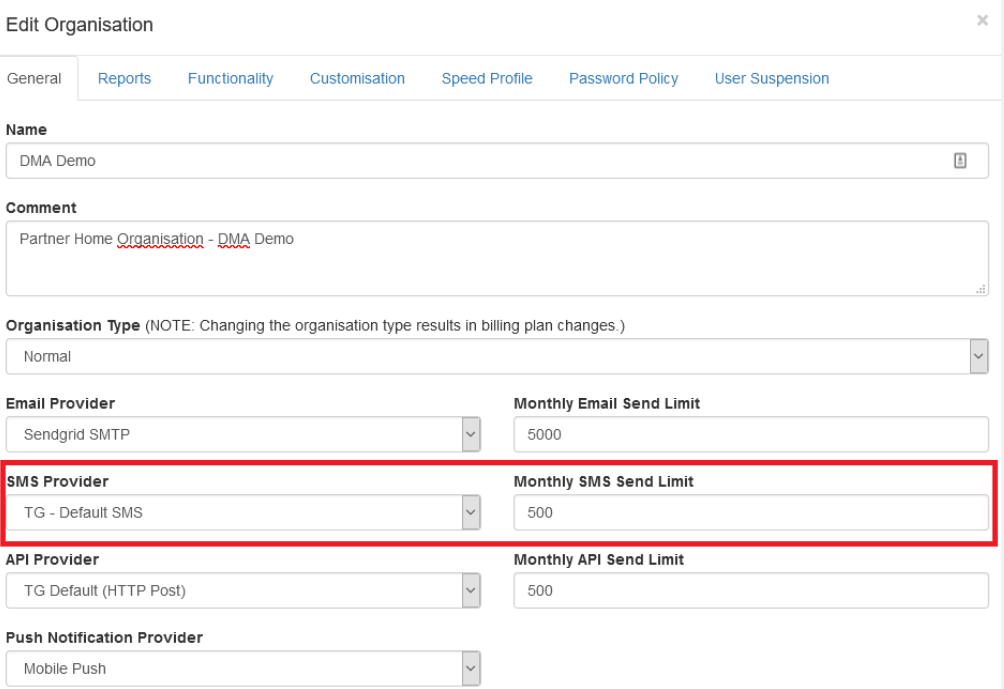
- Set a Monthly SMS Limit.
- The limit prevents ‘runaway’ alerts - perhaps due to misconfiguration leading to nasty bill shock!
- The limit that makes sense depends on
- The number of assets in the organisation
- How many alerts you are sending per asset per day on average
- The number of different users that receive messages
For example, 100 assets with a speeding alert sent to 4 numbers. The drivers generate about 4 speeding events daily each.
SMSes = 100 assets x 4 events x 30 days x 4 numbers = 48000 messages in the month.
For this type of usage, we could set the limit to perhaps 75 000 SMSes - plenty of slack - but we should not see an extortionate bill at the end of the month
