User Permissions in Device Manager
A Guide to What Each Permission Does in Device Manager
Table of Contents
Permissions in Device Manager
User permissions control user access to certain sections and functions within Device Manager. Access to specific sets of devices is controlled with Device Groups, which is explained in Creating and Assigning Device Groups.
The permissions that you will be able to assign to a user depend on the permissions that you have yourself, and you will never be able to create a user with more permissions than your own user profile possesses.
Granting or removing permissions in Device Manager is achieved both at user creation and when editing users on the User Management Grid via the Create User and Edit User pop-up windows respectively.
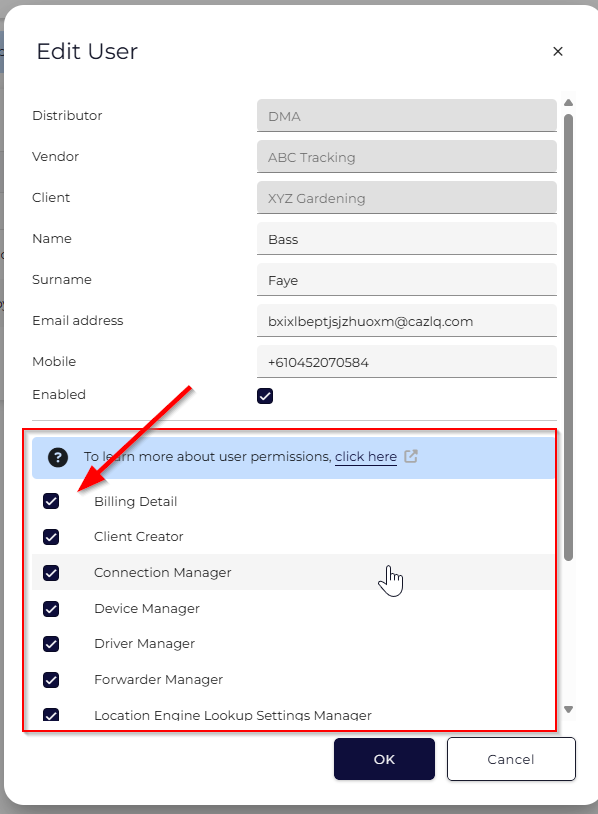
Default Permissions
By default, a new user you create will have the following permissions enabled (although they can be de-selected manually during user creation).
| Permission Name | Purpose |
|---|---|
| Billing Detail | This permission grants access to the Billing Detail Report (CSV) as well as the LE Billing Detail Report (CSV) from within the reports menu. These reports do not contain any financial information, but are useful for understanding line items on the invoice. |
| Client Creator | This permission allows the user to define and assign devices to a new Client group when setting Device Groups against one or more assets. See Creating and Assigning Device Groups. This is useful for someone who needs to categorize devices according to deployments. |
| Connection Manager | This permission allows access to the Connectors section, which allows the user to view, edit, delete, and create new connectors. This is essential for someone responsible for integrating their hardware with a 3rd party platform. |
| Device Manager |
This important permission enables the user to:
Without it - the user effectively will have ‘read-only’ access to devices with the exception of parameter settings which will be inaccessible. Turning this off makes a login that is good for someone who may simply be involved in generating reports or checking whether devices have been installed. |
| Driver Manager | This permission gives the user access to the Driver ID menu for setting the Allowed Driver List. Contact Digital Matter Support for more information. |
| Forwarder Manager |
This permission allows access to the Forwarders section which allows the user to create Forwarders and view/edit a list of Forwarders within their group. This facilitates setting up an integration for ‘Edge’ devices. |
| My Shipments | This permission allows access to the My Shipments menu. This is needed for linking hardware orders and devices. |
| Template Manager | This permission makes visible the Parameter Templates section, which allows a user to view the entire list of parameter templates and delete old ones. |
Administrator Permissions
The initial user(s) created by Digital Matter admins for your organization will have one or more of these administrator permissions, and you may optionally apply them to other users at your discretion. These permissions will be unchecked by default when you make a new user.
| Permission Name | Purpose |
|---|---|
| User Manager | This permission allows the user to create and edit other users. Administrators for your account should all be given this permission. |
| Location Engine Lookup Settings Manager | This permission enables access to the Location Engine Lookup Settings menu which allows custom Lookup Settings to be created and configured for Edge devices. This should be enabled for you if you are using Edge devices and wish to change settings. |
| Single Sign On Manager | This permissions enables access to the Single Sign On section and grants the ability to set up SSO for specific domains. |
| Test Firmware Assigner | This permission allows the user to assign beta firmware to a single device at a time. This is generally assigned by Digital Matter administrators after consultation. |
| API Credential Manager |
Access to API Credentials menu to enter API Keys. The API Keys allow the Location Engine to send downlinks to a LoRaWAN network server. Allows user access to the Manage menu. |
