GPS Jamming and Interference Detection
A System Parameter
Table of Contents
Applies to:
| Device |
|---|
| Arrow Global Bluetooth® |
| Bolt2-4G |
| Dart3-2G and Dart3-4G/Bluetooth® |
| G120-2G and G120-4G |
| G150-Global |
| G70-2G and G70-4G/Bluetooth® |
Our wired devices support GPS Jamming and GPS interference detection. The available parameters are split into 2 tabs in Device Manager:
- GPS Jamming (Adv)
- GPS Jamming IOs (Adv)
GPS Jamming (Adv)
For 4G Devices, the GPS Jamming (Adv) tab sets what constitutes 'jamming' or 'interference'

-
GPS Interference Parameters - GPS signals are broadcast at specific frequencies, and GPS receivers (i.e. the device) are tuned to pick these up. Generally, they won't be very strong (they are coming from satellites orbiting about 20,000km away!). Therefore, if the module detects signals in this frequency range that are suspiciously strong, or that make up an outsized proportion of the total signal, it will consider this interference and report it. GPS 'interference' is represented with a Digital Input. The default settings will suit most users.
- GPS Jamming Parameters - When a wired device is in trip, it will leave its GPS module switched on, obtaining regular fixes and calculating heading, speed, odometer etc. with this data. The world's longest tunnel is Lærdal Tunnel in Norway, stretching for 24km underground. It is highly unlikely that a device-in-trip within this tunnel would obtain a GPS fix. However, when not in a gigantic tunnel, most devices will spend a good portion of their trip under the open sky, and if GPS signal is lost for a long time and the device is still in-trip, there is likely a problem, so we flag it as jamming.
This is set by the Warning Timeout parameter. Set the number of seconds without a GPS fix during a trip in order to activate the flag.
4G-GPS jamming(adv)
-
Broadband Delta Threshold (dB): This setting defines the threshold above the baseline signal level for detecting broadband jamming. Broadband jamming typically involves noise or interference spread over a wide range of frequencies. Setting this threshold determines how sensitive the system is to detecting such jamming signals. A lower value means higher sensitivity to potential jamming signals.
-
CW Delta Threshold (dB): This threshold is for detecting continuous wave (CW) jamming, which involves a constant signal at a specific frequency aimed at disrupting GPS signals. The CW Delta Threshold sets the dB level above the baseline at which CW jamming is assumed to occur. Higher sensitivity (lower threshold value) means the system can detect weaker jamming signals.
-
CW Absolute Threshold (%): This parameter specifies the absolute threshold for continuous wave jamming detection in percentage terms. A value of 0 means the detection is disabled. A higher percentage means the system will trigger a jamming detection alert only when the jamming signal is significantly strong.
-
Signal Power Threshold (%): This setting defines the total signal power above which jamming is assumed to occur, expressed as a percentage. Similar to CW Absolute Threshold, a higher percentage means only strong jamming signals will trigger the detection mechanism.
-
Debounce Time (s): This parameter sets the duration in seconds for filtering the interference indicator. It helps avoid false positives by requiring the jamming signal to be consistently above the threshold for the specified debounce time before an alert is triggered.
- Warning Timeout (s): This setting specifies the number of seconds of signal loss before a jamming warning is issued. If the GPS signal is lost for this amount of time, the system assumes jamming or severe interference and triggers a warning.
For 2G Devices, GPS Jamming (Adv) tab does not let you configure the thresholds but rather uses its own GPS Jamming parameter set.

*The G120 2G, however, has the same parameters for configuring jamming as the G120 4G.
2G-GPS jamming(adv)
- Debounce Time (s): This parameter sets the duration in seconds for filtering the interference indicator. It helps avoid false positives by requiring the jamming signal to be consistently above the threshold for the specified debounce time before an alert is triggered.
GPS Jamming IOs (Adv)
These parameters determine what action to take should jamming or interference be detected. By default, devices will flag interference and record a log.

GPS Jamming IOs Field Explanations
With these parameters we can set which digital inputs the Interference and Jamming flags are mapped to. Defaults: 5 and 6 are the default inputs for most devices (G120 defaults are 7 and 8).
By default, as soon as jamming/interference is detected, a log is created - this will appear as a Digital Input Changed log.
We can set the device to immediately upload if this is detected - however when in trip, the device will be connected to the network anyway - so even with this not set, if detected in trip this will be uploaded immediately.
Jamming/Interference In Device Manager
If JAMW log reason is seen in the device logs, then GPS Jamming/Interference was detected.
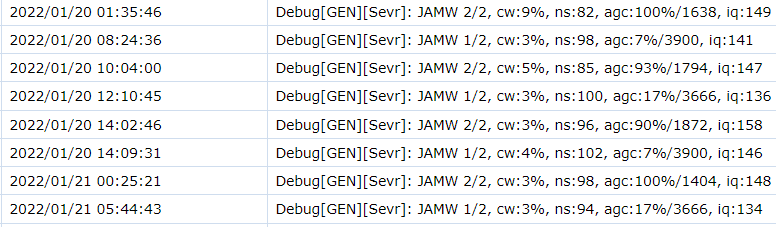
Next Steps
Looking for how to report on this in Telematics Guru? Please see: How Can I Tell if My GPS Assets are Being Jammed?
