Telematics Guru - Update Asset Project From Destination Geofences
Table of Contents
Against an asset in Telematics Guru, we have an option under the Advanced Tab: Update Asset Project from Destination Geofences. The function of this feature is described in the blue tooltip when we mouse-over.
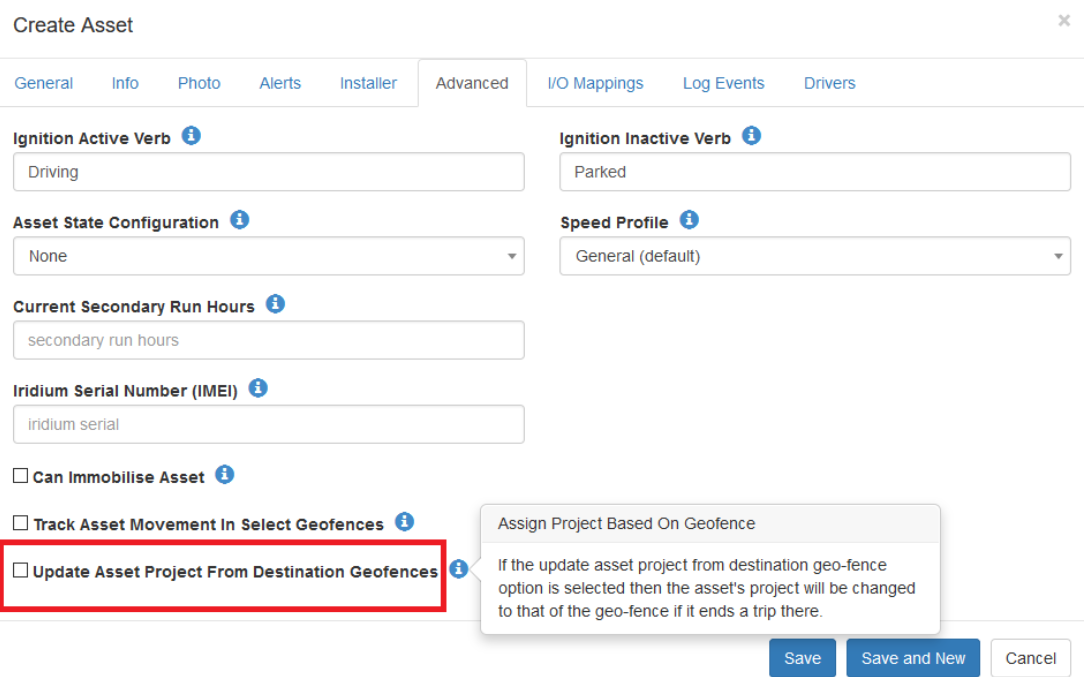
What does it do?
When our assets make trips, if they end a trip in a geofence, the project at that point will be changed to the Geofence's project. When we create Geofences, we can assign them to projects if we choose.
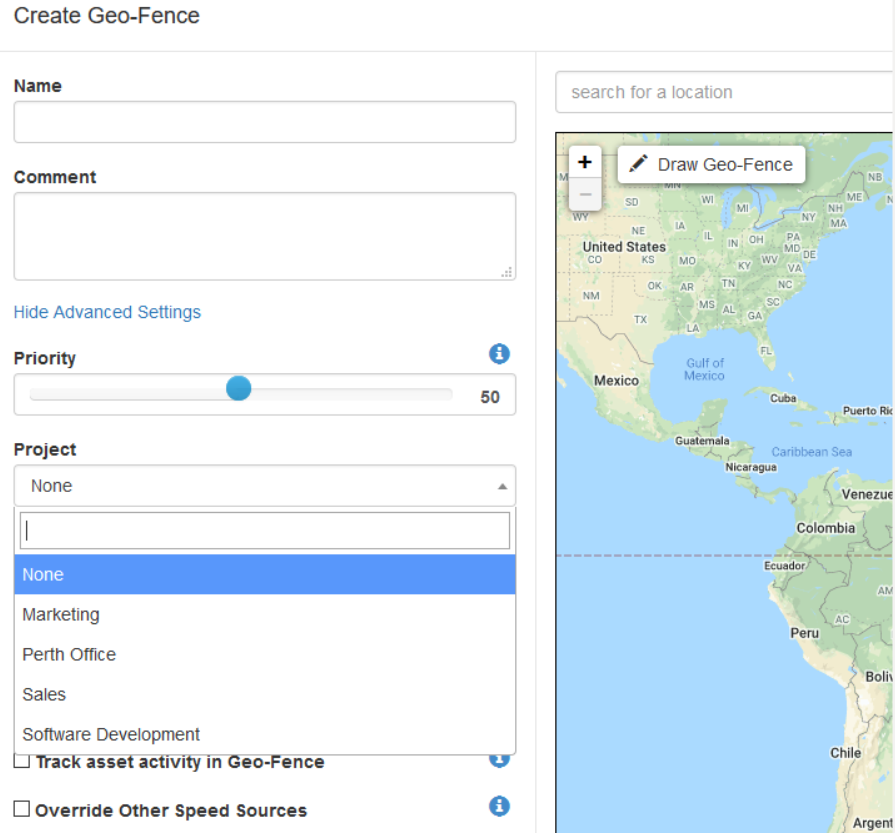
So, for example, if I had 3 geofences each set to the project "Marketing" if an asset ended a trip in any one of those geofences, it would then have it's project changed to "Marketing".
Key points:
- The project is changed on trip end - so while an asset is in transit on the way to a particular geofence - it doesn't belong to that Geofence's project yet.
- This only applies to future trips, from the point of setting up this feature
- Once it enters the geofence, the project is still not changed until the trip ends
- On leaving a geofence, again it remains in this project until a trip ends outside of the geofence.
- If the trip ends in a different geofence - the project is changed to this new geofence's project
- It it ends outside of all geofences, the project is cleared
Relationship to other system features
We will discuss the possible use cases in the next section, but they are made possible thanks to this feature and some other key system features related to projects. Notably:
Asset Access
We can set user asset access to be limited by a project, i.e. their login can only view assets which are assigned to that project
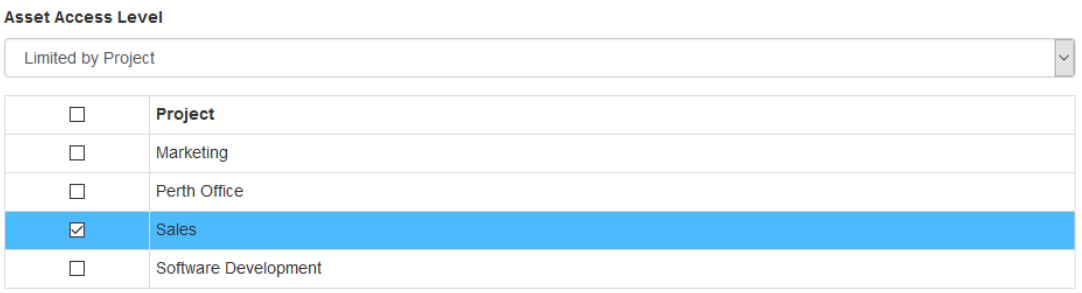
Asset History
It is important to understand what asset history can be seen when projects are changed.
Live View
This is 'point in time' - if a user account can see a specific project, they will see assets assigned to this project only while they are assigned.
Trip History Map View
Trips can be assigned to projects
- Manually
- via Manage Tripson the TG Webpage
- via Manage Trips on the TG app(prompts can be set up on trip end - TG App - Managing Trips and Logbooking)
- Automatically
- If an asset begins a trip within a Geofence which has a Project associated with it
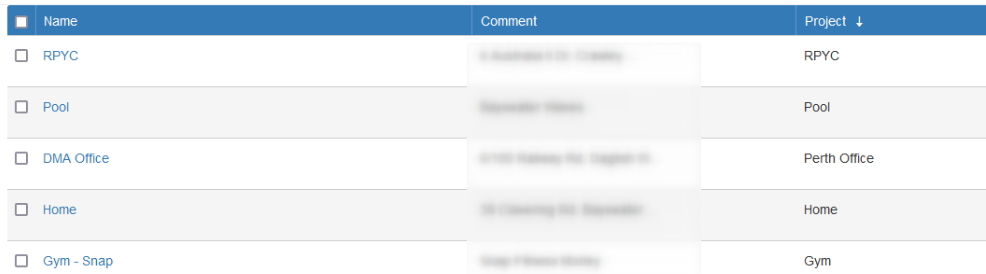
- Then that trip is assigned to that Geofence's project

- If an asset begins a trip within a Geofence which has a Project associated with it
As trips are assigned to projects, it follows that only the trips assigned to a user's project can be viewed on the Trip History Map View.
Reports
Reports can be filtered on Project, and will return only data for that project if a filter is applied.
Some reports may return results for an asset which is no longer in the project. i.e. the Trip List Report - if an old trip was assigned to a project it will show in this report - even if the asset is now assigned to another project.
Use Cases/Applications
They key use case for which this feature is designed for is the following example - consider an organisation with 4 or 5 work sites. Each site manager only needs to see the assets currently working on their site. So setup would be:
- Select the Update Project Based on Geofence option.
- Geofence each worksite
- Set up user accounts for each site manager, and limit their asset access by project
Then, when the asset first drives to site and ends it's trip - it will be visible to the site manager (see note above about history). The project is only changed on the trip end - so the asset can't be seen on its journey to site. Then, when leaving site, the journey can be seen, but the asset will disappear from view as soon as it ends it's trip outside the geofence.
This feature could also potentially be used to provide customers limited access to tracking of assets which are doing work on their site. Set up would be:
- Select the Update Project Based on Geofence option
- Create a geofence on the customer site
- Create a login for this customer, with asset access limited by this project
Then, when an asset drives to their site to conduct work, and end's its trip (parks) - it will then be visible to this user account. When it leaves, it will disappear once it ends its trip.
If we are hiring assets/conducting work for known periods of time - it might make more sense to simply manually allocation projects or asset access, or make use of Asset Location Sharing (see the guide here - Live View - Telematics Guru)
