Parameter Templates in Device Manager
Table of Contents
Introduction to Parameter Templates
Parameter templates are a collection of settings that can be applied en masse to a set of similar devices. You can have either Admin Parameter templates that consist of connectivity settings, or System Parameter templates that consist of settings that control how the device operates. Once a template is created, it cannot be edited. If settings must be changed you must edit the settings on a device and create a new template. You can delete an old template by clicking on Parameter Templates in the navigation bar.
Create a Template
When creating a parameter template, the general process is described below:
- Edit an individual device. Setup the parameters as you require them on a single device
- Create a parameter template based on this single device. This will create a snapshot of its settings
- Apply the template to multiple devices to replicate those settings to all of the devices.
The first step is to set up the individual parameters on the first device, you can see this process above in the main OEM Getting started article body.
Then select your device, and go to ‘Parameters’ and click 'Create Parameter Template (single device).
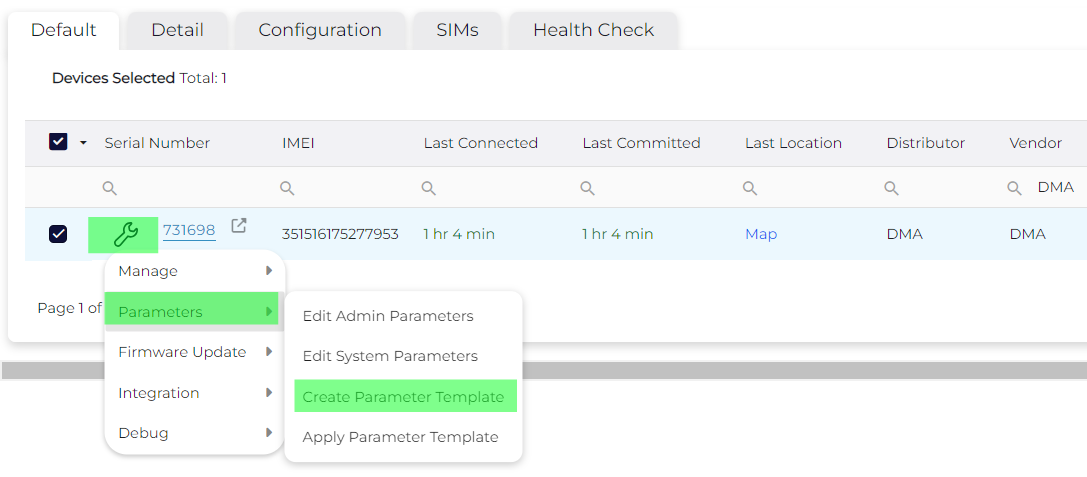
You can select whether you wish to save the current device's System parameters or Admin parameters (1) then where you wish to save the template (2). This can be helpful if you have a) many templates or b) specific templates used only for one client group. Then you can name the template (3) and provide an adequate description (4) that helps you identify the template from a dropdown list.
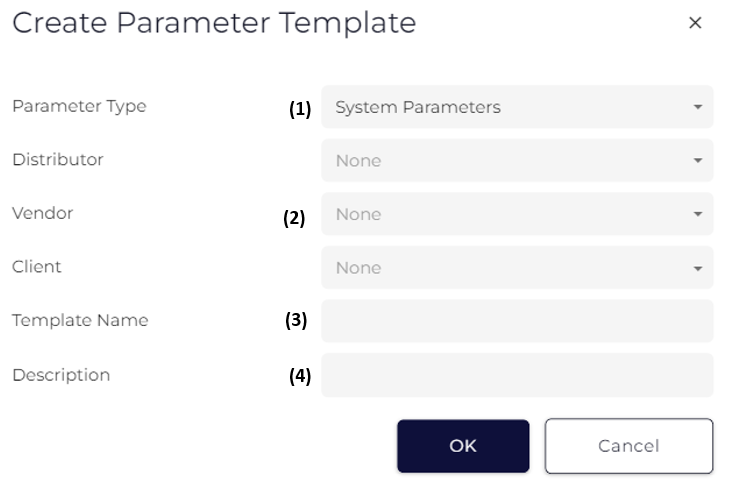
Applying a Parameter Template
Once you have created a parameter template as above, you can select as many devices of the same type as you need and bulk apply the settings.
Click the wrench, go to Parameters, and select ‘Apply Parameter Template’.
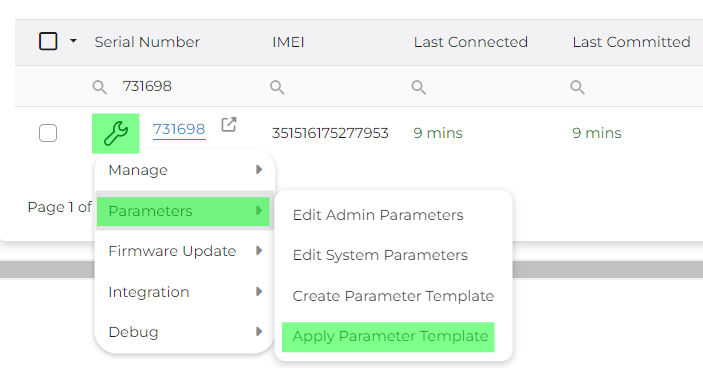
Then select which type of template you have; Admin or System and select the specific template from the dropdown list.
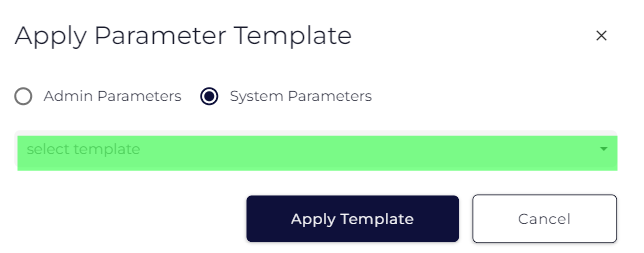
Then select “apply template”.
Editing Parameter Templates
Once created and applied you may need to alter the Parameter template to apply the required changes to a collection of devices.
To edit a Parameter template please follow the below steps:
- Select a device that already has the Parameter template applied to it, edit the settings as required and save the settings.
- Use the new settings on the device to create a new Parameter template
- Apply this Parameter template to the devices you want to effect the changes on
- Delete the old Parameter if it is obsolete.
As you may have noted we effectively do not edit templates but rather create a new template and apply it across all the required devices.
- If we change a template name/settings, we can become confused if multiple users have access to Device Manager
- Should the changes be applied to all devices currently on the template, or not?
In both cases keeping templates fixed avoids any potential errors.
