Oyster2 - Getting Started
Table of Contents
The Oyster2 is a compact, rugged GPS tracking device that has been designed for tracking containers, trailers, skip bins, and other assets where super-long battery life is required without sacrificing the frequency of updates and performance.

This getting started guide is only for the Oyster2 cellular version which comes in 2G or 4G Cat-M1/Nb-IoT.
The Oyster2 has the capacity to hold 48000 records in it's memory in case the unit moves out of reception. These records won't be removed until a sucessfully confirmed receival by the end server has been transmitted.
In The Box
You'll get a compact box containing the Oyster2. The 6 housing screws will be in a small packet inside the housing
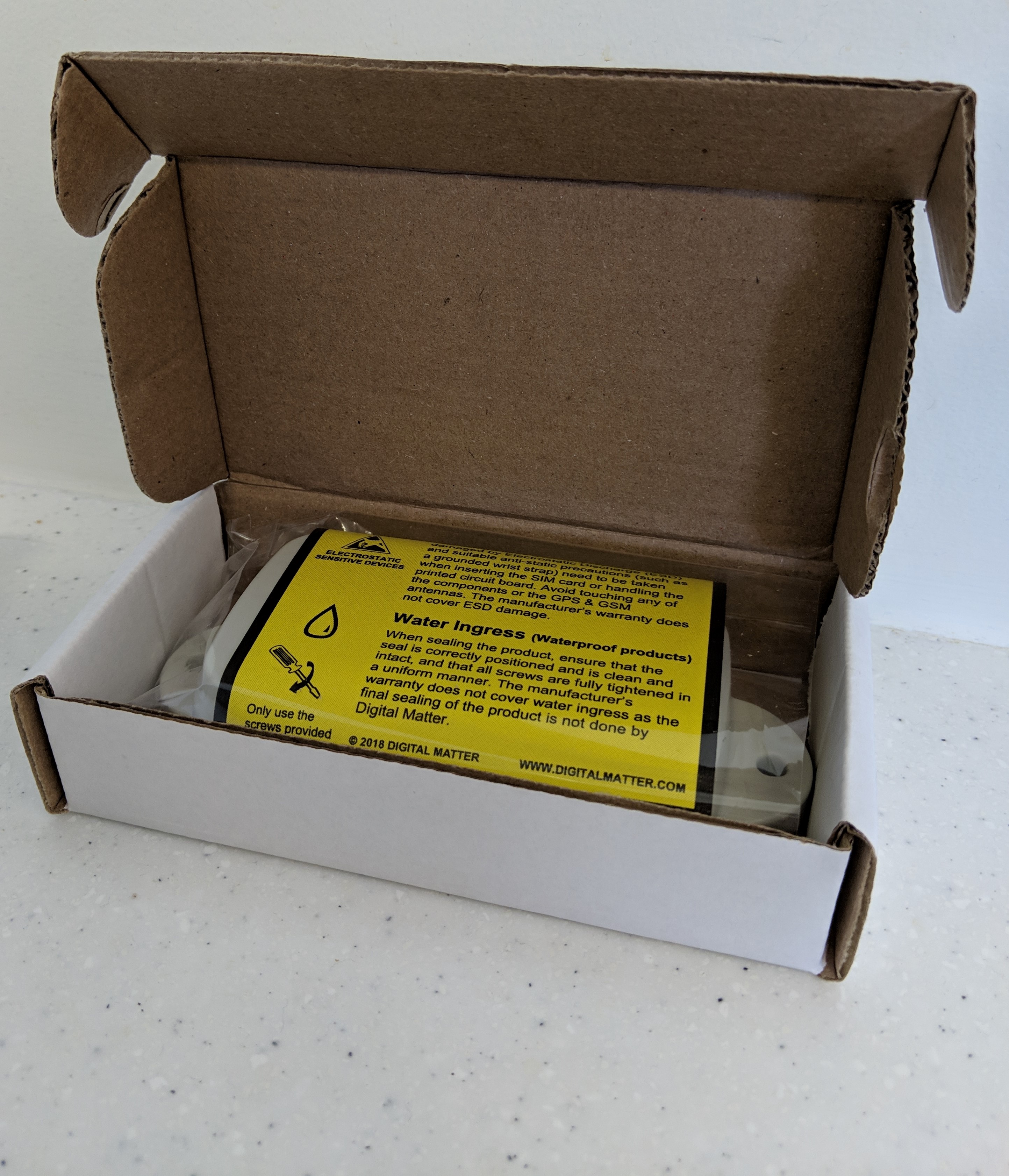
Setting It Up
Sim Card
The Oyster2 uses a Micro SIM card – form factor 3FF. The SIM holder is on the underside of the PCB, so the device will need to be lifted out of the housing to insert the SIM.
Warning!
When handling the Oyster2 be careful not to touch the GPS antenna, to minimise the risk of damaging the sensitive GPS amplifiers with static discharge. It is recommended to wear an anti-static wrist strap.
Then slide the SIM into the holder with the keyed corner first and the SIM contacts orientated down to the main board.
To easily get up and running:
- The SIM should not have a PIN on it, unless you use the device specific PIN.
- The SIM should have credit or airtime.

Remember
Make sure once you're online, you should Set the Network Profile (APN and bandmasks) for the best performance.
Battery
The Oyster2 uses 3 x 1.5-3.6V AA batteries and does not have reverse voltage protection so take care to insert the batteries with the correct polarity, the springs being the negative terminals.
Do not use Alkaline Batteries
It is very important to use 1.5V Lithium, or 3.6V Lithium thionyl chloride (LTC) AA batteries. If you use normal Alkaline AA batteries then they will only operate for about 50% of their useful life.
Oyster2 Batteries
Please see our article about selecting suitable batteries for the Oyster2. It is important that LTC batteries can supply sufficient pulse current
Once inserted, the LED should flash continuously. If it does not, it means the unit has not yet reset. In this case, remove the batteries for a minute or two to allow any residual charge to drain, and then reinsert them. Failure to reset the unit will prevent proper resetting of the battery life statistics.
The Oyster2 is fitted with a Coulomb Counter which tracks the devices energy consumption. It is hard to predict the battery life of LTC batteries from voltage alone due to their flat discharge curve, the Battery Meter enables an accurate battery level to be determined for great features such as:
- Accurate Low Battery Alerts - Alerts can be set at any level which provides enough time for new batteries to be fitted.
- Battery Life Predictions - The Oyster2 can simply be deployed in the application with the desired settings for a short time (a week or so). The energy usage over this time can be determined, and from there battery life can predicted accurately
Read more about this feature here - Oyster2 - Battery Capacity Estimate and Low Battery Flag

Getting Online
Once the batteries are inserted, the internal LED will come on and flash. The device will do the following:
- Connect to the server: If the SIM card works the device will connect to the OEM Server and attempt to download any firmware and parameter updates then fetch fresh GPS aiding data.
- Get a GPS Fix: The device will attempt to get a GPS fix. You can speed this up by moving to an area with good GPS signal.
- Reconnect to the server: The device will attempt to connect again to upload the result of the GPS Fix.
If the device does not complete these steps in 10 minutes, it will go to sleep and try again on the next heartbeat or the next trip start. Go to www.oemserver.com/installer and search for the serial number to confirm that it has connected recently.
If the LED flashes but the Oyster2 does not connect, check the SIM is in the holder correctly and check that the SIM is working.
Getting Connected
Opening and Closing the Housing
Once online, all that remains is to seal the housing. Seal the device carefully to achieve the IP-67 rating.Ensure that the clear silicon seal is in good condition, is lying flat, and is not fouled by any plastic debris or other material.
- Close the housing, and gently squeeze it shut. Foam on the lid will compress against the batteries, holding them firmly in place.
- Tighten the 6 screws to a uniform tightness. On the first assembly, the screws may be quite stiff. An electric screwdriver with a torque limiting clutch is recommended. The torque setting should be 0.7Nm. The screws used are a thermoplastic screw: 3.5mm x 12mm (BN82428). If you are after a stainless steel variant, the product code to source is BN82429.
- If you wish to replace the batteries and open the housing, be sure to check that the silicon seal is in good condition before closing the housing again.
 |
 |
Device Installation
The Oyster2 can be mounted on the asset to be tracked using screws, bolts, cable ties, or industrial adhesives. When choosing a mounting point, you have two competing goals:
- To minimise the chances of the device being accidentally crushed or dislodged.
- To maximise the GPS and mobile reception and provide adequate ventilation.
Since the Oyster2 is a battery powered device, reception is critical to its performance. While other members of the DM product family rely on their high-quality GPS receivers for enhanced accuracy and the ability to operate in very low signal, the primary concern for the Oyster2 is the battery used during each GPS fix.
If possible, choose a mounting point that will not result in elevated temperatures.
For instance, mounting the Oyster2 in direct sunlight on the dash of an non-ventilated cabin may cook the batteries, leading to abnormally short service life.
Default Settings
Changing Settings
This is handled via our OEM Server interface. See How to change the update rate on the Oyster2, Remora2 and Yabby
By default, the Oyster2 is setup for trip tracking. The following default settings apply:
- Out of Trip: 12 hour heartbeats. This is a GPS point and an upload every 12 hours.
- In Trip:
- Start trip threshold of 250m
- Upload on trip start.
- GPS points every 2 minutes
- Upload every 30 minutes.
- End a trip after 5 minutes of no movement.
- Upload on trip end.
These settings and many more are configurable in the OEM Admin Interface. The defaults provide a good starting point but it is important to monitor and tweak your settings to ensure the battery life is acceptable. Incorrect settings can flatten the batteries quickly. Contact support for help with this.
