Iridium Hybrid Devices in TG - Alerts, Reports and caveats
Table of Contents
The G120 & G150 provide the ability to connect an external Iridium Edge modem - for out of coverage fail-over tracking. It is important to understand what can be done with this solution, and the limitations of what information and functionality is available when the unit sends data via Iridium.
Iridium Hybrid technology
It is important to note that the G120 & G150 are designed as a 'hybrid' devices - which operate on the cellular network when in cellular coverage, and uploads some data when out of range. The G120 & G150 are not intended as 'Iridium only' devices - that will never be in cellular coverage.
Cellular coverage is required to:
- Update firmware
- Update parameters (so parameters need to be correct before leaving coverage since they can't be updated via Iridium)
- Receive downlinks (to update parameters, set outputs etc or other device functions)
- Upload the FULL dataset including all device data + debug data.
What data is uploaded?
The Telemetry view in Telematics Guru is a good place to see the difference between what data is sent over cellular vs Iridium.
Cellular Payload contains:
- Record DateTime
- Sequence Number
- Log reason (0-40) - many available i.e. digital input changed, trip start, trip end, heading change, speed change....
- Lat/Long
- Position accuracy estimate
- 2D ground speed
- Speed accuracy estimate
- Heading
- Altitude
- All Digital Inputs 0-32
- All Analogue inputs 0-20
- Driver ID data
Iridium Payload contains:
- Record DateTime
- Sequence Number
- Log Reason (0-7 only)
- Lat/Long
- 2D Ground Speed
- 2D heading
- Digital Inputs 0-7 only
Default Parameters and Logging Behaviour
When in coverage, by default, the G120/G150 will log
- On start/end of trip - ignition on/off
- Every 60 seconds while in trip
- When cornering
- On speed change
- When stationary
- On digital input changes
This results in a detailed, breadcrumb trail - which will closely followed the road travelled by an asset - and result in accurate ODO and run hour calculated values.
The device logs this data at all times. When in coverage, it can be uploaded immediately. However when out of coverage - it is stored on the device, to be uploaded on returning to coverage.
In the mean time, the device will send a record over Iridium
- On trip start (ignition on)
- Every 10 min when in trip
- On trip end
- On input (i.e. duress button input) change - must be specifically configured.
- On accident.
The logging interval can be as short as 1 minute - but the reason the defaults are as they are is to reduce cost. Even 30kB of Iridium data gets expensive quickly! See Choosing an Iridium Data Package.
Reports in Telematics Guru
No reports are processed based on Iridium data. As when we return to coverage, all the stored (older) data is uploaded. This means we do end up with 'double ups' - since some records would have been sent via Iridium every 10 min while out of coverage. So processing Iridium data for reports is impractical.
This means we cannot run reports on things like run hours, harsh events, speeding until the device returns to coverage and uploads its full data set via cellular.
Alerts in Telematics Guru
Alerts must be configured carefully in Telematics Guru to ensure they function as expected.
Not all alert setups work over Iridium
Alerts can be configured on the below conditions in TG for most devices.
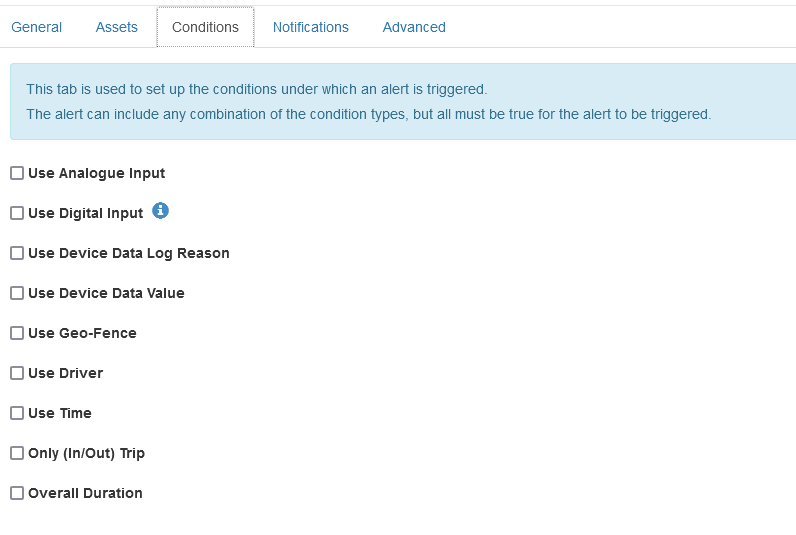
Alerts are processed as the data is received. There are some conditions above however, which are not applicable to devices connecting over Iridium - i.e. Driver ID data is not sent over Iridium - so an alert will not be generated for an alert with a Use Driver condition set until the cellular record comes through.
The following alert conditions are supported on Iridium records:
- Log Reason - Start of Trip
- Log Reason - End of Trip
- Log Reason - Duress
- Log Reason - Accident
- Changes on Digital Inputs 0-7
- Speed
"Do not care" conditions
- Date
- Time
- Geofence
- If we configure alerts on the supported conditions, they will operate correctly when in and out of coverage.
- If we configure on supported conditions AND some 'do not care' conditions - the alert will only look at the supported conditions, but still fire if the asset is out of coverage.
- If we configure any other conditions, the alert will not be processed until a device returns to coverage and cellular records come through.
To check if an alert will trigger on a record sent over Iridium when the device is out of coverage, configure your alert, and then check the Advanced Tab.
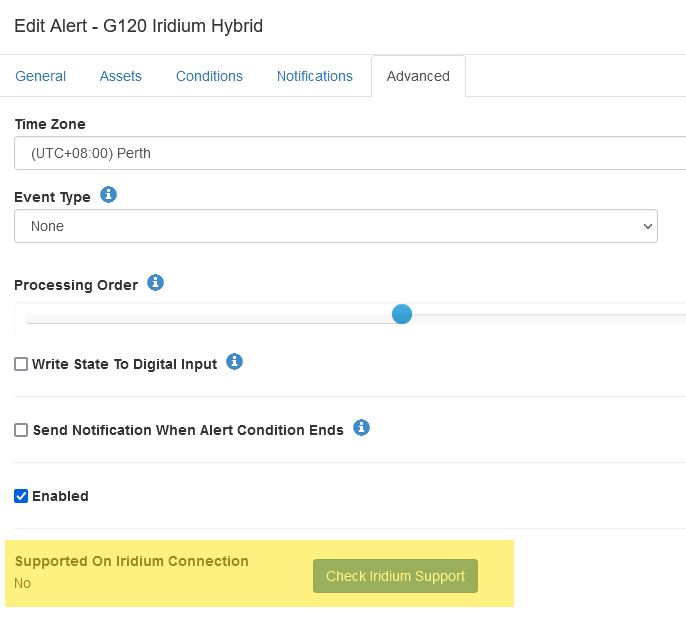
Additionally, if you try save an alert applied to an Iridium device, and it is not supported over Iridium, you'll get a warning message
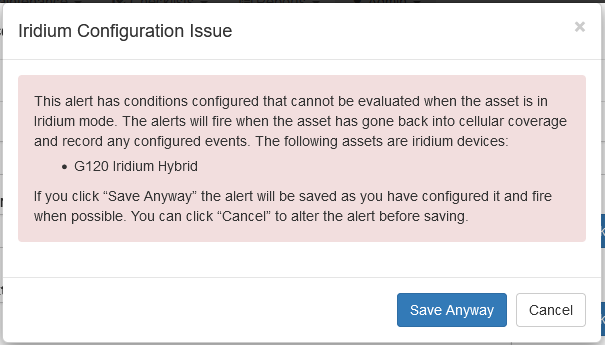
It is also recommended that alerts are also tested over Iridium after setup to verify they work - especially for safety critical applications like accident or duress alerts.
This can be done by simply deactivating the SIM card in the device and triggering the conditions.
