Introducing the Yabby3 LoRaWAN
Table of Contents
The Yabby3 LoRaWAN is Digital Matter's ultra-rugged and compact battery-powered GPS asset tracking device for LoRaWAN® networks featuring 7 years battery life (4x battery life of previous generation)
Key Features:
- Deploy-once battery life with up to 7 years on 3 x AAA user-replaceable batteries
- Tracks assets when they’re on the move and enters sleep mode when stationary to conserve power
- Periodic battery status uplinks give a breakdown of power use
- Weatherproof and ultra-rugged IP68, IK06 housing
- All 868, 902-928MHz LoRaWAN® regions supported

Yabby3 LoRaWAN Key Info and Resources
Key Technical Specifications
- 4-5.5V input voltage range - LiFeS2 - Energizer Ultimate Lithium batteries recommended
- Highly sensitive radio transceiver is available in a single multiband device. Both 868 and 902-928 MHz supported
Full Technical Specifications:
Find full technical specs on the product page on our website
https://www.digitalmatter.com/devices/yabby3-for-lorawan/tech-specs/
High Resolution Images
Download high resolution images for the Yabby3 LoRaWAN here: High Res Images
Configuration and Usage Guide
Devices parameters and firmware are configured via Digital Matter's LoRaWAN Provisioning Tool or via downlinks (parameters only). Make sure to check out the resources here.
Technical Support and Advice
Digital Matter partners should Contact Support for any product issues or enquiries.
Device Warranty
The Yabby3 LoRaWAN is backed by a 2 year manufacturer's warranty. See Digital Matter Warranty Returns Policy for details.
Initial Provisioning
This guide is intended to assist new users in getting an Yabby3 LoRaWAN online for the first time. Once you have some experience with the device, this process may change slightly.
e.g you may wish to queue parameter updates via the configuration tool before connecting to your network - so that the device picks up new settings once it gets online.
In the Box
You will get a compact box containing the Yabby3 LoRaWAN + standard housing. The 6 housing screws will be in a small packet inside the housing.
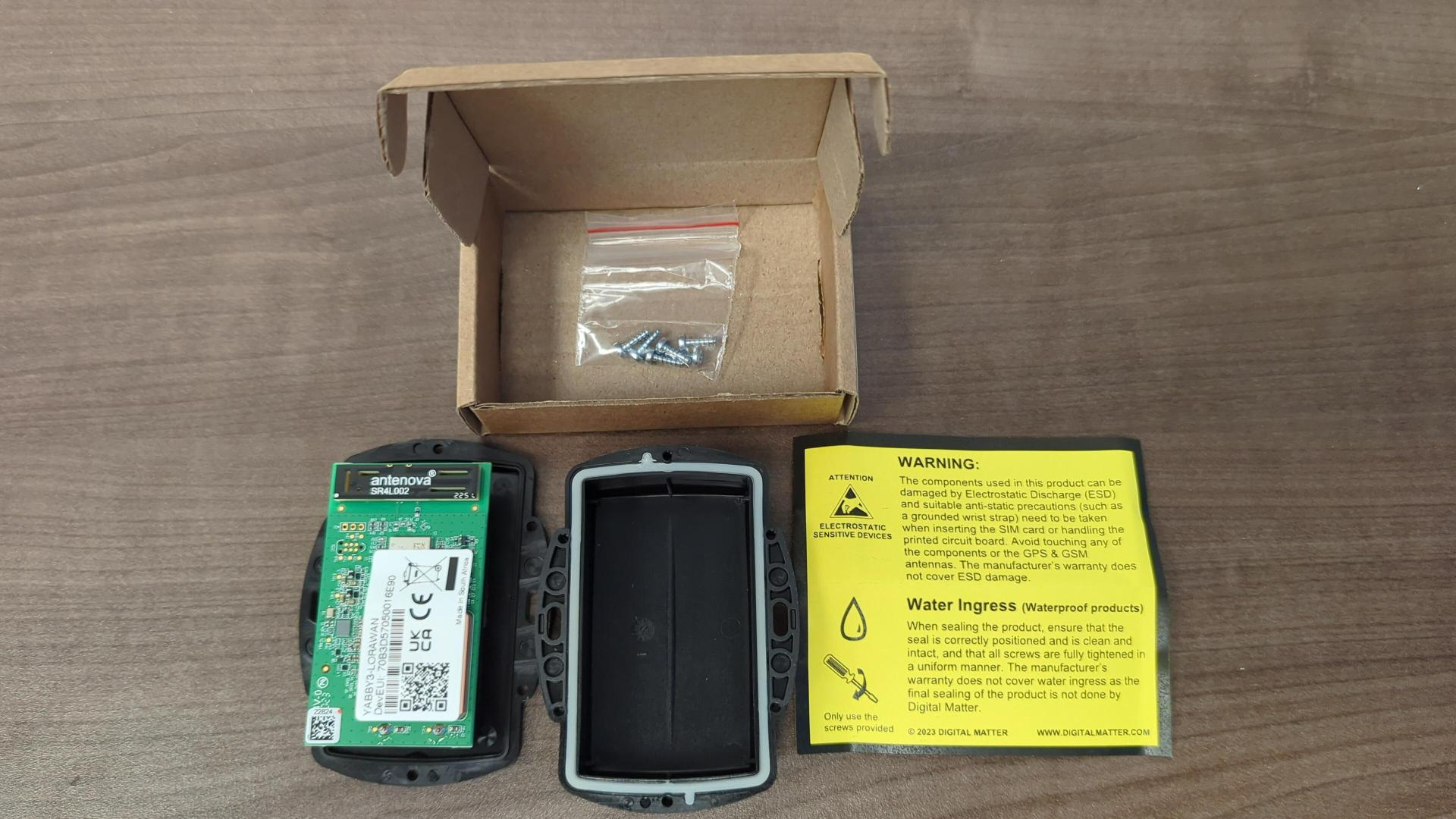
Provisioning Process
Electrostatic Discharge (ESD) Warning
The components used in the device can be damaged by Electrostatic Discharge (ESD). Suitable anti-static precautions (such as a grounded wrist strap) need to be taken when inserting the SIM card or handling the printed circuit board. Avoid touching any of the components or the GPS & GSM antennas. The manufacturer's warranty does not cover ESD damage.
1. Provision on LoRaWAN Network Platform
Devices will need to be added to your network provider's platform.
Example for TTN: Setup devices on The Things Network (v3)
If sending data to Telematics Guru see network providers currently integrated via LoRaWAN® Integration
2. Insert Batteries
Battery Selection
The Yabby3 LoRaWAN requires 3 x AAA batteries. Selecting a suitable set of batteries is critical to the overall device performance.
For more detail see Battery Suggestions
Key Requirements:
- 4 - 5.5V Input Voltage Range (use 1.5V cells)
- LiFeS2 batteries are required. For optimum performance, Energizer Ultimate Lithium is recommended. These batteries
- Have good temperature tolerance (-20° -> +60°C operating range)
- Low rate of self discharge - so long shelf and service life.
- Readily available at supermarkets or hardware stores, and are user replaceable.
If in doubt, speak to our support team.
Insert the batteries, following the markings on the battery holder indicating the polarity. The springs are the negative terminals.
3. Getting Online
Once the batteries are inserted, the internal LED will come on and flash. The device will do the following:
- Connect to the LoRaWAN server: If the device has been added to the network backend and the region on the device is correctly set, the device will attempt to join the network and send an uplink.
- Get a GPS Fix: The device will attempt to get a GPS fix. You can speed this up by moving to an area with good GPS signal.
- Reconnect to the server: The device will attempt to connect again to upload the result of the GPS Fix.
If the device does not complete these steps in 10 minutes, it will go to sleep and try again on the next heartbeat or the next trip start.
We are online!
Once these steps are completed, if all has gone to plan, we will be able to see the device on the map on our tracking platform.
Sealing the Device
The Yabby3 LoRaWAN has an IP68 and IK07 rated housing. The device must be sealed carefully to achieve the IP68 rating.
It is difficult to provide an exact torque figure with which to tighten screws. This is because upon first sealing the device, the screws cut threads into the nylon glass housing. So on the first assembly, the screws may be quite stiff. If the housing is opened and then resealed, the torque required for resealing will be lower than that of the first assembly.
The key goal we are trying to achieve in sealing is firm, even pressure on the silicone seal - as this is what keeps the device water-tight and dust-proof.
To achieve this:
- Ensure that the clear silicon seal is in good condition, is lying flat, and is not fouled by any plastic debris or other material.
- Close the housing, and gently squeeze it shut. Foam on the lid will compress against the batteries, holding them firmly in place.
- Tighten the 6 screws to uniform tightness - such that there is an even gap at all points along the interface between the base and lid.
- The screw heads are Posi-Pan head. As such a Posidriv bit should be used. A Phillips screwdriver can strip the threads.
- The screws are a thermoplastic screw: 2.5mm x 8mm (BN82428). If you are after a stainless steel variant, the product code to source is BN82429.
- It is a good idea to use a screwdriver with a torque limiting clutch, start with the screwdriver on the lowest setting, and gradually increase the torque until there is a small gap between the base and lid (no need to overtighten as you risk cracking the housing)
- The final torque when finished will be around 0.7Nm most of the time. (Value is a guide only)

Mounting and Installation
The Yabby3 LoRaWAN can be mounted onto an asset to be tracked using screws, bolts, cable ties, magnets, or industrial adhesives.
When choosing a mounting point, you have two competing goals
- To minimize the chances of the device being accidentally crushed, dislodged or discovered by a thief
- To maximize the GNSS and mobile reception and provide adequate ventilation.
Key mounting notes:
- Avoid installing the box completely enclosed in a metal box
- Avoid installing in a location that will result in elevated temperatures. For instance, mounting the device in direct sunlight on the dash of an non-ventilated cabin may cook the batteries, leading to abnormally short service life.
-
Try to orient the GNSS antenna towards the sky where possible (screw heads facing down)
- The best possible mounting location for optimal GPS reception is one that gives a clear, 180 degree view of the sky and free from obstructions.
- If installing in a potentially low signal environment, check the signal strengths reported in device data
Default Tracking Parameters
By default, the Yabby3 LoRaWAN is setup for Accelerometer Based tracking. The following default settings apply:
Update Rate:
- Out of Trip (stationary): 24 hour heartbeats. This is a position and an upload every 24 hours.
- In Trip (on the move):
- Upload on movement detection.
- In-trip fix & upload every 10 minutes.
- End a trip after 5 minutes of no accelerometer movement.
- Upload on movement end.
Trip Detection
- The device waits in a low power sleep state for accelerometer activity.
- Once woken by accelerometer movement, it checks the GPS for movement periodically
- If the device is being repeatedly woken up by accelerometer movement, but there is no GPS movement, it wakes up on a timer every few minutes instead (to save battery)
These settings and many more are configurable in the LoRaWAN provisioning tool or via downlinks. Devices parameters and firmware are configured via Digital Matter's LoRaWAN Provisioning Tool or via downlinks (parameters only). Make sure to check out the resources here.
The defaults provide a good starting point but it is important to monitor and tweak your settings to ensure the battery life is acceptable. Contact support if you require assistance.
