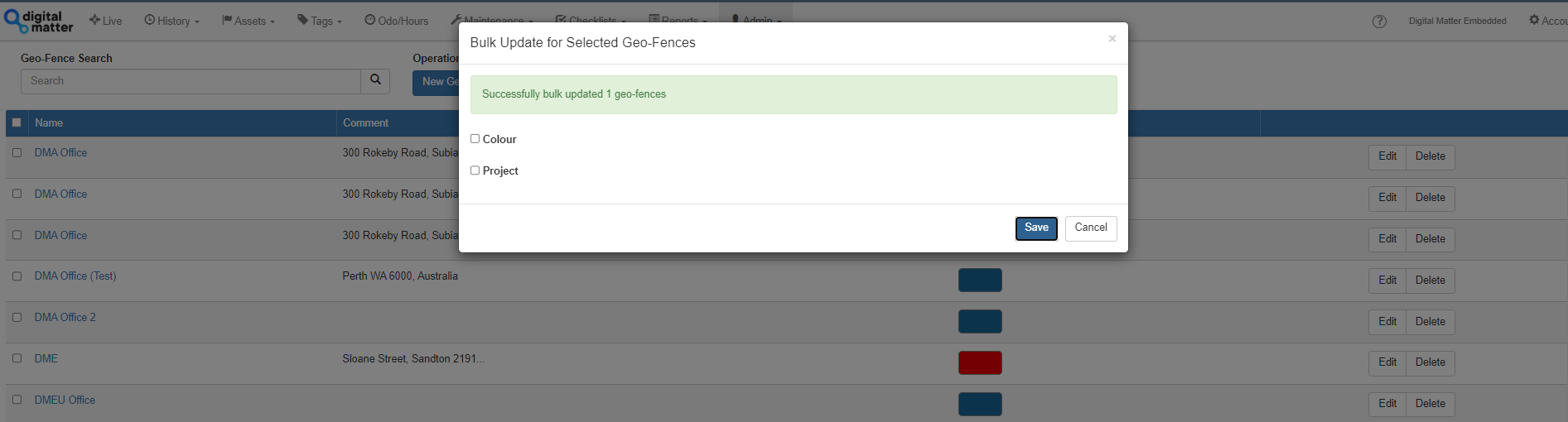Geo-Fence Bulk Update
The bulk update feature is designed to enhance efficiency in managing geofences. By allowing users to make updates to multiple geofences simultaneously, it:
- Saves Time: Reduces the need to update each geofence one by one manually.
- Ensures Consistency: Helps maintain uniform attributes across multiple geofences, such as consistent color coding or project assignments.
- Simplifies Management: It makes organizing and managing large numbers of geofences easier, especially in complex projects or large geographic areas.
With this feature, maintaining your geofences becomes a more straightforward and less time-consuming task, allowing you to focus on more critical aspects of your operations. This is done similarly to the Asset Bulk Update process:
- Navigate to the Geo-Fences menu. By clicking
- Admin
- Geo-Fences
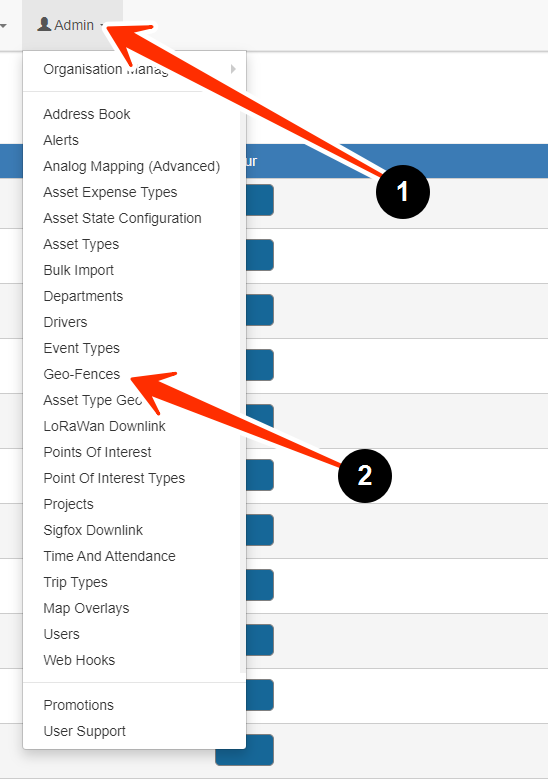
- Select the appropriate Geo-Fences that you wish to update.
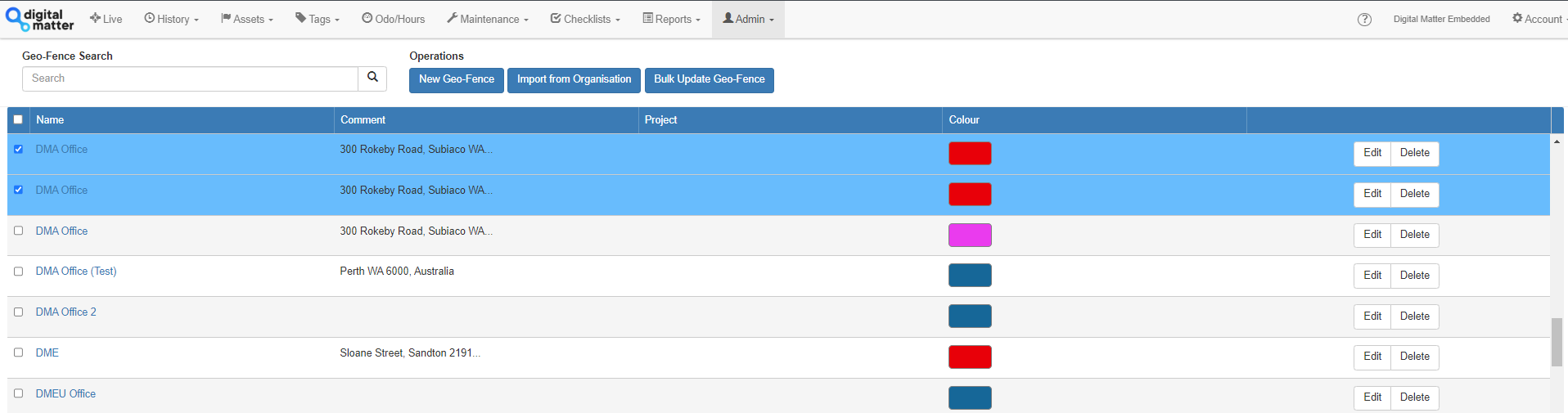
- Click the “Bulk Update Geofence” button which will only be enabled when 2 or more Geofences have been selected.
- You will then have the option of selecting whether to update the Colour or the Project.
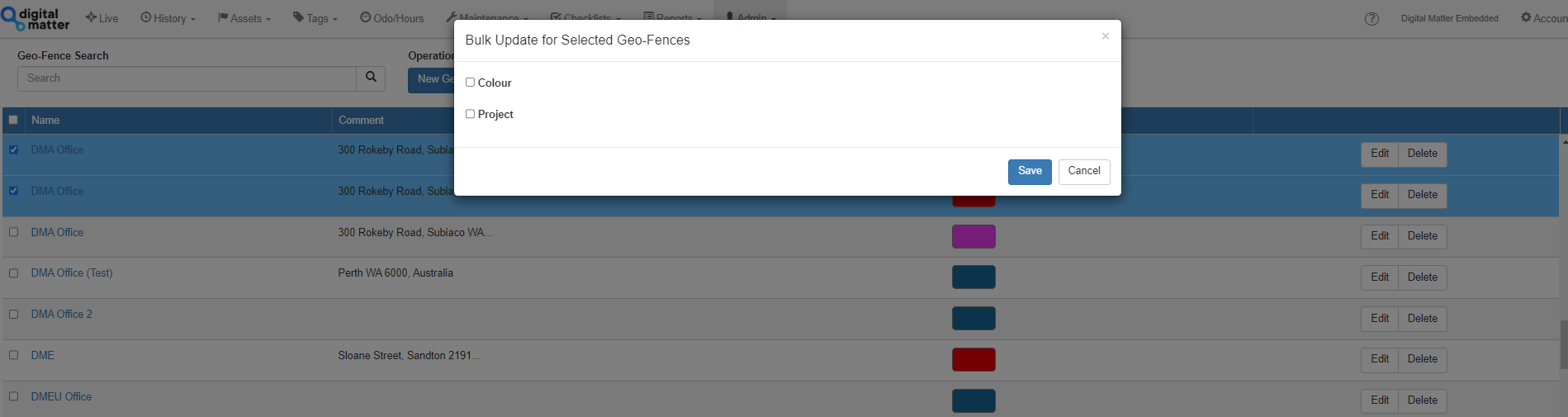
- When these checkboxes are selected, an option to select either the appropriate Colour or Project.

- Press save. You will then see a successful message to show it has been updated.