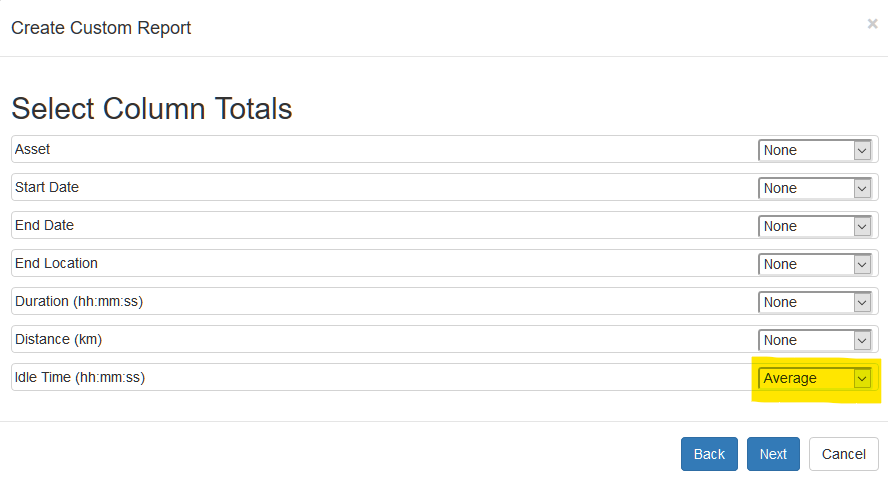Hard Wired Devices: Idle Monitoring
Discover how hard-wired devices can keep an eye on your system while in an idle state to increase efficiency and reliability.
Table of Contents
Applies to:
| Device | Firmware Version |
| Arrow Global BLE | All Versions |
| Bolt2-4G | All Versions |
| Dart3-2G and Dart3-4G | All Versions |
| G120-2G and G120-4G | All Versions |
| G150-Global | All Versions |
| G70-2G and G70-4G | All Versions |
Driver Behavior is an important safety and cost saving measure. Driver behavior alerts and reports help with Safety and Compliance, and enable you to get the most from your staff and assets.
By using Accelerometer, GPS and smart algorithms, we can produce alerts and reports on driver's behavior such as idling or parked time while inside work hours.
Idle Flag on Device
Hard-wired devices have the ability to set a digital input when idling is detected on the device. Then the server can simply look for when this input is active to log idle time - great for 3rd party platforms..
System Parameters

To enable idle monitoring, we assign a Digital Input in the dropdown. This input becomes active when the Idle Time Threshold and Idle Speed Threshold conditions are met.
E.g. for 300 and 5 as above, if:
- The device is in trip (i.e. ignition on)
- The speed is below 5km/h
for over 5 min (300 sec) - The configured digital input will be set active '1'.
Note
Ensure the input you choose isn't already in use on the device - typically using inputs 0-7 might conflict with default inputs on some devices.
Heavy Equipment Idling
Sometimes we wish to detect idling on heavy equipment such as excavators - so we know if the ignition has been left running inadvertently. The trouble is, often such equipment will be at work, in use in a stationary position. So the above idle set up will flag idling all day, while the asset is being used!
If accelerometer activity is detected - the idle input will not be set.

Bolt2: Note
The Bolt2 plugs into a vehicle OBDII port, and only draws power. It does not detect the vehicle ignition status directly. By default, it only tracks trips via movement.
To detect idling on the Bolt2, it should be configured to use Run Detect . This allows you to detect a trip status based on changes in external voltage - i.e. in trip when the alternator is on
Idling in Telematics Guru
Idle Alerts in TG
When idle monitoring is active and the threshold is met, the device will log a ‘digital input changed’ log reason – since wired devices are connected to the server constantly during a trip, it will connect and upload to TG.
You are able to create an alert based on the digital input chosen for idle monitoring.
- Go to Alerts->New Alert (Advanced)
- Setup the alert as required: general, asset, notifications, advanced.
- In the conditions tab, specify “Use Digital Input”:
- Choose the digital input you have set in the idle monitoring tab within OEM.
- Choose alert when I/O is Active
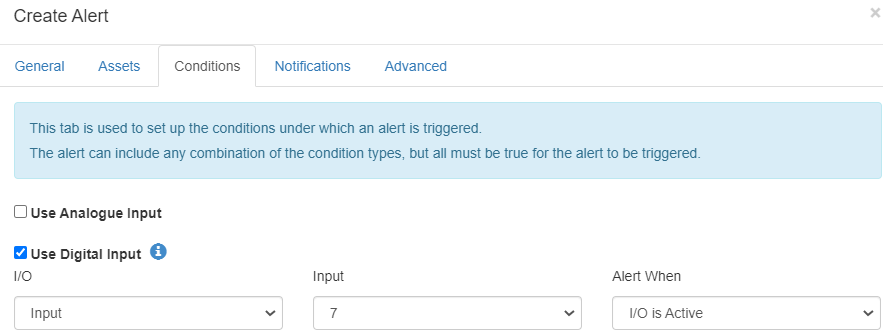
Idle Monitoring in TG
Telematics Guru has an inbuilt idle monitoring tab inside 'Asset Details> Log Events' which declares an asset as 'Idle' after X amounts of minutes below a certain speed and logs it accordingly. This is the same as how the idling parameter works - but it is done on the server rather than the device.
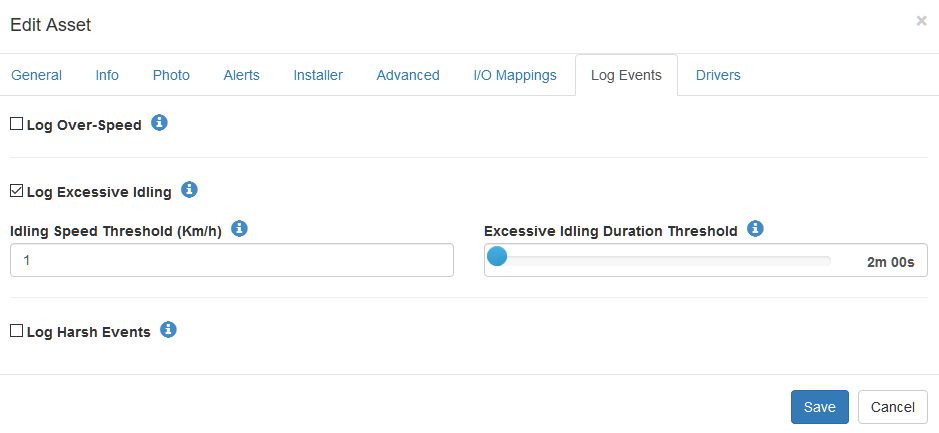
Idling Reports in TG
Idling instances will be reported on in the Excessive Idling - Summary and Excessive Idling - Detail reports.

You can also customize the 'Trip list' report to display data such as 'average' idle time