Linking Documents to Pre-Start Checklists
Table of Contents
- Documents are able to uploaded to Telematics Guru, and linked to Checklists.
- The document is able to be viewed on mobile as part of a checklist
- This supports uploading and viewing documents such as
- JHAs (Job Hazard Assessment)
- Equipment Operation Manauls
- Other regulatory documents
- This allows all required documentation to be easily accessed when using an asset. Often this is a regulatory requirement to have such information available.
- Documents are available offline, but can only be downloaded/synced while online.
- Where possible, keep files as small as possible to limit excessive mobile data usage and to avoid long document download times. Maximum file size is 50MB
Configuration
1. Upload Checklist to TG Web
- Go to Checklists → Manage Documents
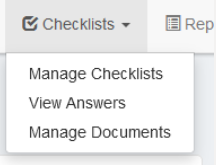
-
Upload Document

- Upload the file giving it a name, description, and select an asset type if it applies to a specific type.
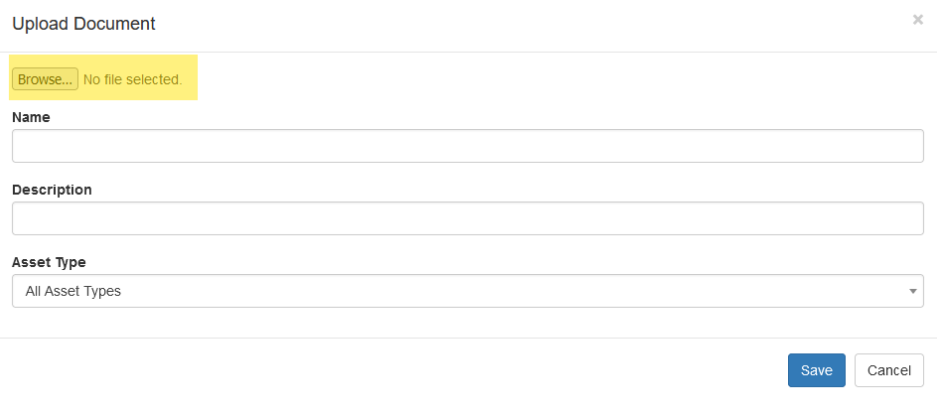
2. Link the Document to the relevant Checklist(s)
- Once you have uploaded the document, it must be linked to the right Checklist(s)
- Click Checklists

- Check the box for any checklists the document should appear for
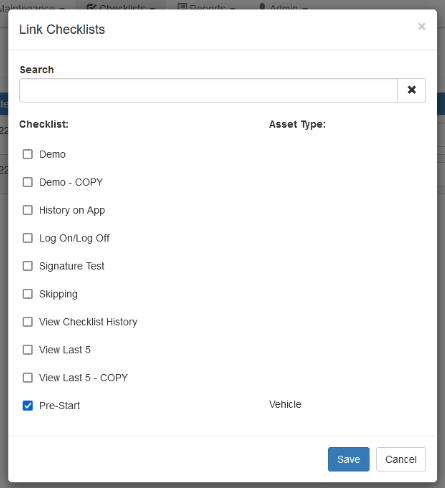
Viewing Documents
- If you are testing and have made a few changes to the setup on web, make sure to Sync Organisation Data under Settings. This will sync the latest checklist changes.

- When opening a checklist that has linked documents for the first time, the user is prompted to download the documents.
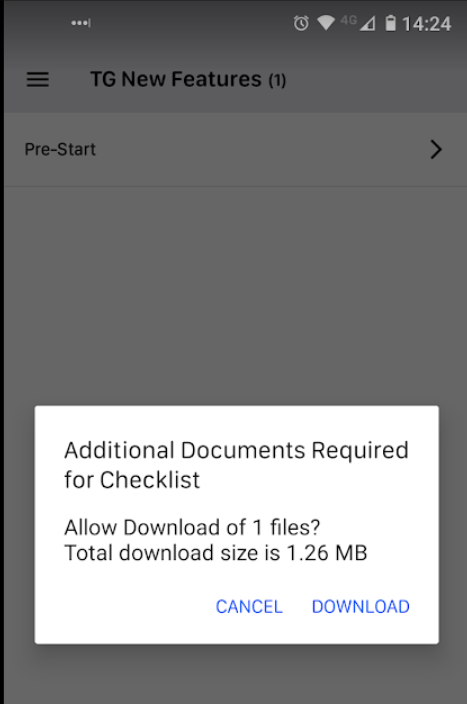
- Once downloaded, the documents are saved to app storage and cached for future use. There is no need to re-download unless the document is changed
- The document is now accessible from the Checklist

