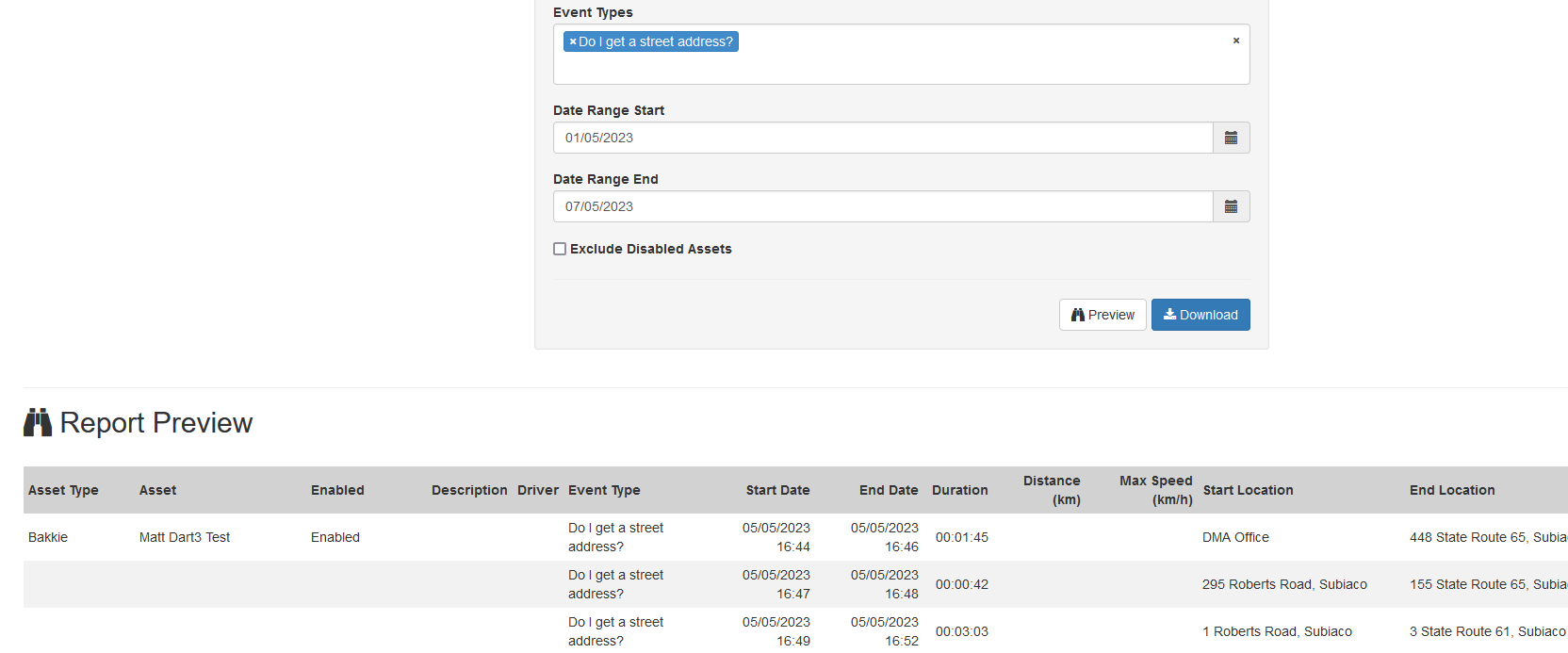Events vs Alerts
Table of Contents
In Telematics Guru, Events and Alerts are similar, but different. In general they operate in much the same way, and are linked.
Alerts
An Alert Condition is a statement about device information that results in the Alert either being "Active" or not. Alerts will be triggered based on their settings, and can be used to send SMS and Email notifications. You can set up an Event to record times when an Alert is active.
Events
An Event is set up to log and report on all the times an alert condition was active, or simply when an I/O is active/inactive. This is typically used to monitor the run time of a pump or other secondary device connected to a vehicle. Reports will be able to be generated showing the times of use and run times. You can access event reports under 'Custom Events' in Reports
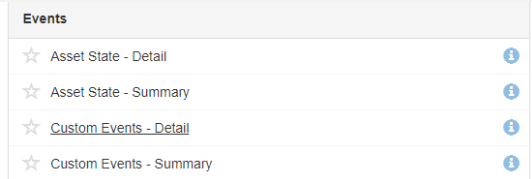
Linking an Alert to an Event
Often there may be more than 1 input that determines the conditions of our event. As an example we will run through the set up to monitor times that a seat belt is left undone while a car is moving. If we were simply to link a seat belt IO to an event - we would be reporting on all the times the seat belt is of when nobody is using the car.
Set up the alert conditions. In this case the seat belt is connected to Digital input 1, which as been set up in OEM to be high when the seat belt is done up. The I/O mapping has been set for the asset.
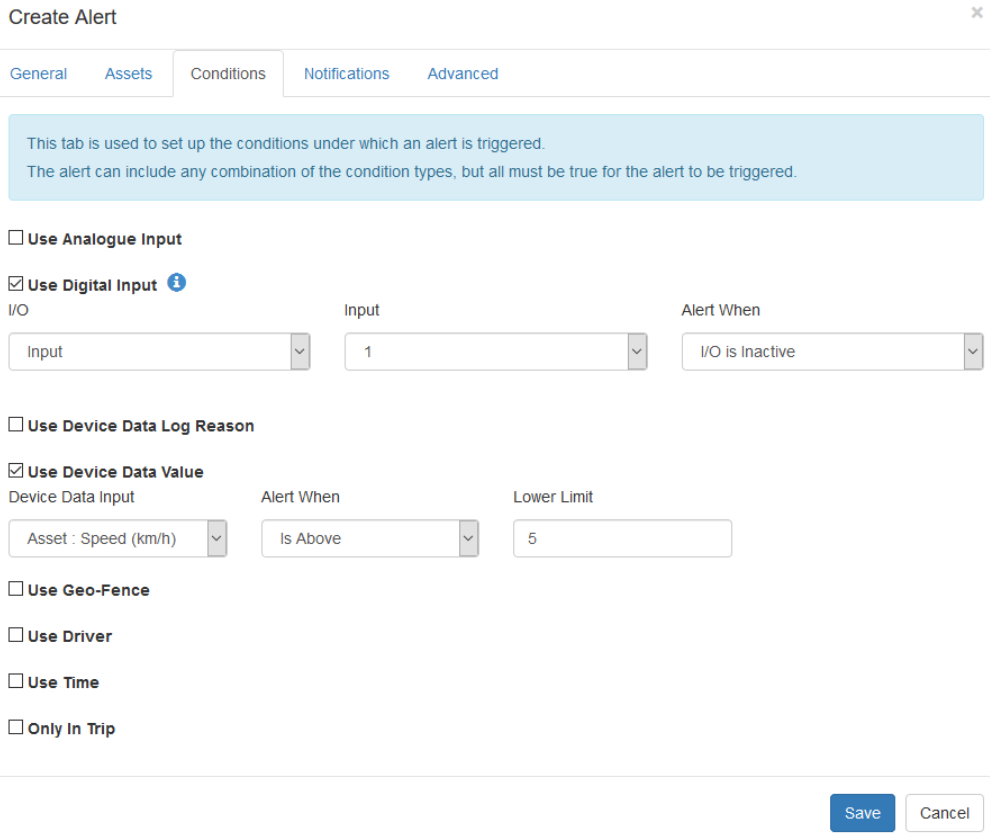
If you don't wish to be notified via email or SMS, and just want to log the events, under the Notifications tab, just leave the Send To Addresses column blank.
Go to the Advanced Tab, and Manage, we will set up the Event to be Linked
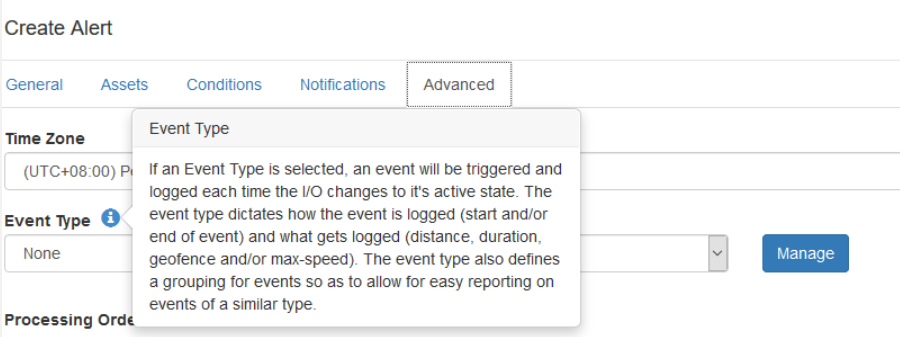
Create the new event type, in this case we will log the distance and time driven with the seat belt off
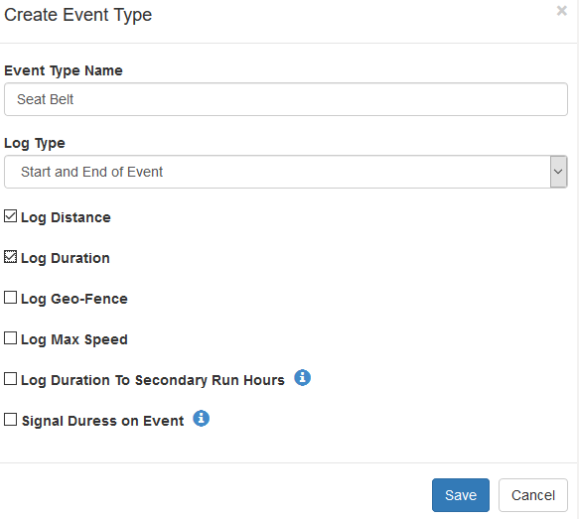
Return to the alert setup and set this event type.
This event will now appear in the Event Reports, found under Reports >> All Reports
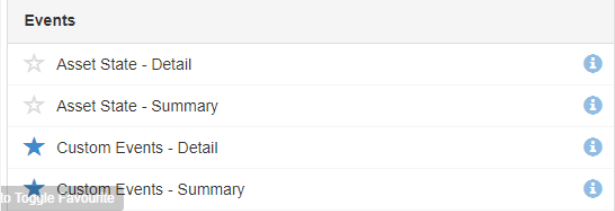
Getting the Address of an Event
Note
Not applicable for Speed Band Event Report
For certain applications, it might be a requirement to know the location of where an event occured. This may include events like seatbelt violation or any other custom event that is setup.
Logging Geofence on the Event will help achieve this

Once enabled, the Event Detail Report will list the street address of the event.