CSV Device Info Export
Table of Contents
The information in the OEM Admin Interface can be exported into a CSV file. This is data such as Device Serial Number, IMEI, SIM Serial (ICCID) etc.
OEM
To get an export, do the following:
- Login to www.oemserver.com
- Got to the Devices view. Use searching and filtering to limit the view to devices you are interested in.
- Use the selection tickboxes or the "all" button to select the devices you want the export for. If nothing is ticked, all of the devices in the search will be exported.
- Click the "CSV Export" button.
- A .csv file will be downloaded.
Notes on the resulting export:
- Most useful data fields have been added to the export. If something is missing, contact support.
- SIM PINs are not exported.
- Some long text fields are handled badly by Excel. For example the ICCID column will appear rounded off. This is excel treating it as a number. Either use a text editor. Or use Excels Data->From Text feature and import the column as text.
Device Manager
Coming Soon
Troubleshooting - Truncation of Data
In certain cases, excel truncates the long characters like the IMEI and ICCID numbers. This will then be displayed in the file as as below.

To view the whole IMEI, ICCID or any truncated characters, once the .csv data is downloaded
- Open downloaded .csv file. Click on Data ->Text/CSV

- A new window will open up to import the data. Select the csv file that you downloaded from OEM and click "Import".
- This will open up a new window with the device data. Click on "Transform Data" at the bottom of the window.

- This will open up the Power Query Editor window.
Right click on the column header where the truncated characters are. Select Change Type->Text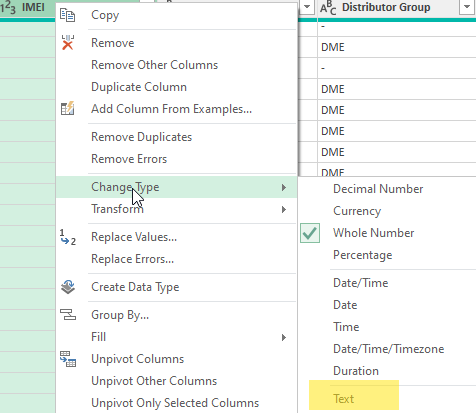
- Once this is done, click on Close&Load at the top left of the Power Query Editor Window
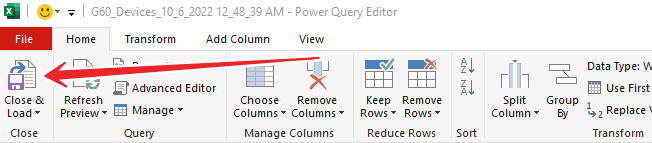
- You should now be able to see the whole characters in the truncated columns.
