Telematics Guru - Alert Configuration Examples
Table of Contents
Alerts in Telematics Guru enables users to be notified when certain conditions for an asset is met. This article covers some of the common alert configurations.
Low Battery Alert
All Devices , wired and battery powered, have a 'battery good flag' - which is mapped to Digital Input 25 in Telematics Guru.
You can use the Alert Wizard to create a Low Battery Alert, which will use this input and the condition that the digital input is inactive. The wizard has the 'Conditions' tab preset, so you just need to input your message on Alert conditions being active and finished and assign it to an asset.

The benefit of this alert is that it is common across all device types. You can simply set up one single alert and apply it to all assets and will fire at the right time for each device.
Movement Alert
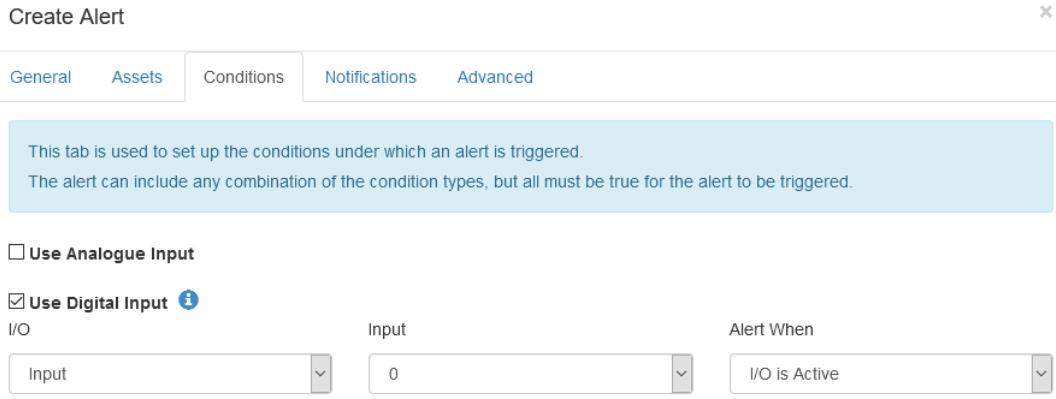
Note
This is different function to the 'Movement Alert' from the Live Map, as it does not have to be re-set after each movement.
|
Movement Alerts please see our "How do I Activate a Movement Alert?" article for more details |
Device in trip for more than X hours
- Use Digital Input 0/Ignition is active and;
- Duration for X seconds. Used below is 14,400 seconds which is 4 hours.
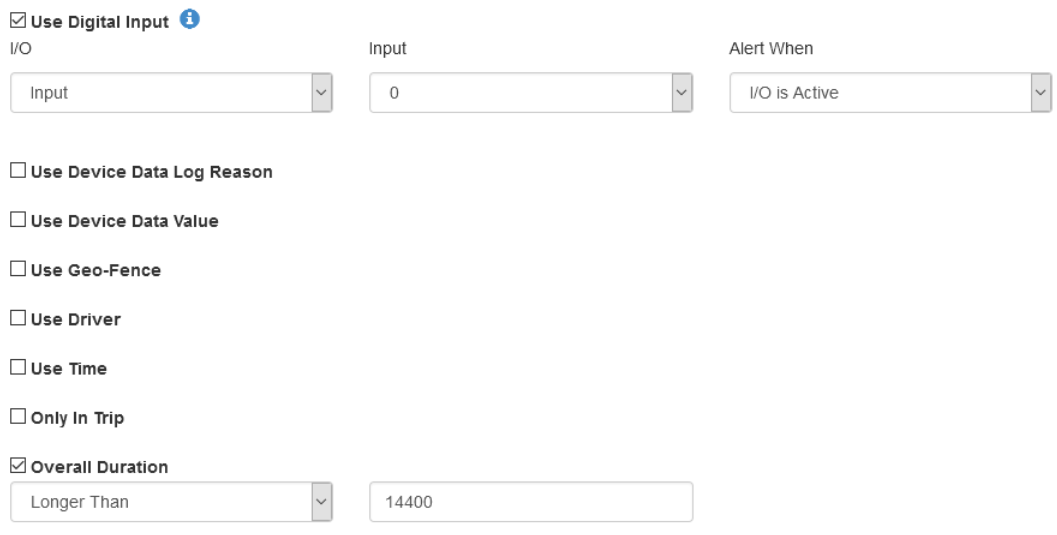
Out of Hours Movement
If you're after a restriction on operation based on the time of day or week day, for example; company cars operating outside work hours, you can set up an alert to fire when an asset begins a trip outside of a timeframe.
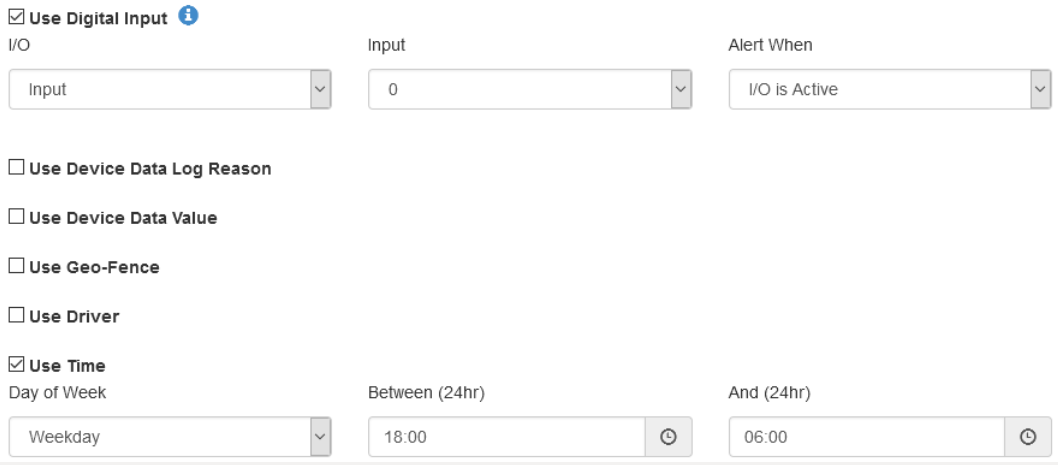
Seatbelt Undone Alert
Digital inputs can be made use to get an alert when a driver has a seatbelt undone when driving. Ideally you would have a reed switch connected to the seatbelt clasp and then the digital input on the device connected to the reed switch.
OEM Parameters
Add the Digital input parameter tab, in this case we are using Digital Input 1. The default will work if the wiring is such that the circuit is closed when the seatbelt is done up.
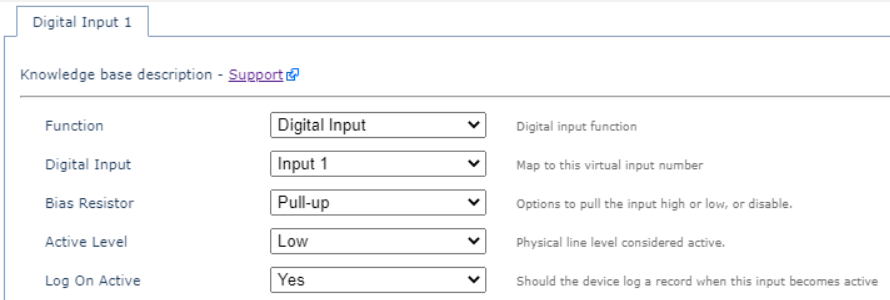
Telematics Guru Setup
From the Advanced Alert tab, set up the below

This means that if the Digital Input 1 is inactive when the asset is in trip, you will get an alert. But this will also mean that if an asset has the ignition line wired in, you will get an alert as soon an the ignition line is active, but the asset may not be moving. To avoid getting false alerts, you can configure the following
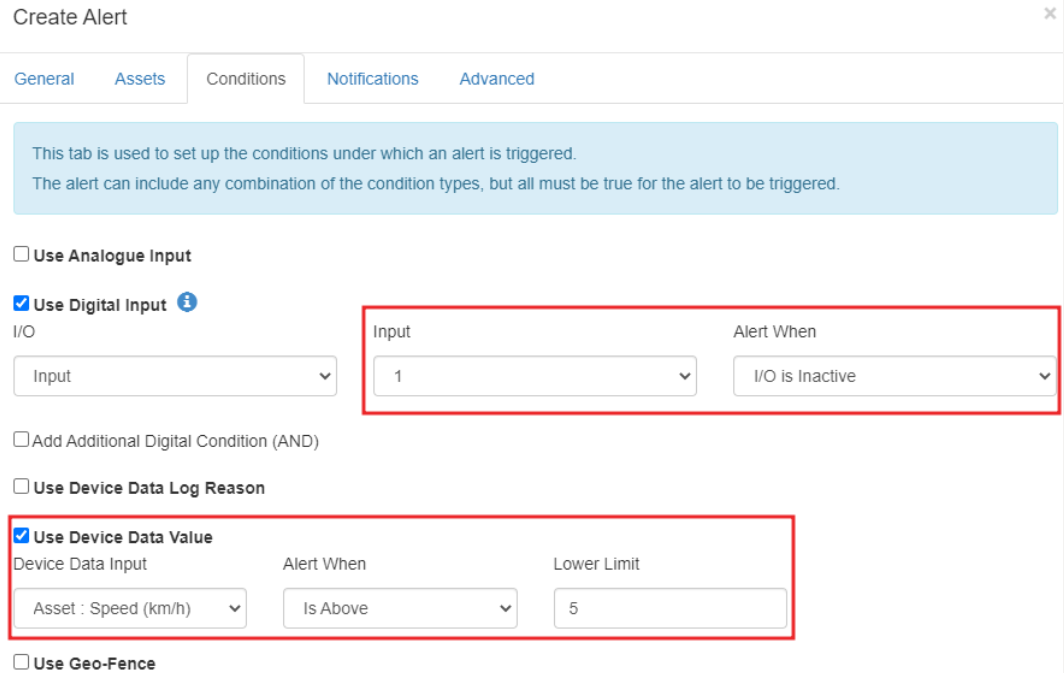
In this way, you will get the alert only when Digital Input 1 is inactive and when the asset speed is over a certain speed limit.
External Power Removed Alert
Hardwired devices using a backup battery like the Bolt2, Dart3, G70 and G120 can be setup to get an external power removed alert. If the external power is removed from these devices, they will upload an "External Power Removed" log reason by default. We just need to configure the below in TG.
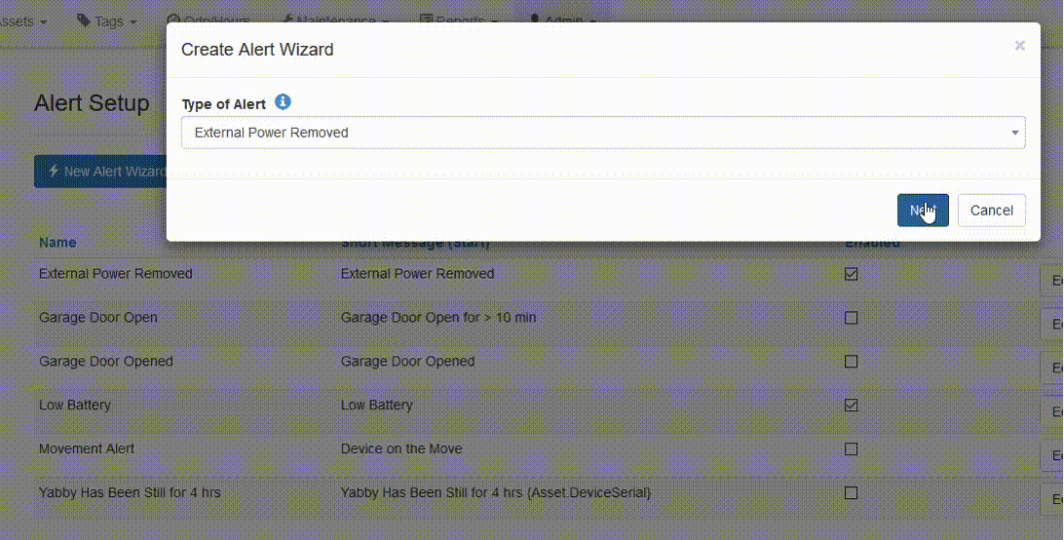
Geofence Alert
Once a geofence is created, alerts can be setup to know when an asset enters or leaves a geofence(s)
Geofence Entry Alert
From the Alert Wizard, set up the geofence alert as below
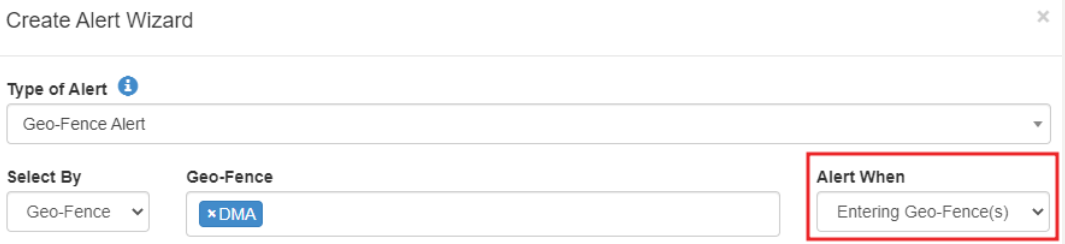
Geofence Exit Alert
From the Alert Wizard, set up the geofence alert as below
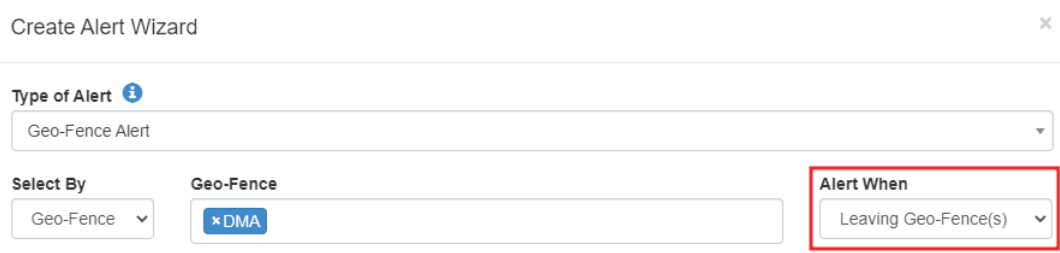
Speeding Inside Geofence Alert
Alert can be configured if an asset is travelling over a set speed limit when inside the Geofence. The below configuration means that alert will be triggered if the asset is travelling over 50kmph when inside the geofence.
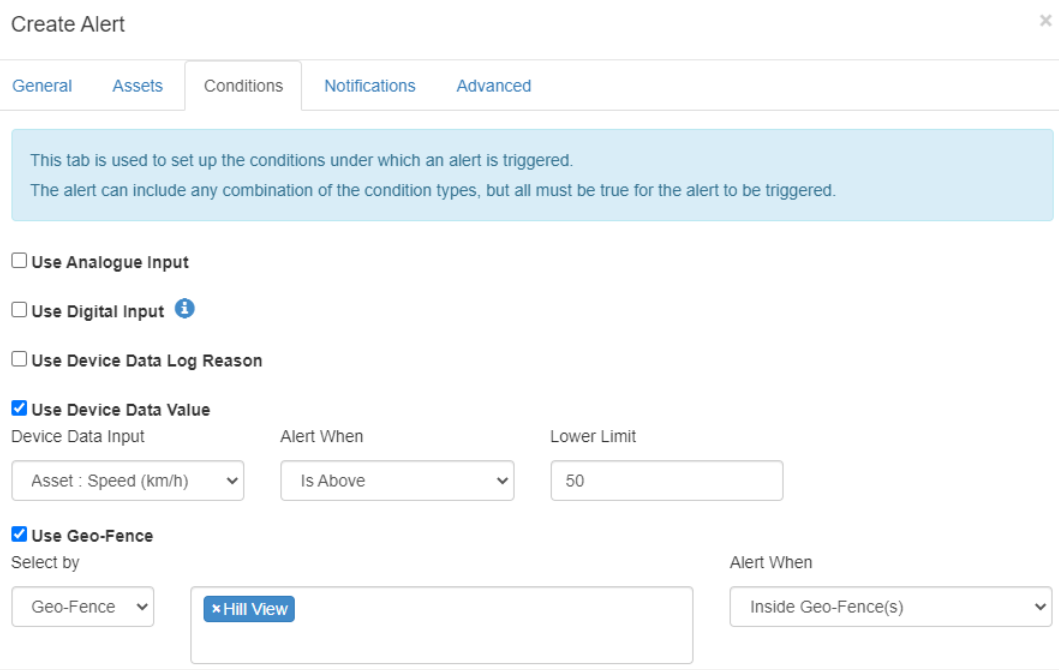
Temperature above 8 deg C
If we select an asset under the “Assets” Tab, the Digital and Analogue mappings configured under I/O mappings against the asset are displayed - for simple setup
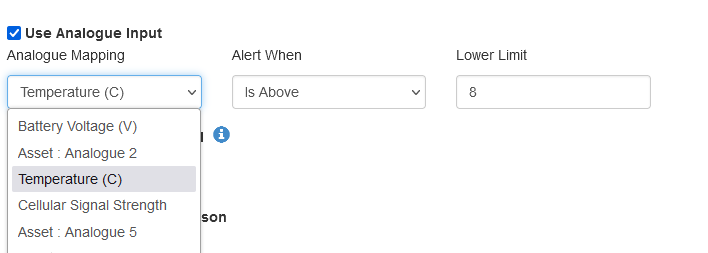
So to create an alert on Temperature >8 degrees C, simply configure as below.
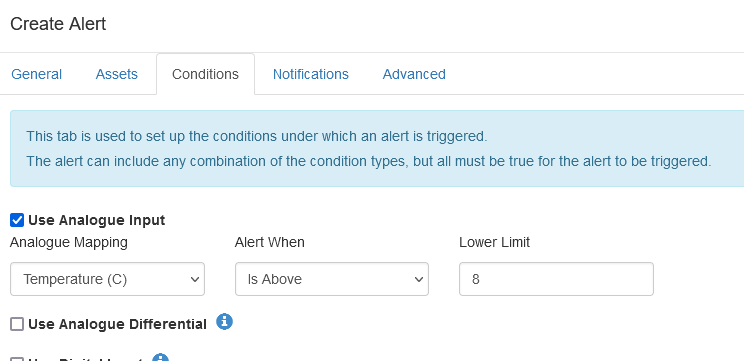
Fuel level has dropped 10L
The ‘Analogue Differential’ condition allows alerts to be generated if an analogue value changes by a pre-determined amount between on record and the next.
The device reporting rate will therefore impact whether this alert is generated or not.
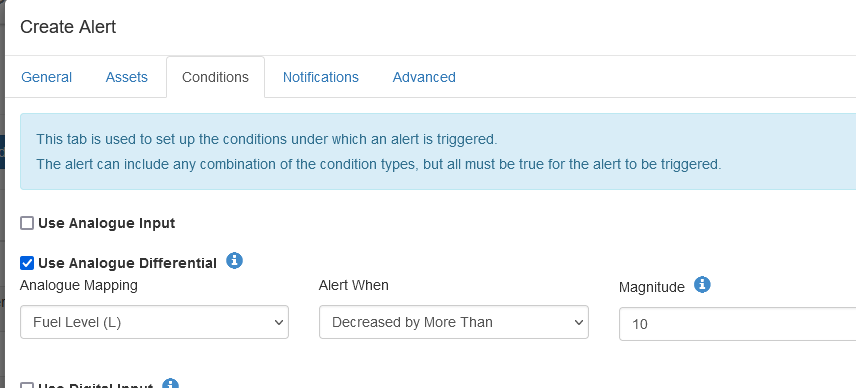
Reports can be run and downloaded to see the list of times an alert condition was active. Please see Events vs Alerts for instructions on how this is set up.
