After-Hours Immobilization
Table of Contents
Applies to:
| Device | Firmware Version |
| G70-4G | 1.16+ |
Asset Immobilized/Mobilized During After-Hours
Keep in mind that after-hours immobilization ensures that assets remain immobilized or mobilized, depending on the immobilizer after-hours parameter, even if basic asynchronous messages are sent to the devices or driver IDs are scanned.
Parameter set-up
For details on how to configure and install a device to be able to immobilize an asset, see the links below.
Immobilization Install - Asset can be immobilized from the server
Immobilizer Install - Asset starts after valid Driver ID Scan
To add the layer of after-hours immobilization (after one of the above installs is set up) please see the parameter set up below.
Immobilization After-Hours Parameter:
- Disabled: After-Hour Immobilization function disabled
- Active: Immobilizer state active (immobilizer on - output set High)
- Inactive: Immobilizer state inactive (immobilizer off - output set Low)
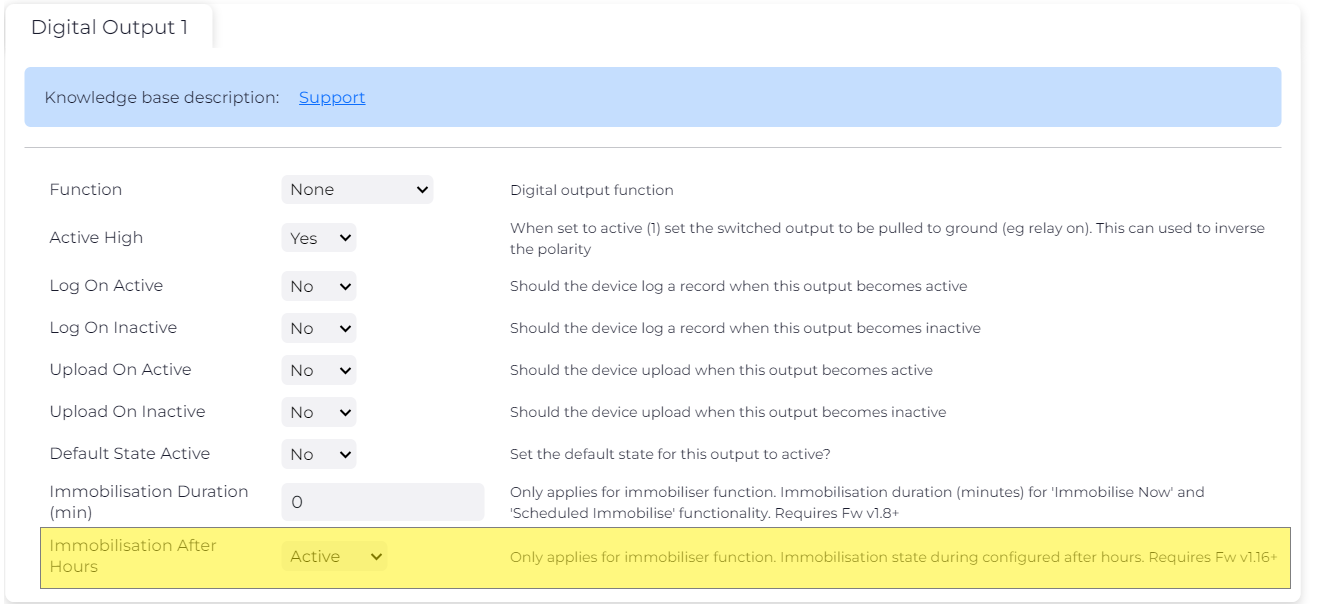
After-Hours & Time-Zone Parameters on Devices: Aligning the after-hours and time-zone parameters on devices is essential for the accurate execution of after-hours immobilization.
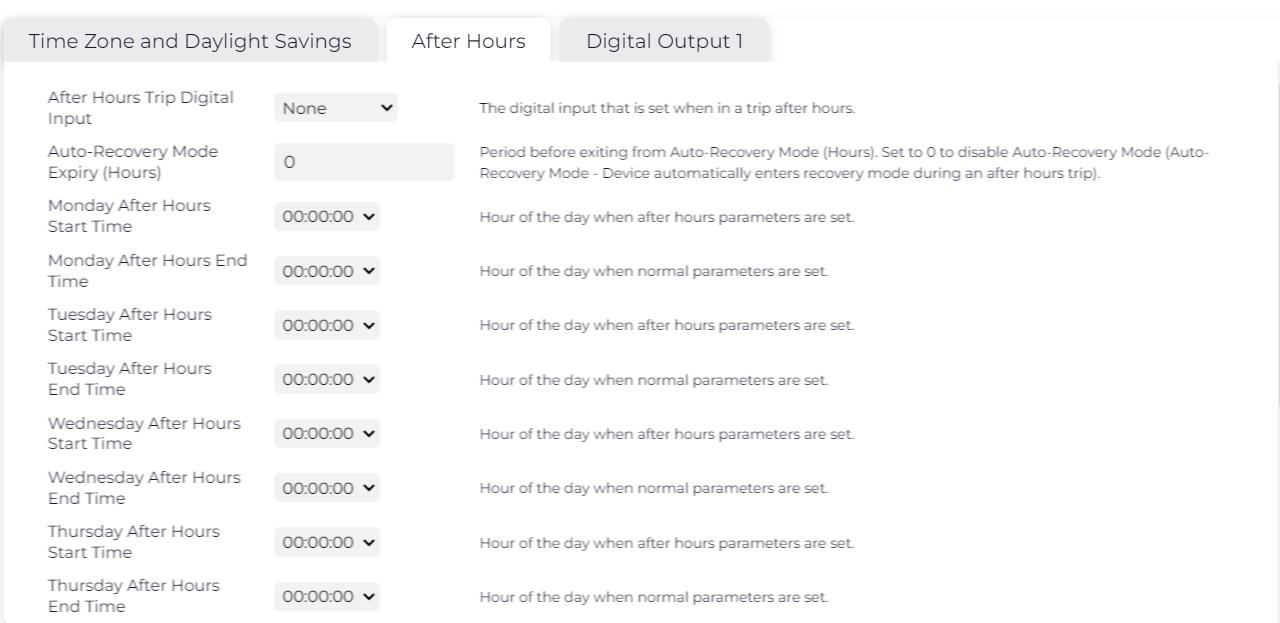
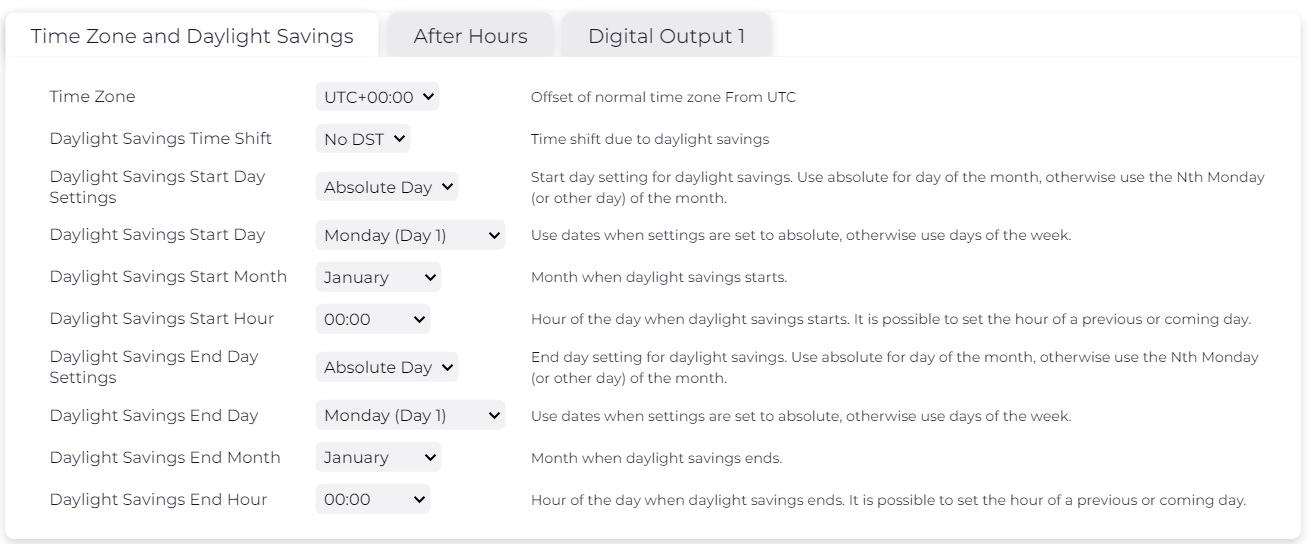
Override After-Hours Immobilization:
There are four options that provide the ability to override after-hours immobilization:
- Override Command - please contact DM Support for OEM WebAPI documentation
- Prioritized Driver ID
-
Sending an “activate” or “deactivate” command via the mobile app depending on immobilization set up:
- "Activate" command on basic remote message with a configured expiry duration in the system parameters - please note for this option to work, the immobilization set-up will need to be active high set to “no” and immobilization after hours set to “inactive”.
- "Activate" command on scheduled remote message as long as a configured expiry duration is set in the system parameters - please note for this option to work, the immobilization set-up will need to be active high set to “no” and immobilization after hours set to “inactive”.
-
"Activate" OR "Deactivate" command on timed remote message
*Options a & b require opposite triggers from the actual expected logic, whereas option c can be setup to have the same trigger logic as the output logic.
- Updating the system parameters to disable after-hours immobilization via Device Manager
