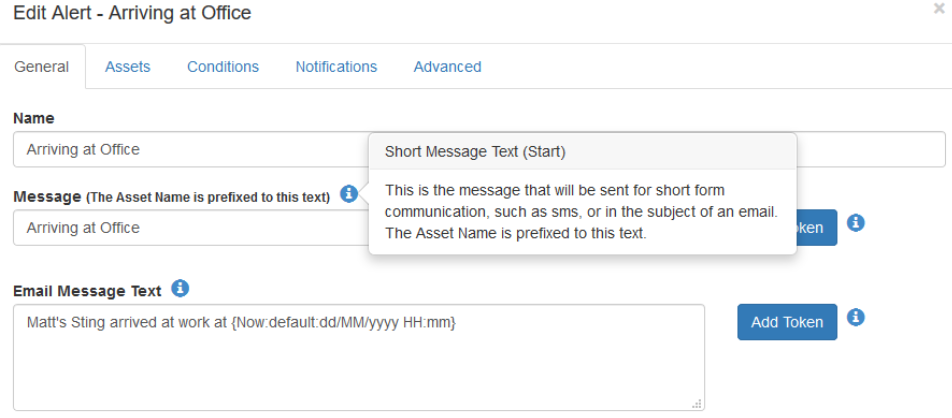Set up SMS Alerts
Alerts can be sent via TG to a user's mobile number. Please contact your Digital Matter representative for pricing information.
To set up for SMS alerts:
- Go to Admin -> Organisations
- Edit the organisation you wish to set up SMS for, and set the SMS provider:
- TG - Default SMS (Clickatell)
- TG - Default SMS (SA only) for South African users. (Clickatell)
- TG - Default SMS (US & Canada) for US & Canada users. (Twilio)
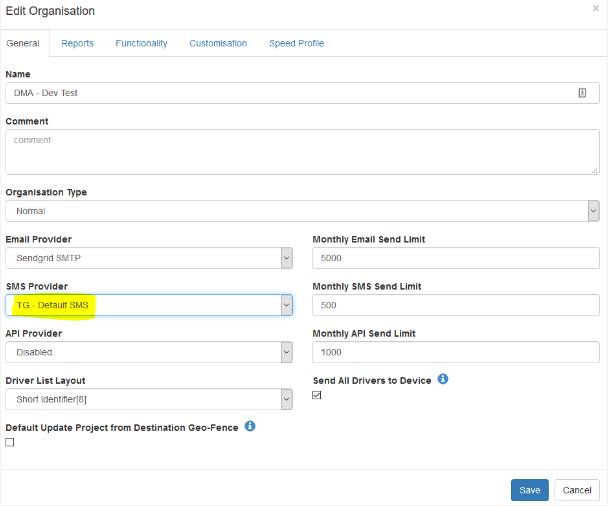
- Go to Admin -> Address Book and add a mobile number (with country code) to address book entries, or create another entry
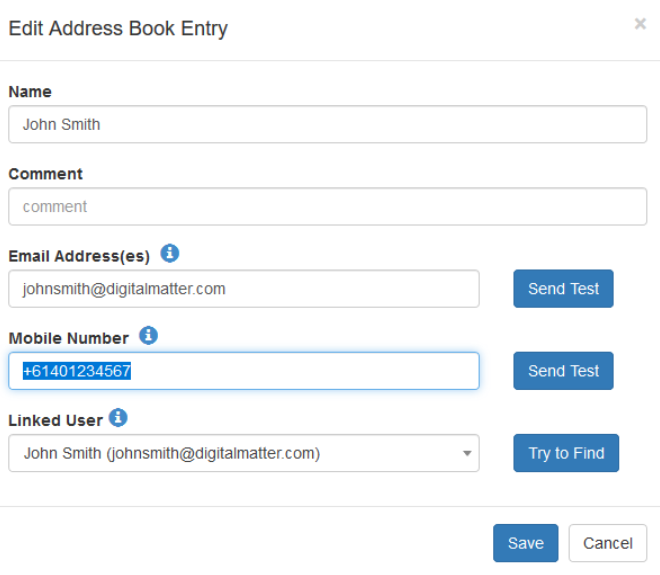
- In your Alert Setup, you will see an email and SMS entry for the relevant users. E.g. John Smith (Email) and John Smith (SMS). Set up the alert to send to this address.
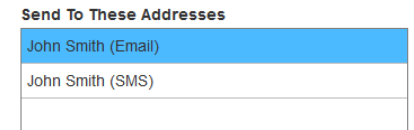
- (Optional)
Edit the alert to set what you would like to be sent in the SMS.