Falcon Cellular - Configuring Wi-Fi Lookups
Table of Contents
The Falcon is the first product to offer a hybrid of GPS and Wi-Fi location acquisition. As a result, it is important to ensure the device is configured to provide the latest location data in a way which accommodates your intended integration strategy.
Location Data
The Falcon will always send the most recently obtained location data. Should you have more than a single location method enabled (i.e. GPS + Wi-Fi), the Falcon will identify which data is more recent and log the respective data when performing non-trip operations (i.e. temperature probe readings, measuring analog inputs, handling high G events, etc.).
Lookups
A lookup refers to the process of using the supplied Wi-Fi data from the Falcon to perform a geolocation operation to translate the Wi-Fi data into corresponding GPS coordinates. This is a billed process and incurs a charge per lookup.
Using The Telematics Guru Platform
When sending Wi-Fi data from OEM to TG, any Wi-Fi based records will automatically prompt a lookup to obtain corresponding GPS coordinates for each telemetry entry in TG. If you are using a cost-effective approach, it is recommended to set Non-Trip Wi-Fi Lookups under the Advanced Tracking tab to Disabled. This will prompt the device to not log any Wi-Fi data for non-trip operations since the lookup result would be identical to the previous records until a new Wi-Fi scan is performed. Any trip-based operations (i.e. heartbeats, etc.) will force a lookup to be performed.
Using Third Party Server Integration
When sending Wi-Fi data from OEM to a third party server, no lookups are performed and the records are transmitted with 'raw' Wi-Fi data which includes the MAC address and RSSI for each access point scanned. Thus there is no incurred lookup billing and it is hence recommended to set Non-Trip Wi-Fi Lookups under the Advanced Tracking tab to Enabled. This will result in all Wi-Fi records being sent to the third party server with complete scan data for both non-trip and trip based operations.
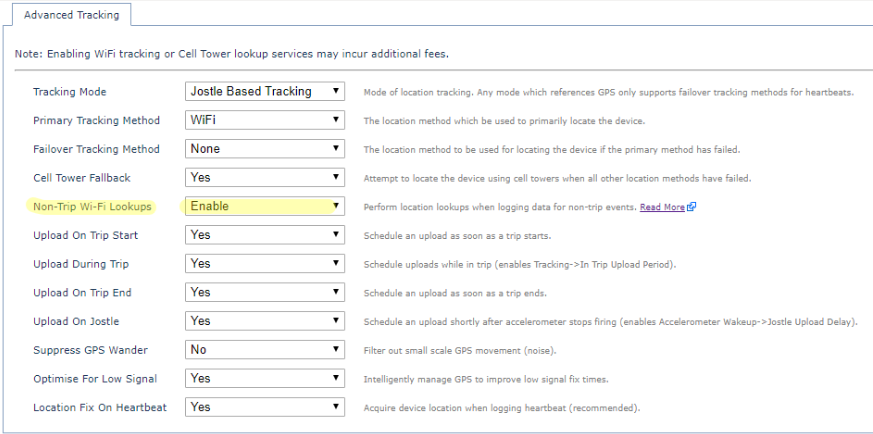
The Falcon Cellular device is able to use a combination of both GPS and WiFi to track the user's device.
The system parameters are set to allow for a combination of GPS and WiFi tracking. The primary tracking method has been selected as 'GPS' and the failover method as 'WiFi'. In this case, we have chosen to upload at the start of a trip, during a trip and at the end of a trip. This System Parameters template can be found on OEM, called 'DM Demo - GPS/WiFi Combo Tracking'.
The following steps were taken to enable this feature on OEM:
- Select the device and go to Parameters -> Edit System Parameters
- Add the Advanced Tracking parameter tab
- Here you can set the 'Primary Tracking Method' to 'GPS' and the 'Failover Tracking Method' to 'WiFi', or vice versa depending on what will better suit the device’s primary location
- If the device is in a warehouse or in an area with multiple WiFi connections available, it is possible to set the 'Primary Tracking Method' to'WiFi'.
Note
This application only works using Periodic Tracking Only; or Jostle Based Tracking as the Tracking Mode.
Caution!
The 'Cell Tower Fallback' should be enabled when WiFi is used. This will allow the device to attempt to locate the device using cell towers when the other location methods have failed.
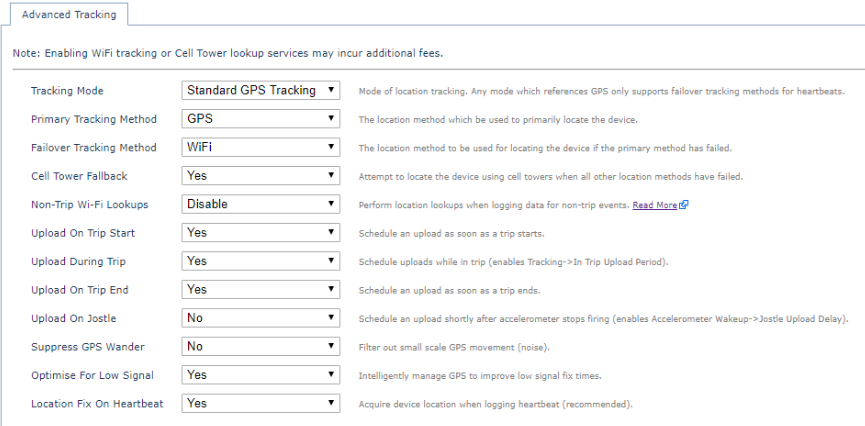
The Basic Tracking parameter tab can be added to change the In Trip Upload and Logging Period from their default settings.
