On Device Odometer and Run Hours
Learn how to accurately track on-device run hours and optimize device operations.
Table of Contents
Applies to:
| Device | Firmware Version |
| Arrow Global Bluetooth® | All Versions |
| Bolt2-4G | All Versions |
| Dart3-2G and Dart3-4G | All Versions |
| G120-2G and G120-4G | All Versions |
| G150-Global | All Versions |
| G70-2G and G70-4G/Bluetooth® | All Versions |
| Remora3 | For the Remora3, see Remora3 On Device Odometer |
The above devices have the capability to accumulate run hours and odometer readings on-board. The device works out these values and sends accumulated values to the server.
Many platforms calculate this server-side based on device data (including Telematics Guru), so it is not always necessary to configure this feature in order to track run hours or asset odometer readings.
Configuration
Add the Odometer Tab and configure the desired logging behaviour.
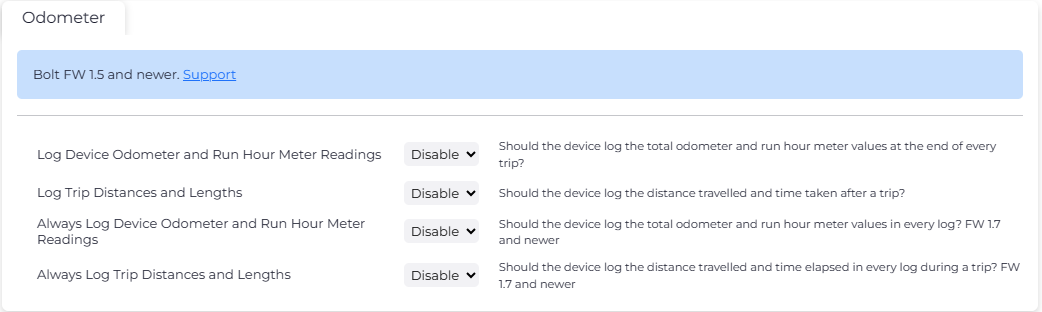
| Parameter | Function | Payload (for integrators) |
|---|---|---|
| Log Odometer and Run Hours | If enabled, the device will include the current odometer and run hour estimates in the end of trip device log. | Field 27 is sent with the 'End of Trip' log (Log Reason 2)Field 27 contains the asset's total Run Hour/Odo reading |
| Log Trip Distances and Lengths | If enabled, the device will include the distance travelled and time elapsed during the trip in the end of trip device log. | Field 26 is sent on the 'End of Trip' (Log Reason 2)This field gives the time and distance of the trip |
| Always Log Device Odometer and Run Hour Readings | If enabled, the current odometer and run hour estimates will be sent with every log. Some software platforms may require/expect the value in every log. | Field 27 is sent every log. |
| Always Log Trip Distances and Lengths | If enabled, the trip distance and time elapsed estimates will be sent with every log during a trip. Some software platforms may require/expect the value in every log. | Field 26 is sent every log. |
How are These Readings Calculated?
The odometer values are not read from the vehicle, instead they must initially be set by either an asynchronous message or an SMS. The device then uses second-by-second GPS positions and speeds to estimate the distance travelled and increment the odometer reading, allowing for an approximation of the vehicle's on-board odometer.
Time and distance readings are accumulated while the device is in trip. There are multiple methods for trip detection, see Hard-Wired Devices: Overview of Operation
- Ignition (white wire connected to ignition source, not available on Bolt2)
- GPS-movement-based trips
- Run detect (external voltage changes)
A Note on Default Trip Tracking
- Bolt2
- The Bolt2 is configured for GPS Movement Based Trips by default
- Arrow Global BLE, Dart3, G120, G150, G70
- Configured for Wired ignition and Movement Trips by default. This means that if there is no physical ignition connected, trips are still tracked. Please keep in mind that an odometer-incrementing trip may begin if the device is being towed or transported with these default settings.
To avoid accumulating run hours when a Dart3, G120, G150 or G70 is towed, please set the Digital Input to None under movement trips (instead of Emulated Ignition)
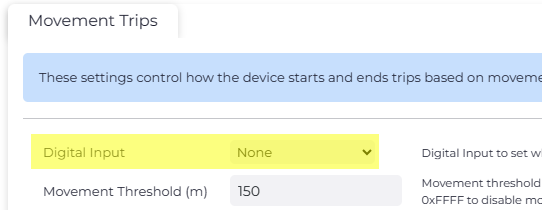
The device run-hours value can be set using either an async message or SMS. This value is then incremented during ignition-based trips.
Setting Initial Values
Set via Device Manager WebAPI
The device's odometer reading can be set via an asynchronous message sent from the server. See Set Odometer and Run Hour Readings
Set via SMS
On some older device types, The initial value can be set via SMS, See this article for all SMS commands.
However, many telcos do not offer SMS capability on their LTE-M and NB-IoT networks, and SMS commands are not supported on our Nordic-based devices.
The Digital Matter SMS App provides an alternative to using a mobile phone, and facilitates setting the ODO for many devices in bulk.
The commands are:
#*,ODO,<KMS>#*,RHOURS,<HOURS>E.g. #*,RHOURS,5200 To set 5200 hours of run-time
What if my device resets?
The run hour and odometer values are stored in non-volatile memory. This means that even if the device loses power or otherwise resets, they are preserved. The values won't become inaccurate if the device ever resets.
