Labelling Devices with Comments in Device Manager
How to use the Comment feature tc
Table of Contents
Comments in Device Manager
“Comment is free, but facts are sacred.” - C.P. Scott
When you have similar devices that are being used for different purposes, or when you want to flag that a particular device warrants further attention, the Comment tool within Device Manager is your friend. Commenting allows you to add freeform text onto the device that will be visible from the Device Grid, the Device View, and also can be used as a search or a filter. By employing unique strings within the comment view, you can create endless unique searches for devices. We recommend using comments liberally whenever you need more freedom than Device Groups.
Adding a Comment
Comments are added via the Device Grid page, using either the navy Device Operations button for bulk edits, or the contextual Device Operations wrench within the Device Grid table itself.
- Click on the Manage submenu, and navigate across to Set Comment.
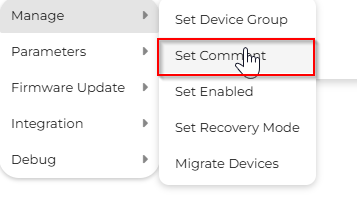
- Within the pop-up menu that appears, input your new comment (it will erase any previous text for the device(s)) and click OK. For multiple devices you will see an additional confirmations screen asking you whether you are certain.
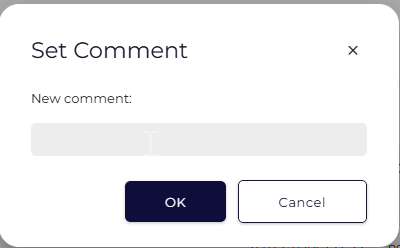
- When successful, you will receive a message listing the device that was updated if its singular.
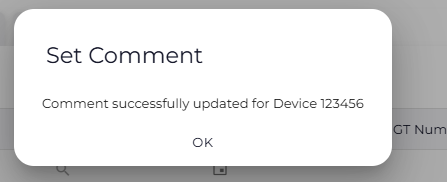
Pro-Tip
To make the most out of your comments, consider creating a unique string with #hashtags. While you cannot search for multiple hashtags, a unique string will prevent you from capturing parts of similar words (like ‘ble’ and 'stable')
Once you have added comments to your devices, test them out as search filters!
