Create Device on Sigfox Backend
Once the Device Type is created (explained here), you can add individual devices.
This is straight forward:
- Login to your https://backend.sigfox.com account.
- Make sure the Device Type is setup.
- Click on Device in the top menu.
- Click New.
- Choose a group, if applicable.
- Fill in the various fields:
- Identifier is the Sigfox ID shown on the Oyster label. This is usually 6 characters (0-9 and A-F, eg. 21F657), but can be up to 8 in length.
- PAC is a key to ensure the device cannot be maliciously added to a new account. It is printed on the label. It is 16 characters long (0-9 and A-F). Note that once you have added a device to an account, the PAC will change. Get the new PAC from the account that it is currently added to.
- Prototype should not be ticked.
- Use the certificate numbers below. Choose the correct one for your device's region.
- Choose the right device type for your Sigfox plan and callbacks.
- The Lat/Long fields are optional.
- Click Ok to create the device.
Certificate numbers:
| Product | Certificate Number | Label Marking |
| Oyster Sigfox RCZ1 | P_0089_8D19_01 | Z1 |
| Oyster Sigfox RCZ2 | P_0089_1947_01 | Z2 |
| Oyster Sigfox RCZ4 | P_0089_4966_01 | Z4 |
Here is a screenshot of the setup on the Sigfox Backend.
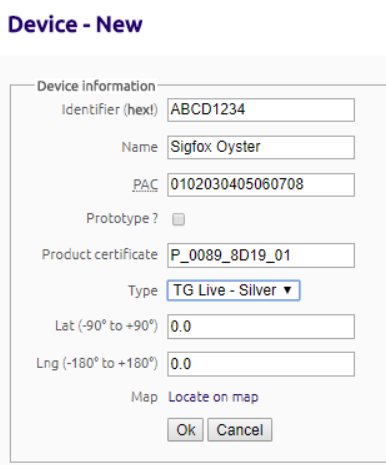
Discussions around billing activation and consuming tokens should be directed to Sigfox.
