Troubleshooting - No GPS Fix
Table of Contents
Most issues with obtaining fixes are the result of a signal issue:
- The device is temporarily in an area of limited/no GPS signal, like a basement
- The device is installed such that the signal is blocked:
- Buried deep in an asset, around lots of metal
- GPS antenna poorly orientated, facing down towards the ground
In general, (1) will resolve itself once the asset moves. (2) is resolved by adjusting the placement of the device.
However, to aid in troubleshooting, extra GPS debug messages can be enabled on OEM Server.
Steps to enable debug logging
- Login to www.oemserver.com
- Select the device(s)
- Set the debug level - explained here
- To enable debugging, be sure to set the GPS module to Info - others can be set to Severe. Check the Debug Expiry (when the extra logging will end) is set far enough in the future so that you can receive enough logs.
- Wait for the device to connect and receive the logging change instruction
- After this change instruction, on the next fix attempt/upload, extra debug information will be uploaded to the server.
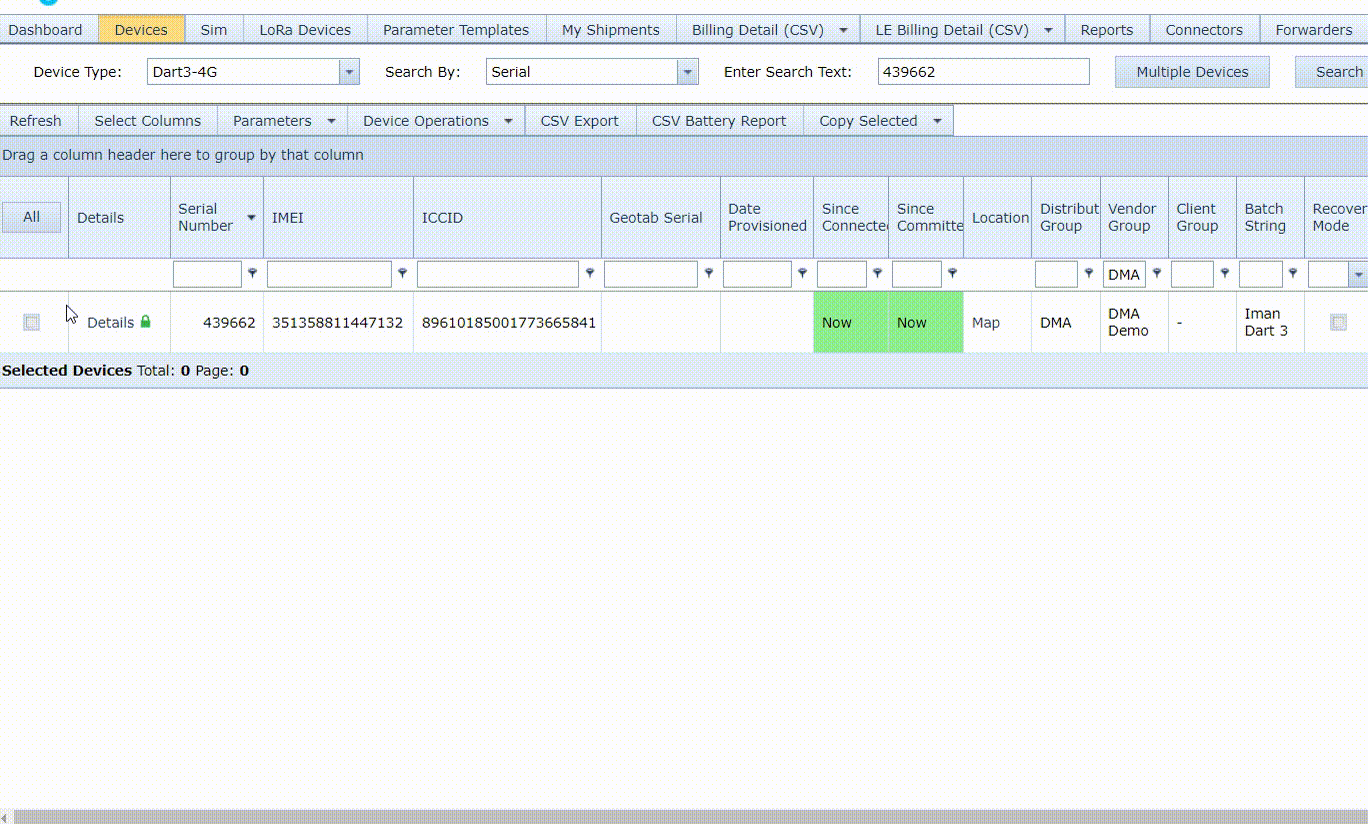
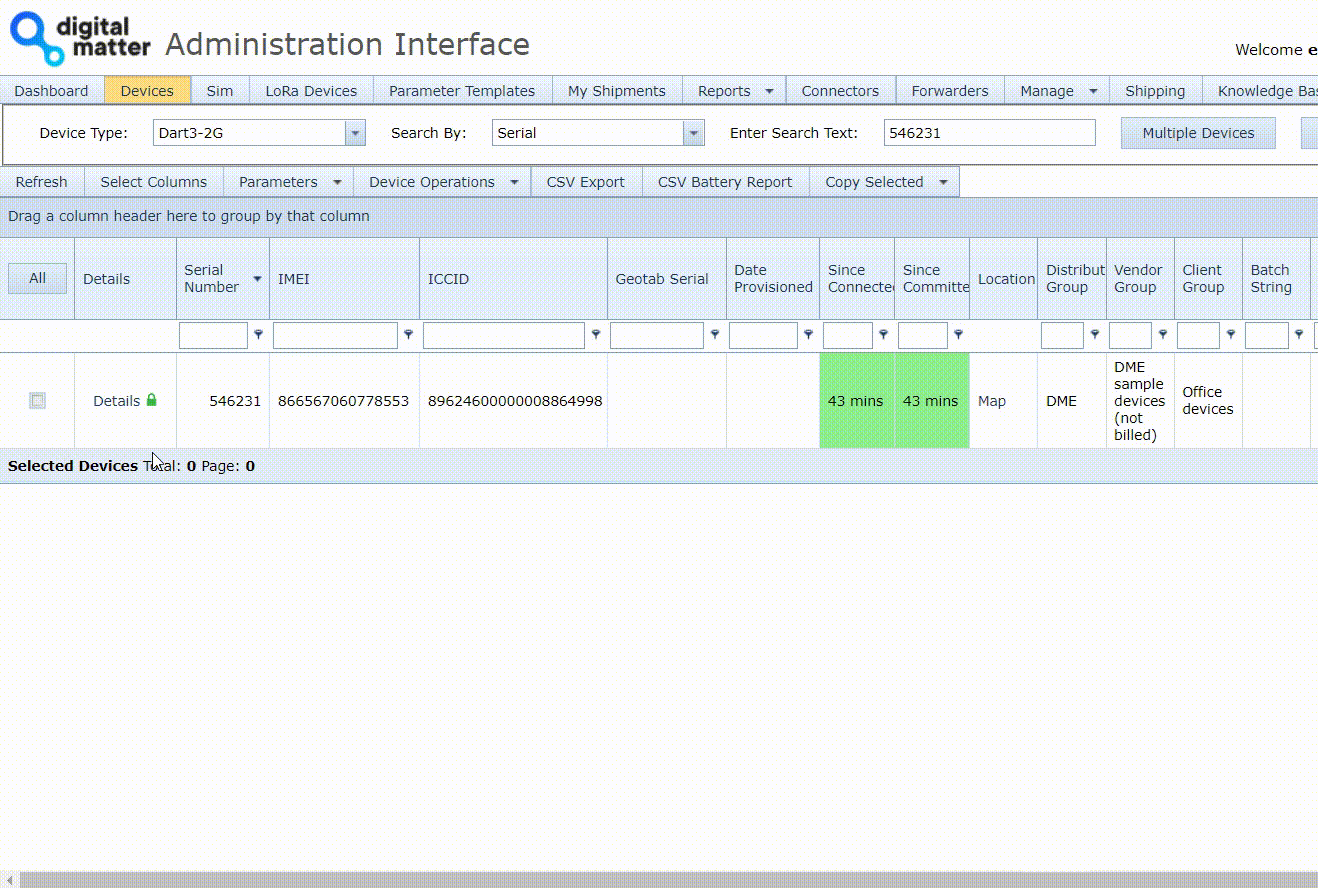
Reading the Logs
When the debug level is set to Info, all GPS debug messages will appear in the log. In addition to individual fix times, signal level diagnostics whenever a fix takes longer than 36 seconds, or the GPS decides to stay awake after a fix to collect more satellite information. Please note that while debug messages are enabled, uploads will use extra data.
Uploaded debug messages will look like this:
-
Debug[GPS][Info]: TTFF: 3s:
This states that the device obtained the first fix in 3 seconds. -
Debug[GPS][Info]: Valid=135s PDOP(x10)=19 3Dfix=1:
The device obtained a valid fix in 135 seconds with a PDPO of 1.9. This is after the fix has met the minimum requirements for a good fix. -
Debug[GPS][Info]: SAT4 42322,38000,35322,29322:
The number of satellites and the signal strengths reported by the module.
Log examples
SAT0/SAT1 - Poor Signal:
Debug[GPS][Info]: SAT0Debug[GPS][Info]: SAT1If no numbers are reported after SATX, for repeated logs - this means that the value was too low to report and has been omitted.
The device needs at least 4 satellites to acquire a valid fix.
So this means a log like: Debug[GPS][Info]: SAT8 42322,38000,35322,29322,28723,26100,19500,16000 show the device has sufficient signal to acquire a fix. But SAT2 16000 11520 it does not.
In the above example, the device may be completely shielded by GPS, or the LNA (low noise amplifier) on the device is potentially faulty. In this case the GPS module is working, so no errors are detected, but the weak signals are not being amplified such that the device can use them.
Solution:
If a device is away from any equipment and has a clear view of the sky, yet still reports these logs, it is likely there is an LNA fault and the device needs to be replaced. So to resolve, unplug device, shake a few times outside of vehicle in clear view of the sky to trigger a GPS fix attempt. If there is no change in the GPS Debug logs, contact DM for warranty procedure.
Error - Turning Off
Debug[GPS][Crit]: Error - Turning offThis log may mean one of two things
- The device attempted and then failed to get a GPS fix, so it followed normal procedure and turned off the GPS module
- There is a fault with the GPS. This might be the case if this log is seen repeatedly on every fix attempt over an extended period.
These logs will appear even without following the above steps to turn on extra logging, as they are of log level Critical, meaning they are always logged by default.
Bad length
Debug[GPS][Info]: Bad length NMEA/PMTK: $GNGGA,145$PMTK011,MTKGPS*08 ,N*2C 323,,,N*58 .63,1.09*07 1.0,M,,*69 GPS*08This message appears when the device is switching between the binary and NMEA formats, as there is often no assurance of sentence completion during the switch-over process. This log does not prevent a GPS fix, however, we advise updating the device to the latest firmware version.
Actions to take to improve GPS performance:
Check mounting location of device.
GPS signal can be poor or attenuated if the device is mounted either inside metal containers or near large buildings, metal structures, large reflective surfaces. If we see poor signal strengths in the device logs, it is an indicator that this may be the issue. Remove the device from its current location and test out in the open - if the strengths significantly improve - we know the mounting location was the issue. If strengths do not improve, it may be a hardware issue, in this case return the device to DM as per our Digital Matter Warranty Returns Policy for inspection.
Adjust GPS settings and accuracy requirement
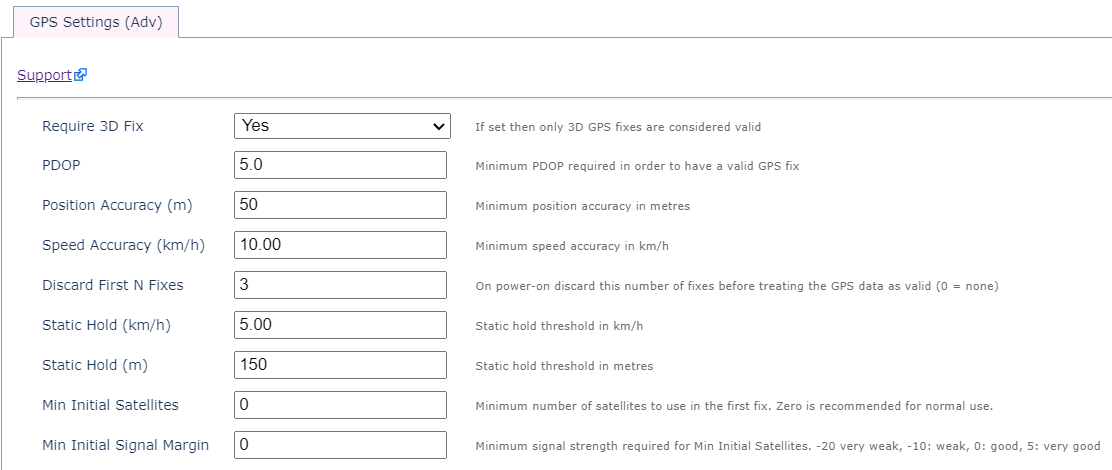
The default GPS settings are given above. They define the accuracy requirement before the device 'accepts' and logs a fix. If they are set extremely stringently - the device may actually be able to acquire a GPS fix (i.e. satellite lock), but not one that the device will ever accept as valid.
If these have been adjusted, best to revert to the default and see if the issue persists.
- PDOP
- If it is much lower than the default of 5.0 (i.e 1.0, 2.0) - best to revert to defaults
- Position Accuracy
- If it is much lower than the default 50, fixes may be being discarded. Revert to 50 or even try setting to 100 temporarily
- Speed Accuracy
- Revert to default
- Discard First N Fixes
- Set to 0 temporarily
- To revert all these parameters to default, simply Remove the parameter tab and update parameters
