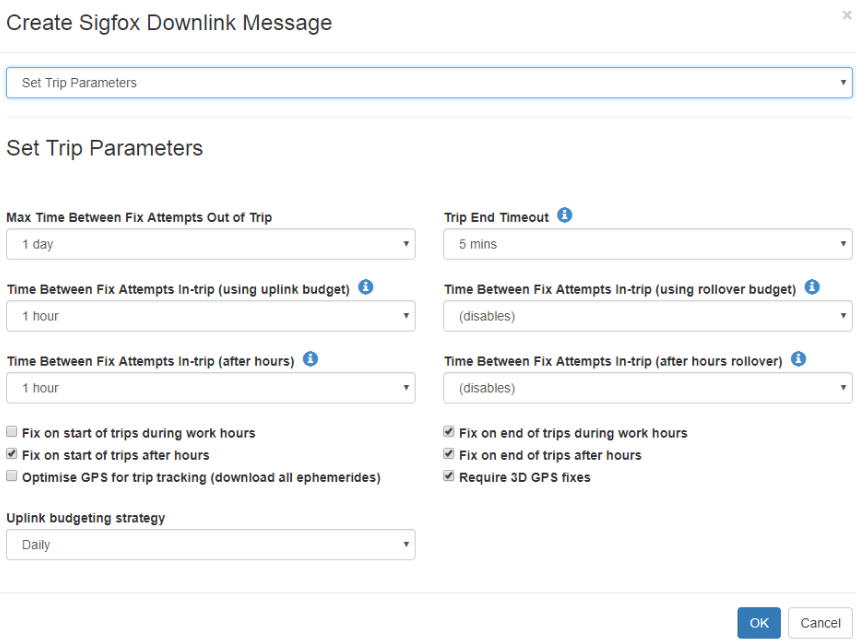Changing Oyster Sigfox Parameters: Implementing the Downlink Payloads
Firstly, read this discussion on the options for changing Oyster Sigfox parameters. Parameters can simply be thought of as settings.
If you are implementing the protocol and wish to change parameters via the Sigfox Downlink, then read on.
You will need to look at this document, which specifies the contents of the downlink payload to change parameters. Sigfox downlinks contain a maximum of 8 bytes, so we need a number of messages to access all of the different Oyster Sigfox parameters. You may choose to implement some or all of the downlinks, depending on which parameters you need access to.
The Oyster Sigfox device must request a downlink message. This is part of the Sigfox protocol. The device will set a flag on an uplink indicating that it will wait for a downlink. Your system must reply to that with either an empty response, indicating no downlink is required, or with the downlink payload you wish to send.
This article discusses how often downlinks are requests by the device. To get one immediately, reset the device.
To test your implementation, you may need an Oyster config cable and the config app to verify your settings are correctly getting to the Oyster. You can trigger a downlink request by resetting the device.
The Telematics Guru UI has all the messages implemented. Here is an example of one of the downlink screens: