Changing the Update Rate - Oyster3
Applies to: Oyster3-4G, Oyster3-4G-Bluetooth, Oyster3-2G
The Oyster3 has different configurable tracking modes to best fit a variety of applications.
Additionally, if an asset is stolen, the unit can be put into Recovery Mode, where the unit will live-track with an increased update rate for a configured time period, to aid in asset recovery.
The below recordings show how to quickly and easily configure the Oyster3's update rate.
When adjusting the update rate, we must consider:
- The Application
- Battery Life
- Data Usage
Default Parameters
Update Rate:
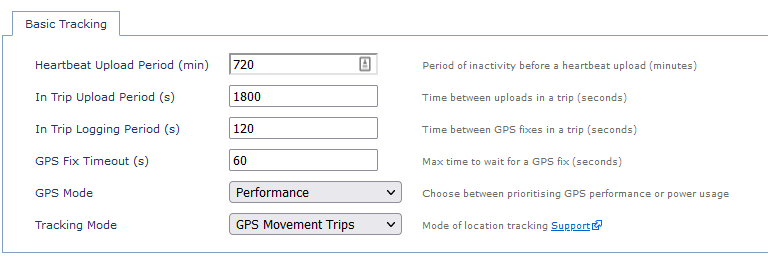
- 12 Hour Heartbeats when stationary
- 2 min GPS fixes recorded during a trip
- Upload every 30 min during a trip
GPS Mode setting not available on Oyster3-Global.
Trip Start/End Parameters:
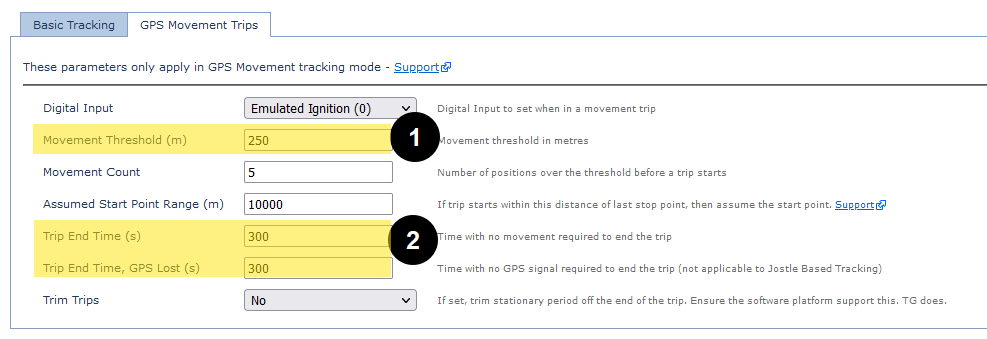
- 250m of movement from stationary position required to begin a trip (small movements won't start a trip)
- Trip ends after 5 min of no movement, or if we lose GPS for 5 min.
Set Device to Periodic Tracking - 2 x Daily Heartbeat
We simply need to set the Tracking Mode to Periodic Tracking. Default heartbeat is already 2 x Daily. When Periodic Tracking is enabled the In Trip Upload and Logging parameters no longer apply.
Click image to expand
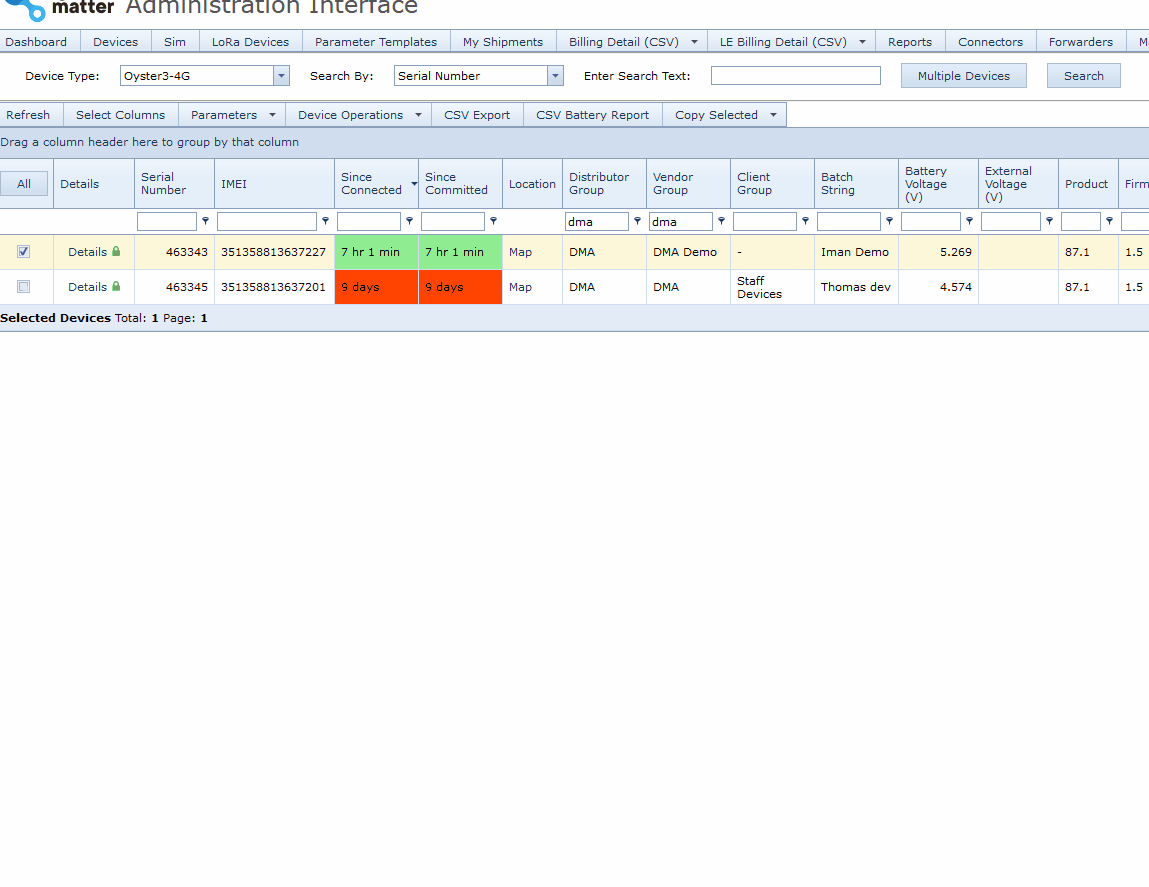
GPS Mode setting not available on Oyster3-Global.
Set Device to Jostle Trips (Accelerometer Mode)
Same steps as Periodic tracking, but select Jostle Trips from the dropdown
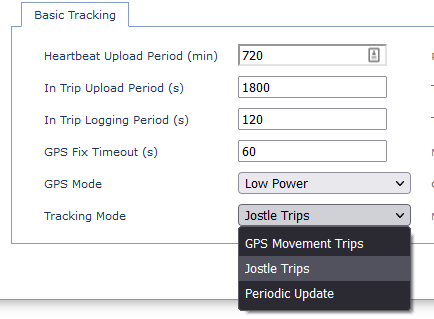
GPS Mode setting not available on Oyster3-Global.
Change Upload Rate to 5 min GPS fixes, 15 min Uploads
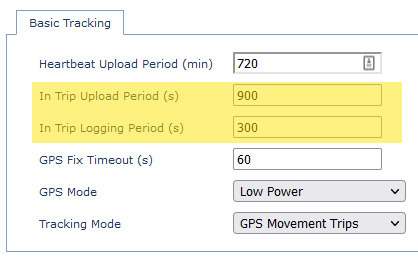
GPS Mode setting not available on Oyster3-Global.
