Periodic Bluetooth Scanning
System Parameter Settings in Device Manager
Table of Contents
Enabling Bluetooth® Periodic Scanning
To enable Bluetooth® Periodic Scanning functionality on your Digital Matter device, you will need to ensure that the appropriate system parameter is configured.
- Navigate to the Device View page for your device, and scroll to the blue section while remaining on the Details tab.
- Click on System Parameters.
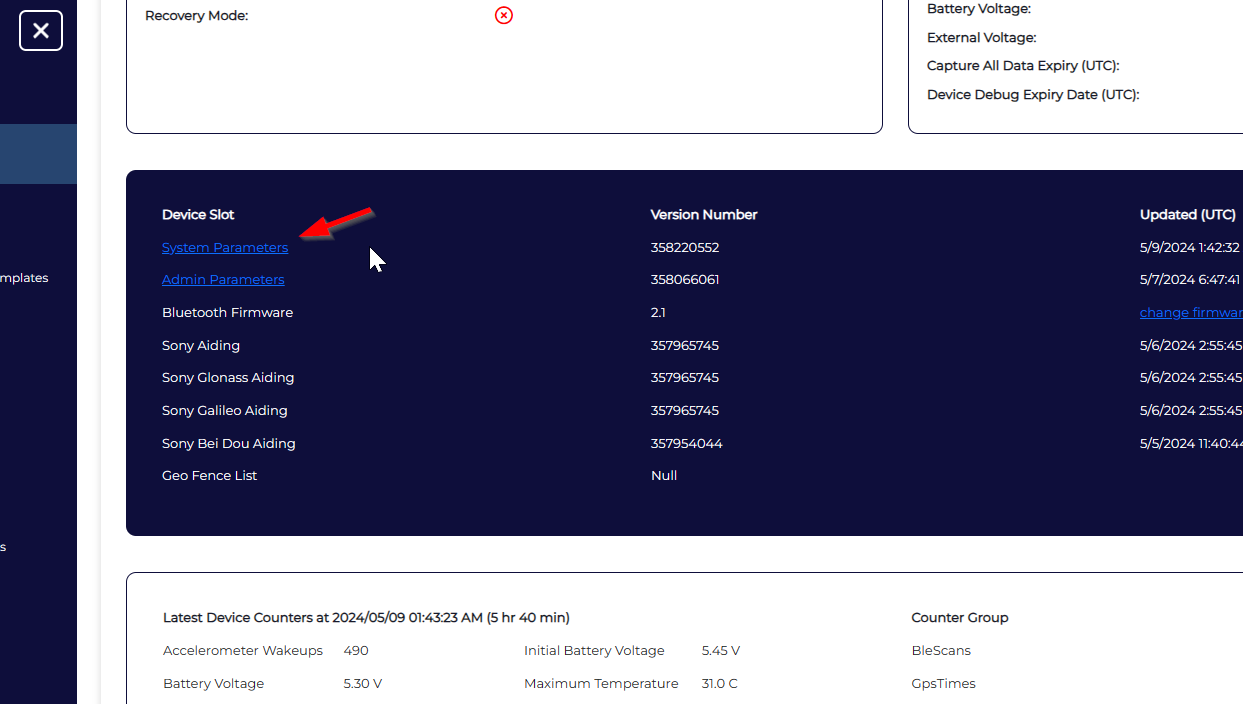
- Within the dialog box that appears, click on Add Parameters to open the dropdown menu and then select either BLE Tag Scanning or BLE Periodic Tag Scanning from the list of options.
Check BLE Global Settings and BLE Continuous Scanning before continuing
The Eagle, G120, G150, G200 (firmware 2.1 and above), and Remora2 require the BLE Global Settings option to be enabled (system parameter) in order for scanning to function. In addition, any devices which were previously set to BLE Continuous Scanning will need that functionality disabled before turning on periodic scanning. In addition, this information does not apply to the Hawk range of datalogging devices.
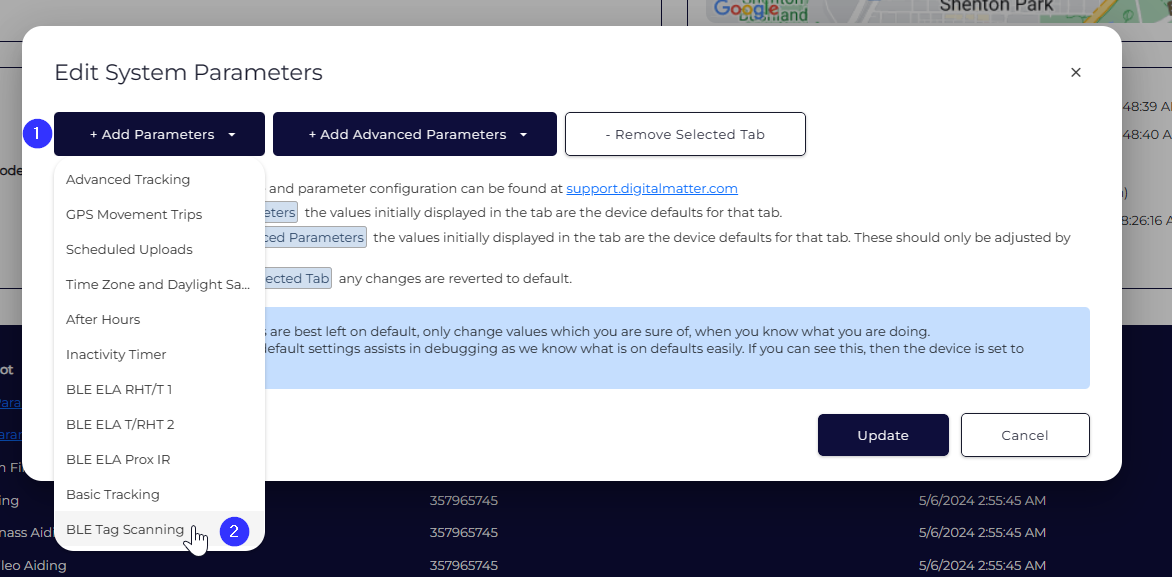
- After clicking Add Parameters, you should see a tab within the Edit System Parameters dialog box called either BLE Tag Scanning or BLE Periodic Scanning. After picking one of these and configuring the settings to suit your desired performance (detailed below) you can click Update to direct the server to apply these settings the next time your device communicates with Device Manager. Please note that the default values will not result in any BLE scans taking place and must be modified in order to function.
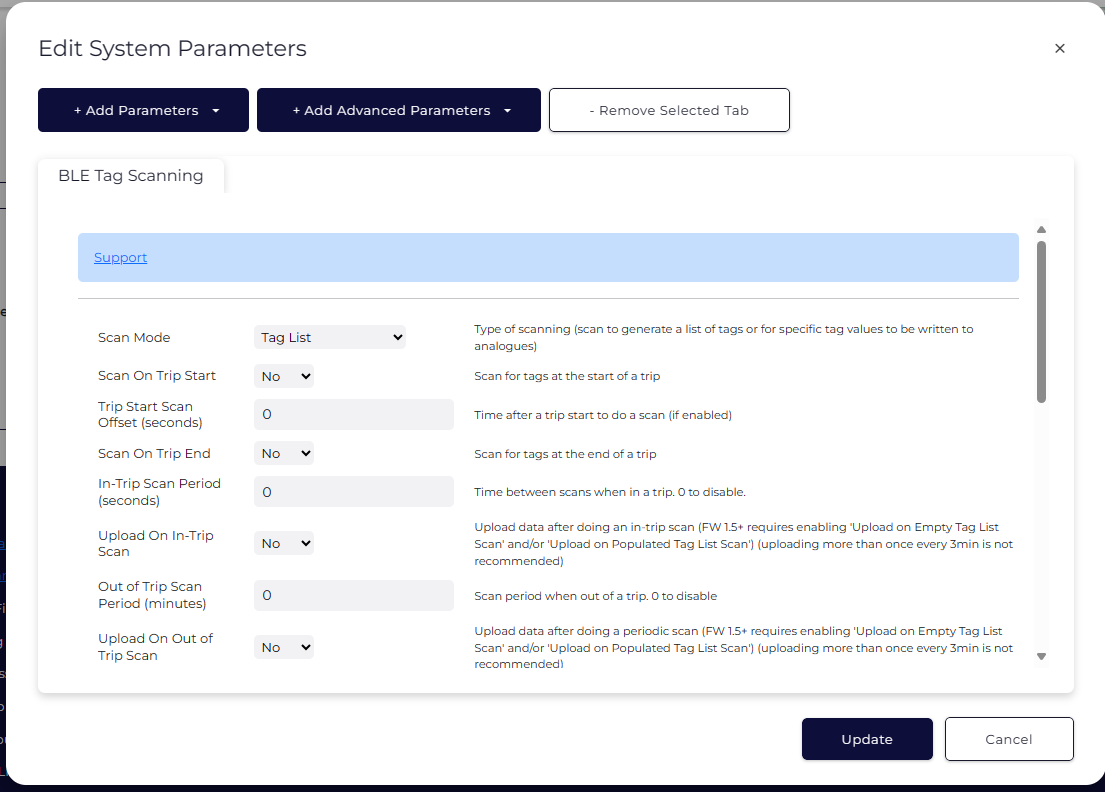
Updating System Parameters on Multiple Devices
While the Device View can be used to set system parameters for a single device, we recommend considering using a Parameter Template as an easy and reliable way to apply a desired configuration uniformly to all similar devices.
Bluetooth® Low Energy (Periodic) Tag Scanning Settings
Periodic scanning is for when you have either a static or moving gateway that you need to scan for Bluetooth® tags upon conditions being met, for example, start/end of trips or specific time periods. This is the optimal method for battery-powered devices as it conserves power versus continuous scanning. Please see below for a brief description of the system parameter options for configuring periodic scanning.
Note: The device will get a GPS fix prior to conducting a periodic scan.
| Setting Name | Options | Functionality | Supported Hardware |
|---|---|---|---|
| Log TagList | Yes/No | Enabling this causes the device to record all of the BLE beacons it can detect and report this information back as a list. This is useful if your Bluetooth® device and your BLE beacons are frequently changing (as in the case of a trailer detecting pallets). | Dart3 4G BLE, G70 4G BLE |
| Analog Mapping | Yes/No | This allows you to “marry” up to two BLE beacons to your device such that their sensor values are linked to the device. Must be used in conjunction with BLE Tag Analog Mapping, which is available from the Add Advanced Parameters menu. This is useful if your Bluetooth® device and your BLE beacons will never change (as would be the case for a BLE door sensor and the shipping container that the door is on). | Dart3 4G BLE, G70 4G BLE |
| Scan Mode |
|
The default value, Tag List causes the device to record all of the BLE beacons it can detect and report this information back as a list. This is useful if your Bluetooth® device and your BLE beacons are frequently changing (as in the case of a trailer detecting pallets). The other value, Analogue Mapping, allows you to “marry” up to two BLE beacons to your device such that their sensor values are linked to the device. This is useful if your Bluetooth® device and your BLE beacons will never change (as would be the case for a BLE door sensor and the shipping container that the door is on). |
Oyster3 4G BLE, Remora3 4G, OysterEdge 4G (requires firmware 1.9+) |
| Scan on Trip Start | Yes/No | This determines whether the start of a trip will trigger a BLE scan. The duration of the scan is determined by the Scan Length setting and the timing of the scan can be delayed by the Trip Start Offset. Scanning when a trip starts is useful if the BLE sensor data only has relevance during a trip and the frequency of scans during the trip will be low (as in the case of a box of tools making an interstate journey). Additionally, scanning when a trip starts has relevance when the BLE beacons being searched for will only be present at the beginning of a trip (as in the case when specific equipment or staff on duty can be identified). | Oyster3 4G BLE, Dart3 4G BLE, Eagle, G120, G70 4G BLE, Remora3 4G, Remora2, OysterEdge 4G |
| Trip Start Scan Offset (seconds) | numerical | This delays the start of an initial BLE scan when a trip starts by a set amount. This is useful when interference from surrounding BLE beacons (as in the case of a busy yard) might reduce after a few minutes of in-trip time, leading to a more accurate scan at that time. | Oyster3 4G BLE, Dart3 4G BLE, Eagle, G120, G70 4G BLE, Remora3 4G, Remora2, OysterEdge 4G |
| Scan on Trip End | Yes/No | This determines whether the end of a trip will trigger a BLE scan. The duration of the scan is determined by the Scan Length setting. Scanning when a trip ends is useful when the number of scans during the trip is infrequent or when the BLE beacons being scanned for will only be present at the end of the trip (as in the case of a handover between two entities). | Oyster3 4G BLE, Dart3 4G BLE, Eagle, G120, G70 4G BLE, Remora3 4G, Remora2, OysterEdge 4G |
| In-Trip Scan Period (seconds/minutes) | numerical | This represents the pause between the end of one scan and the start of the next one when a device is on a trip. When disabled, there will be no scheduled scans during a trip. When enabled, scans will continue according to the cadence of this value and the Scan Length. a value here is useful when BLE sensors need to report during a trip (as in cold chain monitoring). | Oyster3 4G BLE, Dart3 4G BLE, Eagle, G120, G70 4G BLE, Remora3 4G, Remora2, OysterEdge 4G |
| Upload on In-Trip Scan | Yes/No | Uploading scan data costs data and power, and not every application requires real-time logging. Turning Upload on In-Trip Scan off even when In-Trip Scan Period is enabled means that data will be stored on the device and uploaded when the trip ends. Uploading scan data more than once every 3 minutes is not recommended. Disabling this setting is useful when data is required for compliance purposes, but cannot be acted upon as it is collected (as in the case of recording consignments that are onboard a vehicle but only checking where BLE beacons stopped appearing in the list after a loss). | Oyster3 4G BLE (Firmware 1.5 and above requires enabling Upload on Empty Tag List Scan and/or Upload on Populated Tag List Scan for this feature to function.), Eagle, G120, Remora3 4G, Remora2, OysterEdge 4G |
| Out of Trip Scan Period (minutes) | numerical | This represents the pause between the end of one scan and the start of the next one when a device is not in a trip. When disabled, there will be no scheduled scans outside of trips. When enabled, scans will continue according to the cadence of this value and the Scan Length. a value here is useful when the device is unlikely to make trips, but the BLE beacons around it will change, (as in the case of a campsite checking to see that all hikers have returned). | Oyster3 4G BLE, Dart3 4G BLE, Eagle, G120, G70 4G BLE, Remora3 4G, Remora2, OysterEdge 4G |
| Upload on Out of Trip Scan | Yes/No | Uploading scan data costs data and power, and not every application requires real-time logging. Turning Upload on Out of Trip Scan off even when Out of Trip Scan Period is enabled means that data will be stored on the device and uploaded when a trip begins. This is useful when the device might spend significant time out of coverage when not in a trip, but may regain coverage when the trip begins (As in the case of a rented pump for a remote application being returned). Uploading more than once every 3 minutes is not recommended. | Oyster3 4G BLE (Firmware 1.5 and above requires enabling Upload on Empty Tag List Scan and/or Upload on Populated Tag List Scan for this feature to function), Dart3 4G BLE, Eagle, G120, G70 4G BLE, Remora3 4G, Remora2, OysterEdge 4G |
| Scan Length | numerical | This is one of the most important settings as without a non-zero value, no scanning occurs at all. Scan Length determines how long the Bluetooth® device spends searching and cataloguing beacons in its area before it records that information. A longer time will capture more BLE data, but will cost more power. Please see the information around Choosing a Scan Length for more. | Oyster3 4G BLE, Dart3 4G BLE, Eagle, G120, G70 4G BLE, Remora3 4G, Remora2 |
| Scan Length units | seconds/minutes | This allows you to change the units of Scan Length between seconds and minutes. This makes it easier to choose a longer scan time at the expense of battery life (as in detecting dozens of beacons in a warehouse several times a day). | Eagle (requires firmware v2.1 and newer), G120, Remora2, OysterEdge 4G |
| Minimum Tag RSSI (dBm) | numerical | This represents a signal strength threshold below which tag information will be excluded from records. Minimum Tag RSSI can be used to target only those BLE beacons within a certain range of your device, and is useful when there may be many BLE beacons in the area, but only the closest ones are important (as in the case of a trailer containing specific assets within a loading bay that contains many assets). | Oyster3 4G BLE, Dart3 4G BLE, Eagle, G120, G70 4G BLE, Remora3 4G, Remora2, OysterEdge 4G |
| Enable DM tags | Yes/No | This determines whether or not any tags manufactured by Digital Matter will register as a valid BLE beacon when your Bluetooth® device performs a scan. Turning this off will exclude such beacons, which may be useful if they are not your intended targets (i.e. if DM tags are used for identifying livestock, but your current device is looking for a temperature sensor from another manufacturer). | Oyster3 4G BLE, Dart3 4G BLE, Eagle, G120, G70 4G BLE, Remora3 4G, Remora2, OysterEdge 4G |
| Enable iBeacon tags | Yes/No | This determines whether or not any tags using iBeacon protocol will register as a valid BLE beacon when your Bluetooth® device performs a scan. Turning this off will exclude such beacons, which may be useful if they are not your intended targets (i.e. if iBeacon tags are used for identifying pallets, but your current device is looking for a door sensor from another manufacturer). | Oyster3 4G BLE, Dart3 4G BLE, Eagle, G120, G70 4G BLE, Remora3 4G, Remora2, OysterEdge 4G |
| Enable Eddystone Tags | Yes/No | This determines whether or not any tags using Eddystone protocol will register as a valid BLE beacon when your Bluetooth® device performs a scan. Turning this off will exclude such beacons, which may be useful if they are not your intended targets (i.e. if Eddystone tags are used for pairing trailers, but your current device is looking for a radar-depth reading from another manufacturer). | Oyster3 4G BLE, Dart3 4G BLE, Eagle, G120, G70 4G BLE, Remora3 4G, Remora2, OysterEdge 4G |
| Other Tag Type 1-8 |
|
This allows for detection of additional BLE devices as listed, including an option for a user-integrated (i.e. completely custom) option. For more information about integrating custom devices please contact support. | Oyster3 4G BLE (Scanning for more than four different tag types requires your device to be running device firmware 1.2 or greater and Bluetooth® firmware 2.0 or greater), Dart3 4G BLE, Eagle (only 3 other tag types), G120 (only 3 other tag types), G70 4G BLE, Remora3 4G (only 3 other tag types), Remora2 (only 3 other tag types), OysterEdge 4G |
| Device is Stationary | Yes/No | Enabling this setting means that your device is not on a moving asset and allows enabling Upload on Empty Tag List Scan. This is useful if your device represents a fixed location and the beacons represent assets that move in and out of range (as in a construction site where tagged personnel may arrive or leave during the shift). | Oyster3 4G BLE, Eagle, G120, Remora3 4G, Remora2, OysterEdge 4G |
| Log Tag Lost (stationary mode) | Yes/No | This allows for a tag that was initially detected on a scan to be logged as ‘lost’ if it is not detected on a subsequent scan. This setting requires the setting Device is Stationary to be enabled in order for it to be enabled. This is useful when only stationary devices will scan for tags, and tags may be removed (as in tagged livestock leaving from and returning to a facility). | Oyster3 4G BLE, Eagle (firmware v2.1 and Bluetooth® firmware v2.0 or greater), G120 (firmware v2.4 and Bluetooth® firmware v2.1 or greater), Remora3 4G, Remora2, OysterEdge 4G |
| Upload on Empty Tag List Scan | Yes/No | Enabling this setting will direct the device to log Bluetooth® scan results even when there were no tags detected. Disabling it will cause the results of that scan to be held within the device until the next trigger to upload data. This applies to both in-trip and out of trip scans, and is useful for saving data and power when only exceptions to the norm are valuable (as in a remote location logging the presence of a piece of equipment after months of inactivity). This setting requires Upload on In-Trip Scan and/or Upload on Out of Trip Scan to be enabled. | Oyster3 4G BLE (Requires FW 1.5+) |
| Upload on Populated Tag List Scan | Yes/No | Enabling this setting will direct the device to log Bluetooth® scan results when it has detected BLE beacons. Disabling it will cause the results of that scan to be held within the device until the next trigger to upload data. This applies to both in-trip and out of trip scans and should only be disabled when Upload on Empty Tag List Scan is enabled. This setting requires Upload on In-Trip Scan and/or Upload on Out of Trip Scan to be enabled. | Oyster3 4G BLE (Requires FW 1.5+) |
| Log Tag Lost | Yes/No | Enabling this setting creates a log every time that a BLE beacon which was previously detected is no longer present on a scan list. This is useful for knowing roughly when a BLE beacons is no longer detected by the Bluetooth® device (as in equipment going missing from the tray of a work truck). | Dart3 4G BLE, G70 4G BLE |
